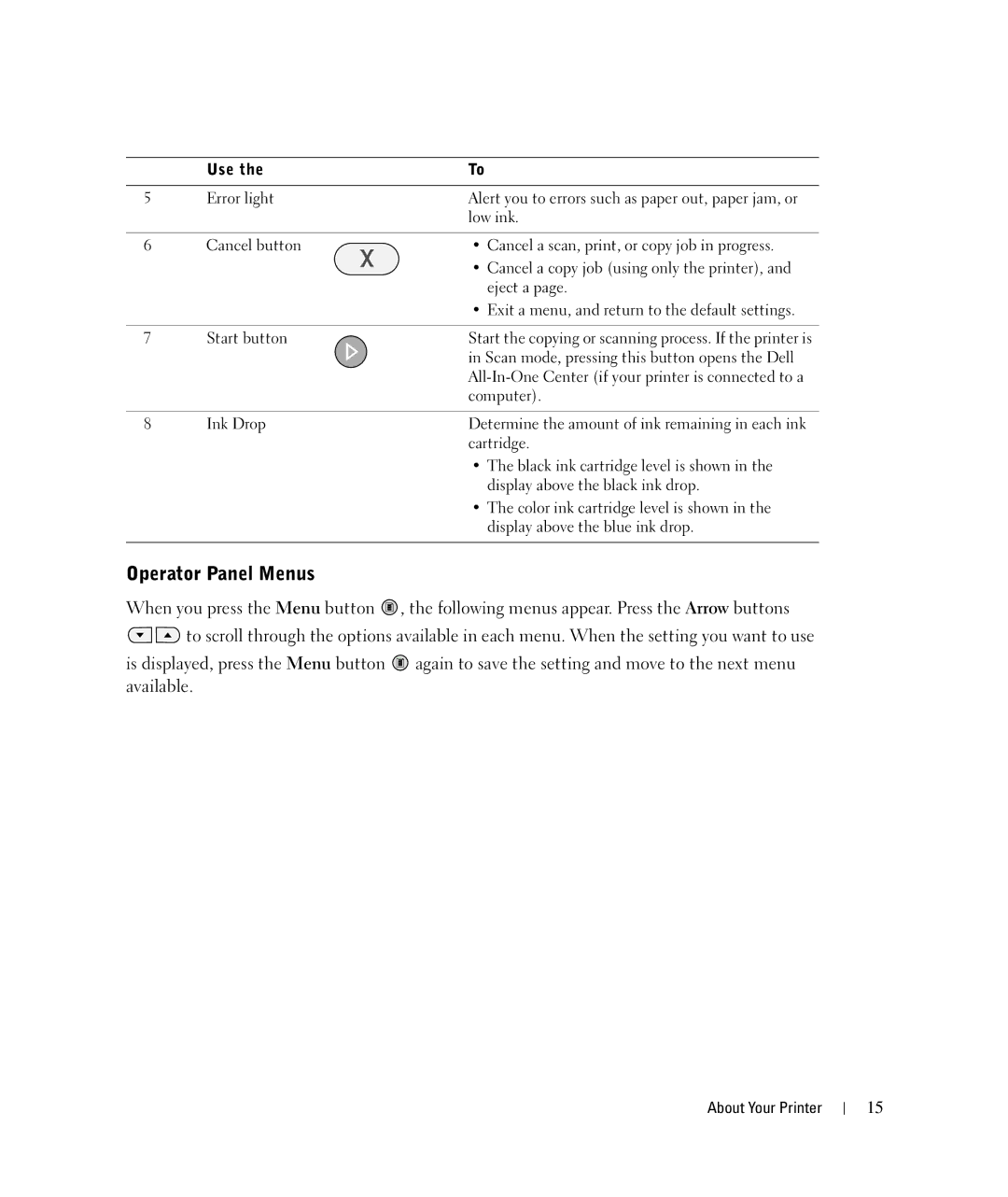| Use the | To |
|
|
|
5 | Error light | Alert you to errors such as paper out, paper jam, or |
|
| low ink. |
|
|
|
6 | Cancel button | • Cancel a scan, print, or copy job in progress. |
|
| • Cancel a copy job (using only the printer), and |
|
| eject a page. |
|
| • Exit a menu, and return to the default settings. |
|
|
|
7 | Start button | Start the copying or scanning process. If the printer is |
|
| in Scan mode, pressing this button opens the Dell |
|
| |
|
| computer). |
|
|
|
8 | Ink Drop | Determine the amount of ink remaining in each ink |
|
| cartridge. |
• The black ink cartridge level is shown in the display above the black ink drop.
• The color ink cartridge level is shown in the display above the blue ink drop.
Operator Panel Menus
When you press the Menu button ![]() , the following menus appear. Press the Arrow buttons
, the following menus appear. Press the Arrow buttons ![]()
![]() to scroll through the options available in each menu. When the setting you want to use
to scroll through the options available in each menu. When the setting you want to use
is displayed, press the Menu button ![]() again to save the setting and move to the next menu available.
again to save the setting and move to the next menu available.
About Your Printer
15