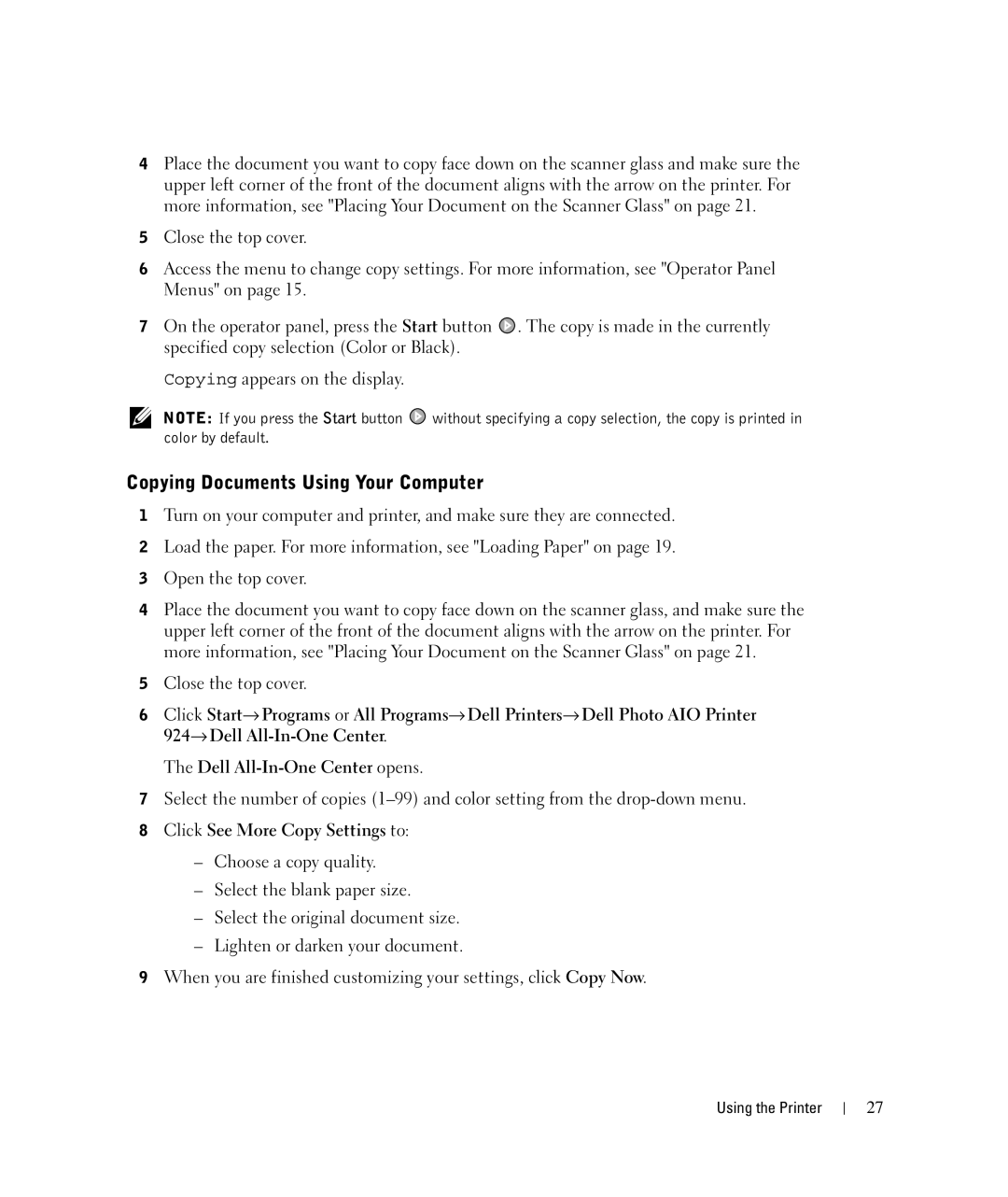4Place the document you want to copy face down on the scanner glass and make sure the upper left corner of the front of the document aligns with the arrow on the printer. For more information, see "Placing Your Document on the Scanner Glass" on page 21.
5Close the top cover.
6Access the menu to change copy settings. For more information, see "Operator Panel Menus" on page 15.
7On the operator panel, press the Start button ![]() . The copy is made in the currently specified copy selection (Color or Black).
. The copy is made in the currently specified copy selection (Color or Black).
Copying appears on the display.
NOTE: If you press the Start button ![]() without specifying a copy selection, the copy is printed in color by default.
without specifying a copy selection, the copy is printed in color by default.
Copying Documents Using Your Computer
1Turn on your computer and printer, and make sure they are connected.
2Load the paper. For more information, see "Loading Paper" on page 19.
3Open the top cover.
4Place the document you want to copy face down on the scanner glass, and make sure the upper left corner of the front of the document aligns with the arrow on the printer. For more information, see "Placing Your Document on the Scanner Glass" on page 21.
5Close the top cover.
6Click Start→ Programs or All Programs→ Dell Printers→ Dell Photo AIO Printer 924→ Dell
The Dell
7Select the number of copies
8Click See More Copy Settings to:
–Choose a copy quality.
–Select the blank paper size.
–Select the original document size.
–Lighten or darken your document.
9When you are finished customizing your settings, click Copy Now.
Using the Printer
27