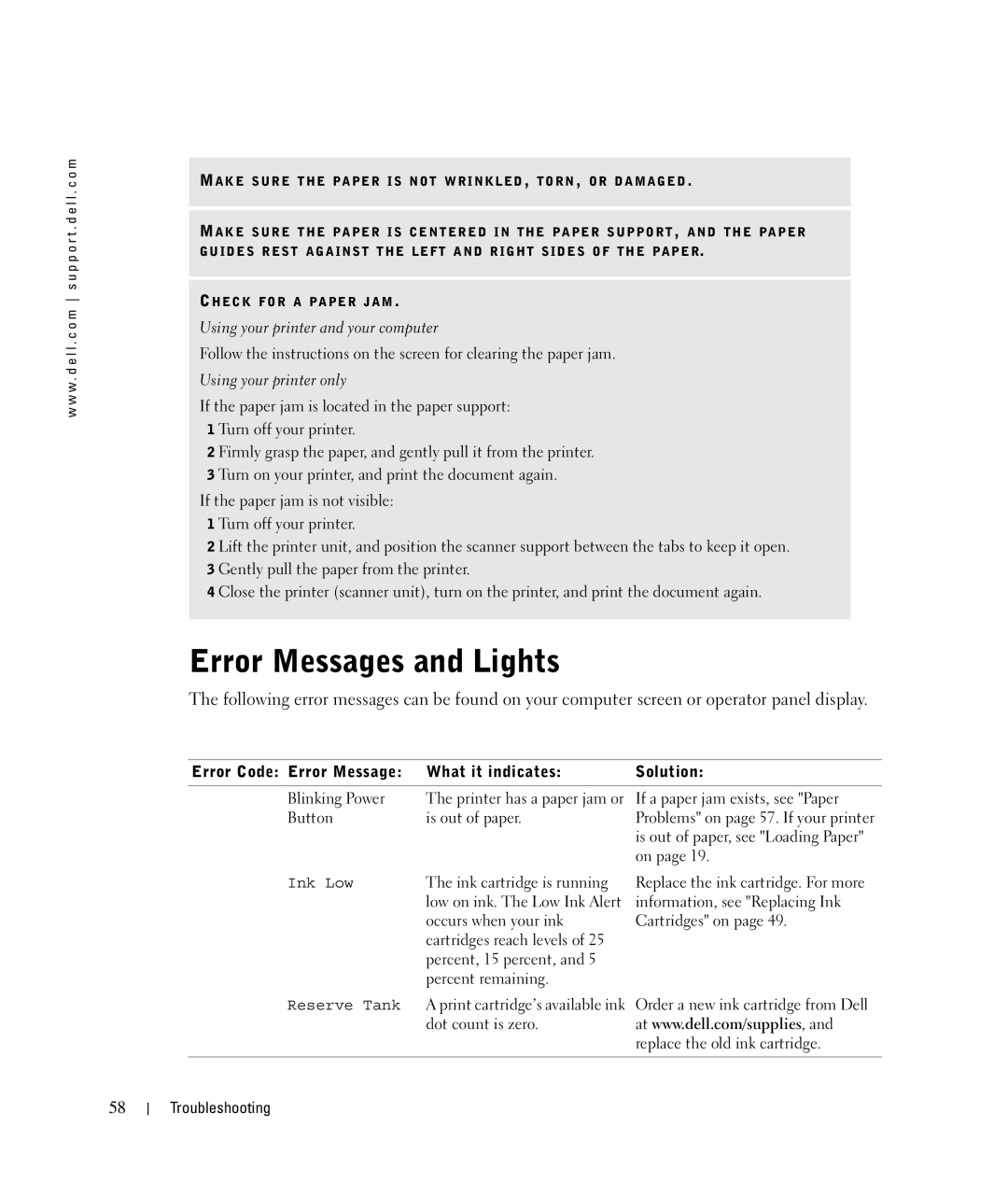w w w . d e l l . c o m s u p p o r t . d e l l . c o m
MA K E S U R E T H E P A P E R I S N O T W R I N K L E D , T O R N , O R D A M A G E D .
MA K E S U R E T H E P A P E R I S C E N T E R E D I N T HE P A PE R S UP P O R T , A N D T H E PA P E R G U I D E S R E S T A G A I NS T T H E L E F T A N D R I G H T S I D E S O F T H E P A P E R.
CH E C K F O R A P A P E R J A M .
Using your printer and your computer
Follow the instructions on the screen for clearing the paper jam.
Using your printer only
If the paper jam is located in the paper support: 1 Turn off your printer.
2 Firmly grasp the paper, and gently pull it from the printer. 3 Turn on your printer, and print the document again.
If the paper jam is not visible: 1 Turn off your printer.
2 Lift the printer unit, and position the scanner support between the tabs to keep it open. 3 Gently pull the paper from the printer.
4 Close the printer (scanner unit), turn on the printer, and print the document again.
Error Messages and Lights
The following error messages can be found on your computer screen or operator panel display.
Error Code: Error Message: | What it indicates: | Solution: |
Blinking Power | The printer has a paper jam or | If a paper jam exists, see "Paper |
Button | is out of paper. | Problems" on page 57. If your printer |
|
| is out of paper, see "Loading Paper" |
|
| on page 19. |
Ink Low | The ink cartridge is running |
| low on ink. The Low Ink Alert |
| occurs when your ink |
| cartridges reach levels of 25 |
| percent, 15 percent, and 5 |
| percent remaining. |
Replace the ink cartridge. For more information, see "Replacing Ink Cartridges" on page 49.
Reserve Tank A print cartridge’s available ink | Order a new ink cartridge from Dell |
dot count is zero. | at www.dell.com/supplies, and |
| replace the old ink cartridge. |
|
|
58