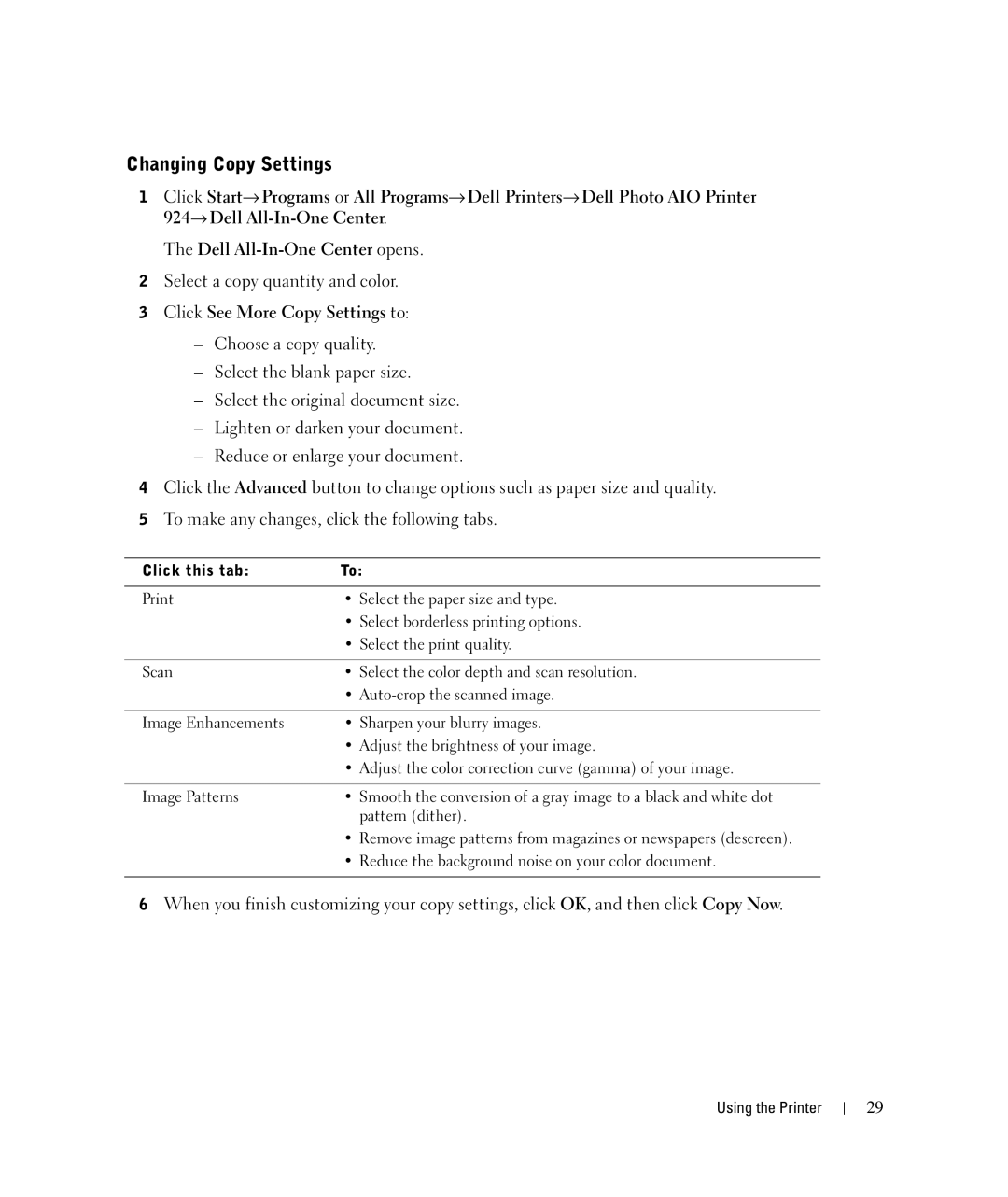Changing Copy Settings
1Click Start→ Programs or All Programs→ Dell Printers→ Dell Photo AIO Printer 924→ Dell
The Dell
2Select a copy quantity and color.
3Click See More Copy Settings to:
–Choose a copy quality.
–Select the blank paper size.
–Select the original document size.
–Lighten or darken your document.
–Reduce or enlarge your document.
4Click the Advanced button to change options such as paper size and quality.
5To make any changes, click the following tabs.
Click this tab: | To: |
|
|
• Select the paper size and type. | |
| • Select borderless printing options. |
| • Select the print quality. |
|
|
Scan | • Select the color depth and scan resolution. |
| • |
|
|
Image Enhancements | • Sharpen your blurry images. |
| • Adjust the brightness of your image. |
| • Adjust the color correction curve (gamma) of your image. |
|
|
Image Patterns | • Smooth the conversion of a gray image to a black and white dot |
| pattern (dither). |
| • Remove image patterns from magazines or newspapers (descreen). |
| • Reduce the background noise on your color document. |
|
|
6When you finish customizing your copy settings, click OK, and then click Copy Now.
Using the Printer
29