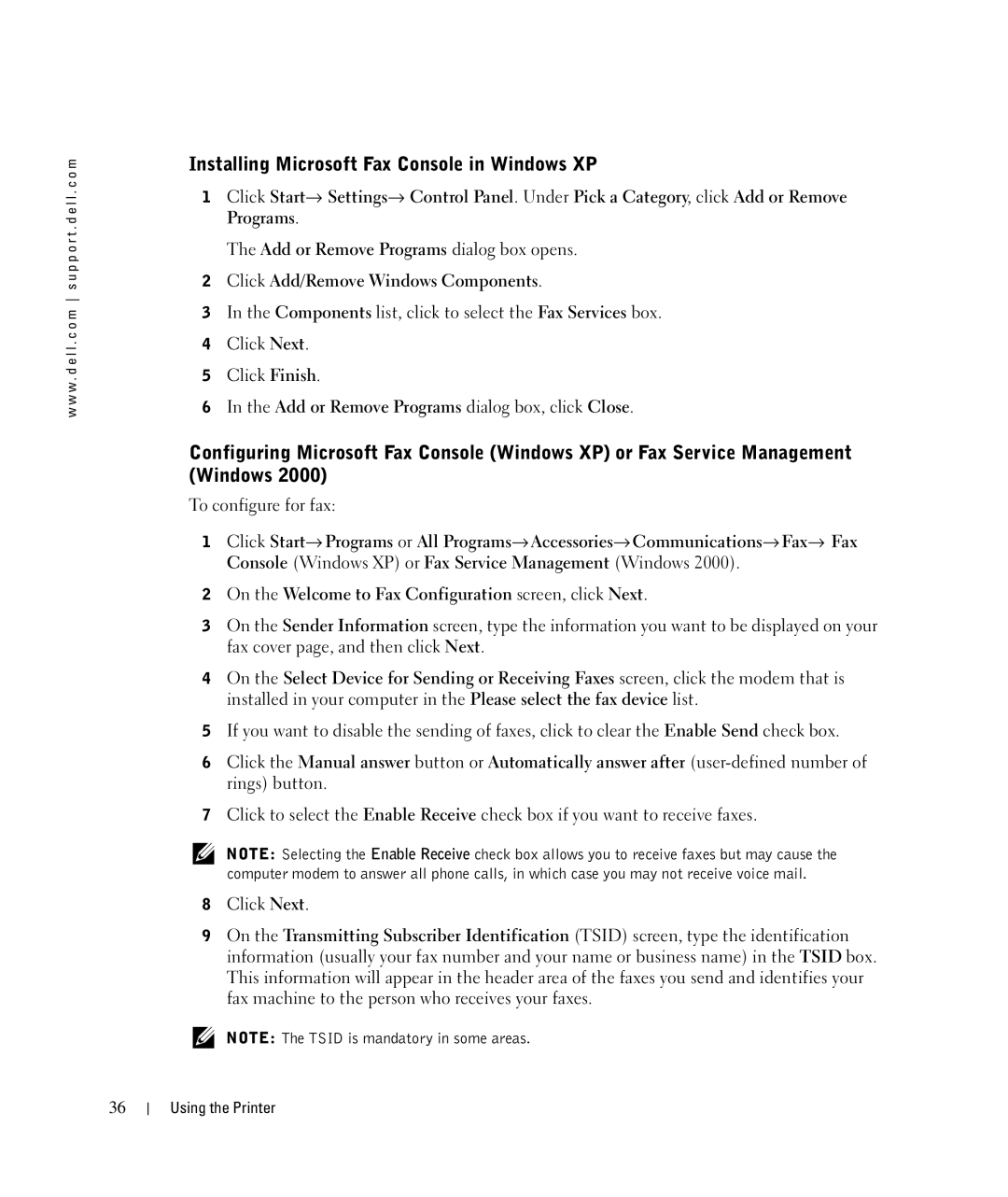w w w . d e l l . c o m s u p p o r t . d e l l . c o m
Installing Microsoft Fax Console in Windows XP
1Click Start→ Settings→ Control Panel. Under Pick a Category, click Add or Remove Programs.
The Add or Remove Programs dialog box opens.
2Click Add/Remove Windows Components.
3In the Components list, click to select the Fax Services box.
4Click Next.
5Click Finish.
6In the Add or Remove Programs dialog box, click Close.
Configuring Microsoft Fax Console (Windows XP) or Fax Service Management (Windows 2000)
To configure for fax:
1Click Start→ Programs or All Programs→ Accessories→ Communications→ Fax→ Fax Console (Windows XP) or Fax Service Management (Windows 2000).
2On the Welcome to Fax Configuration screen, click Next.
3On the Sender Information screen, type the information you want to be displayed on your fax cover page, and then click Next.
4On the Select Device for Sending or Receiving Faxes screen, click the modem that is installed in your computer in the Please select the fax device list.
5If you want to disable the sending of faxes, click to clear the Enable Send check box.
6Click the Manual answer button or Automatically answer after
7Click to select the Enable Receive check box if you want to receive faxes.
NOTE: Selecting the Enable Receive check box allows you to receive faxes but may cause the computer modem to answer all phone calls, in which case you may not receive voice mail.
8Click Next.
9On the Transmitting Subscriber Identification (TSID) screen, type the identification information (usually your fax number and your name or business name) in the TSID box. This information will appear in the header area of the faxes you send and identifies your fax machine to the person who receives your faxes.
NOTE: The TSID is mandatory in some areas.
36
Using the Printer