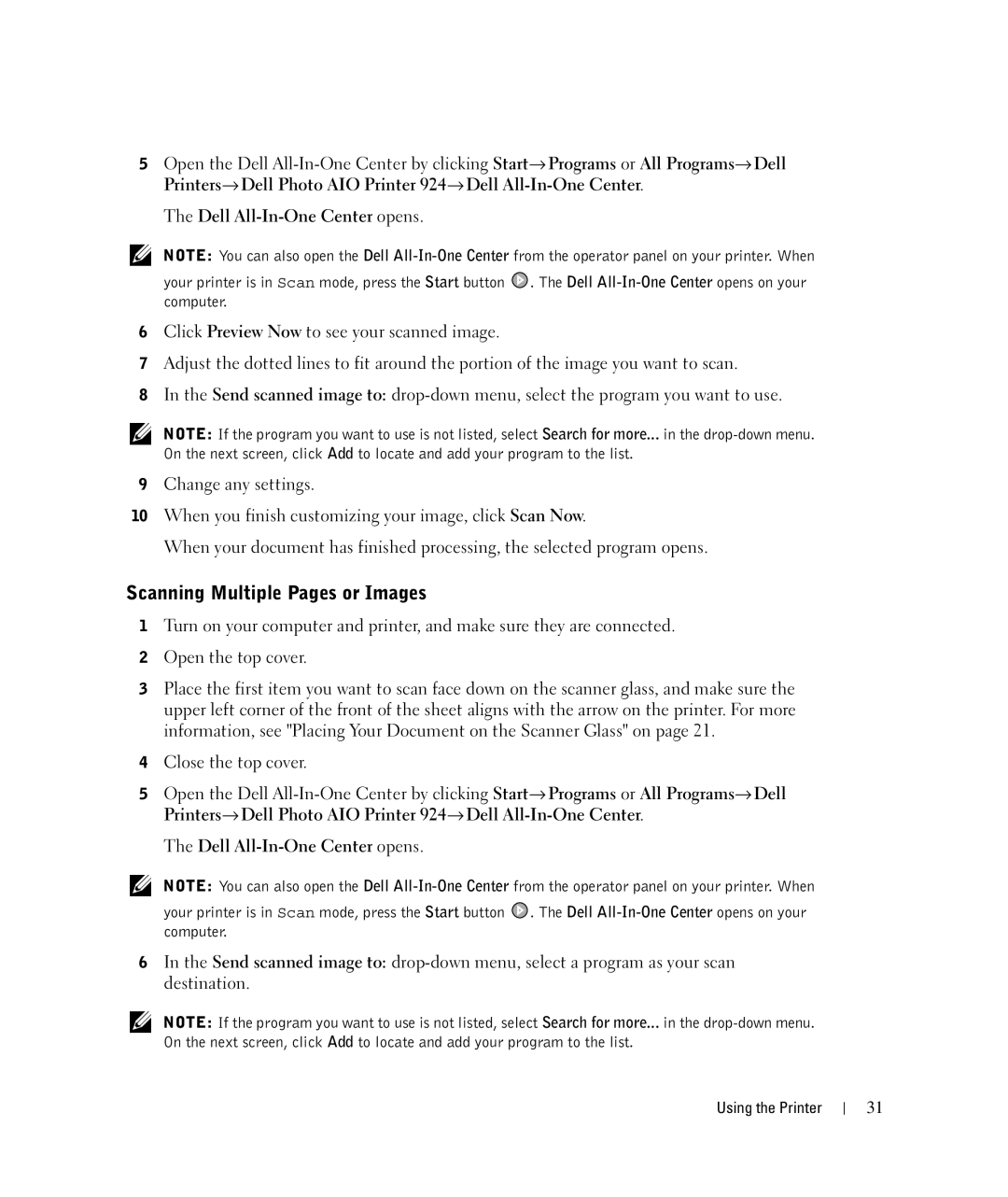5Open the Dell
The Dell
NOTE: You can also open the Dell
your printer is in Scan mode, press the Start button ![]() . The Dell
. The Dell
6Click Preview Now to see your scanned image.
7Adjust the dotted lines to fit around the portion of the image you want to scan.
8In the Send scanned image to:
NOTE: If the program you want to use is not listed, select Search for more... in the
9Change any settings.
10When you finish customizing your image, click Scan Now.
When your document has finished processing, the selected program opens.
Scanning Multiple Pages or Images
1Turn on your computer and printer, and make sure they are connected.
2Open the top cover.
3Place the first item you want to scan face down on the scanner glass, and make sure the upper left corner of the front of the sheet aligns with the arrow on the printer. For more information, see "Placing Your Document on the Scanner Glass" on page 21.
4Close the top cover.
5Open the Dell
The Dell
NOTE: You can also open the Dell
your printer is in Scan mode, press the Start button | . The Dell |
computer. |
|
6In the Send scanned image to:
NOTE: If the program you want to use is not listed, select Search for more... in the
Using the Printer
31