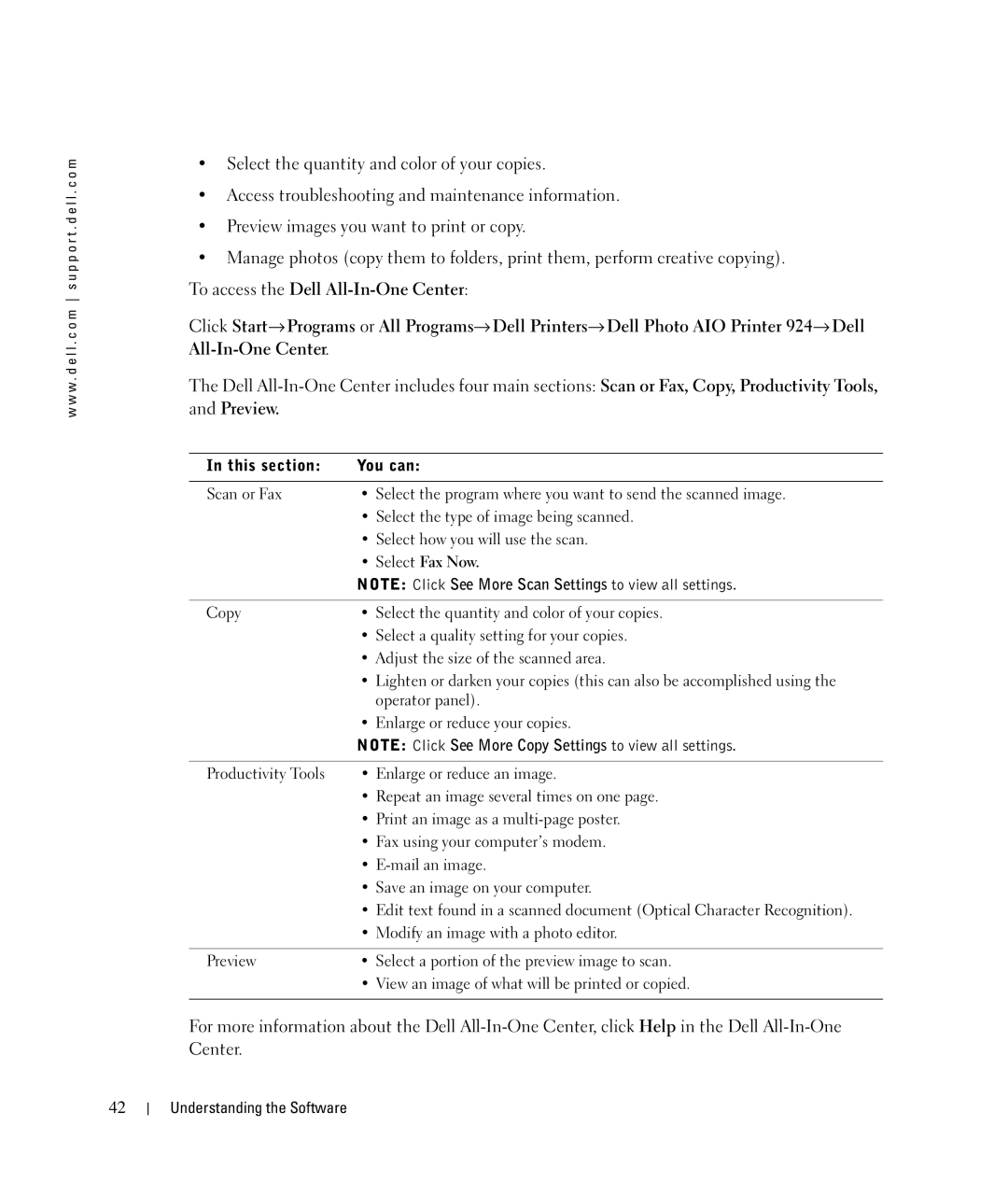w w w . d e l l . c o m s u p p o r t . d e l l . c o m
•Select the quantity and color of your copies.
•Access troubleshooting and maintenance information.
•Preview images you want to print or copy.
•Manage photos (copy them to folders, print them, perform creative copying). To access the Dell
Click Start→ Programs or All Programs→ Dell Printers→ Dell Photo AIO Printer 924→ Dell
The Dell
In this section: | You can: |
|
|
Scan or Fax | • Select the program where you want to send the scanned image. |
| • Select the type of image being scanned. |
| • Select how you will use the scan. |
| • Select Fax Now. |
| NOTE: Click See More Scan Settings to view all settings. |
|
|
Copy | • Select the quantity and color of your copies. |
| • Select a quality setting for your copies. |
| • Adjust the size of the scanned area. |
| • Lighten or darken your copies (this can also be accomplished using the |
| operator panel). |
| • Enlarge or reduce your copies. |
| NOTE: Click See More Copy Settings to view all settings. |
|
|
Productivity Tools | • Enlarge or reduce an image. |
| • Repeat an image several times on one page. |
| • Print an image as a |
| • Fax using your computer’s modem. |
| • |
| • Save an image on your computer. |
| • Edit text found in a scanned document (Optical Character Recognition). |
| • Modify an image with a photo editor. |
|
|
Preview | • Select a portion of the preview image to scan. |
| • View an image of what will be printed or copied. |
|
|
For more information about the Dell
42
Understanding the Software