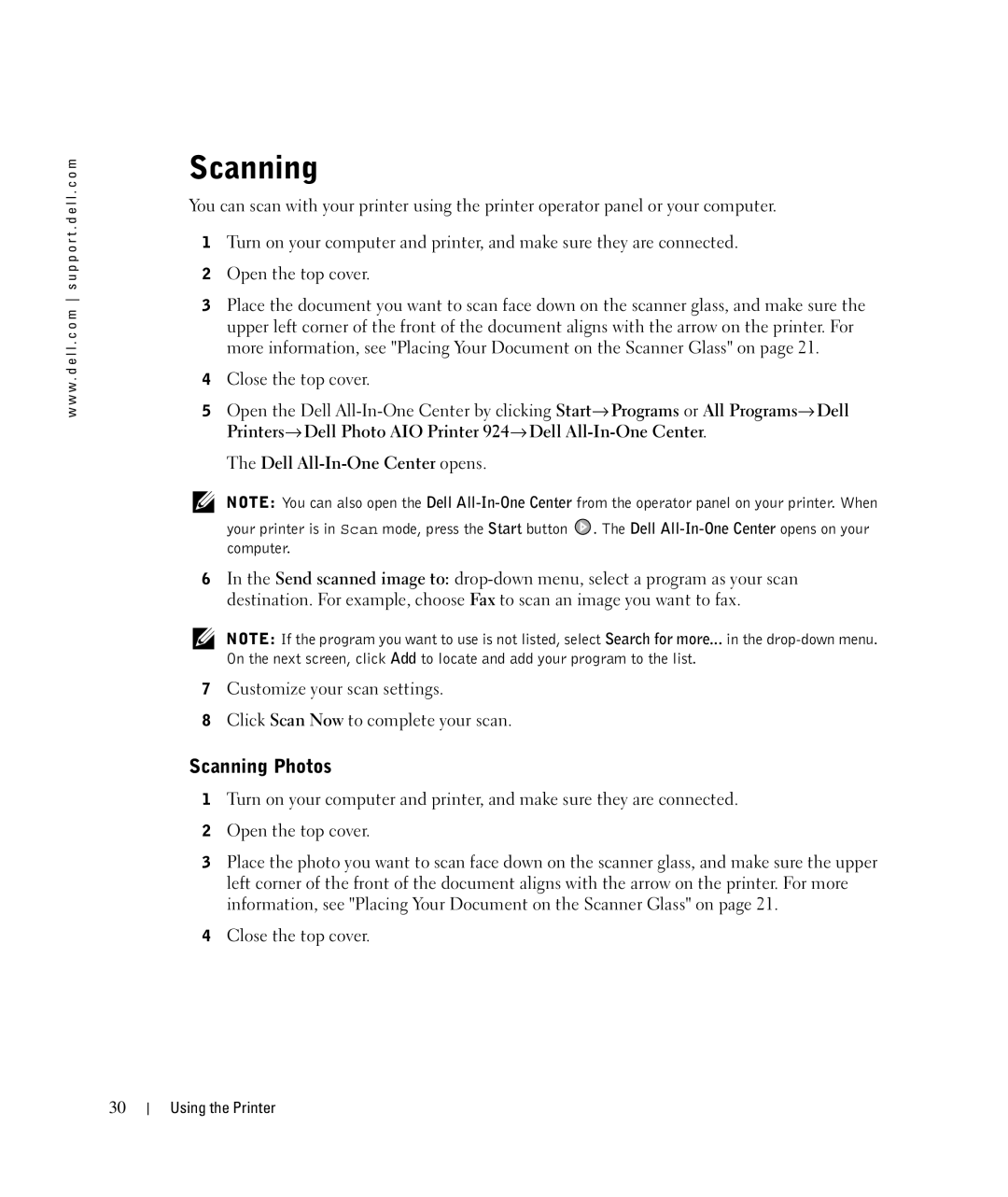w w w . d e l l . c o m s u p p o r t . d e l l . c o m
Scanning
You can scan with your printer using the printer operator panel or your computer.
1Turn on your computer and printer, and make sure they are connected.
2Open the top cover.
3Place the document you want to scan face down on the scanner glass, and make sure the upper left corner of the front of the document aligns with the arrow on the printer. For more information, see "Placing Your Document on the Scanner Glass" on page 21.
4Close the top cover.
5Open the Dell
The Dell
NOTE: You can also open the Dell
your printer is in Scan mode, press the Start button | . The Dell |
computer. |
|
6In the Send scanned image to:
NOTE: If the program you want to use is not listed, select Search for more... in the
7Customize your scan settings.
8Click Scan Now to complete your scan.
Scanning Photos
1Turn on your computer and printer, and make sure they are connected.
2Open the top cover.
3Place the photo you want to scan face down on the scanner glass, and make sure the upper left corner of the front of the document aligns with the arrow on the printer. For more information, see "Placing Your Document on the Scanner Glass" on page 21.
4Close the top cover.
30
Using the Printer