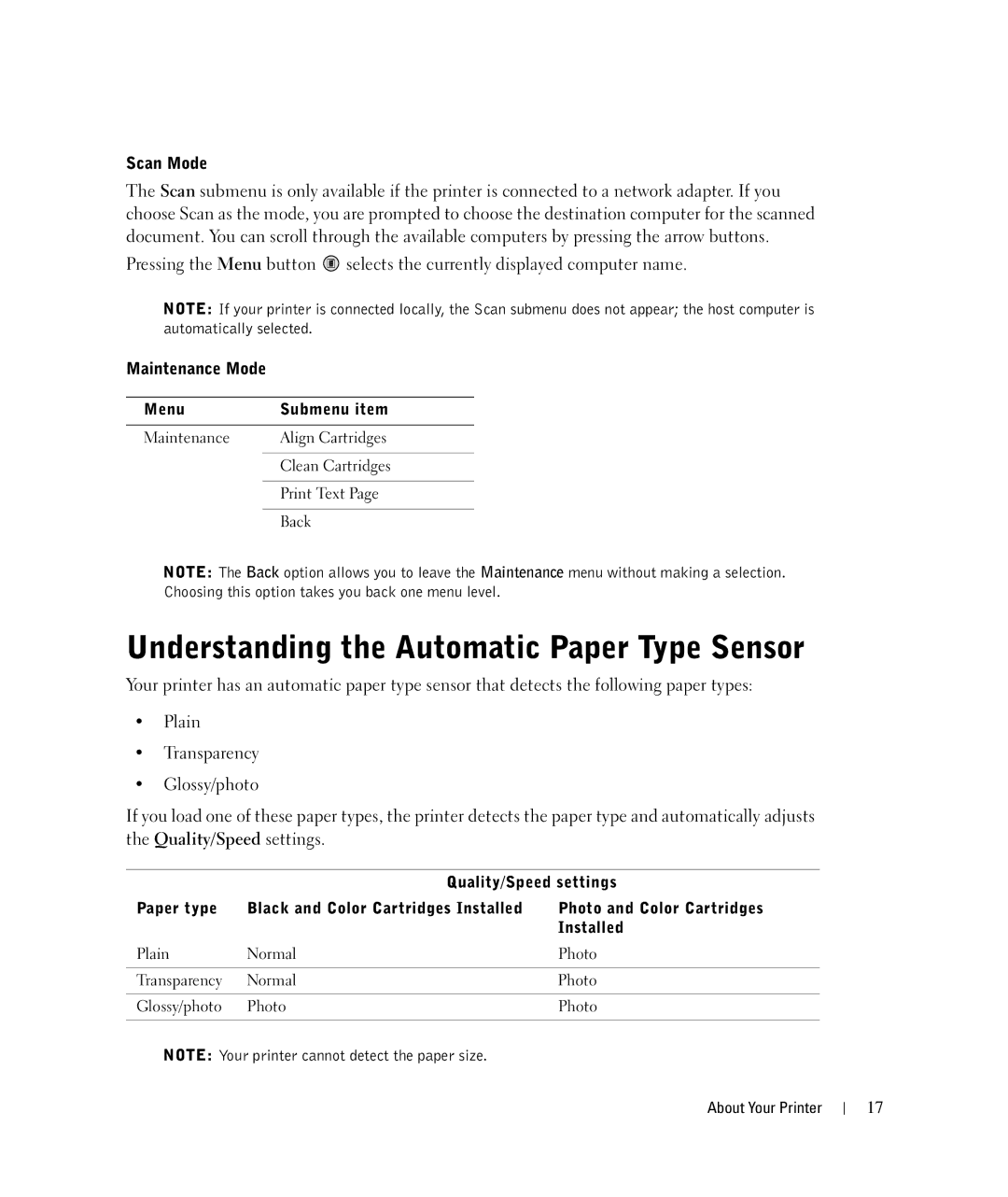Scan Mode
The Scan submenu is only available if the printer is connected to a network adapter. If you choose Scan as the mode, you are prompted to choose the destination computer for the scanned document. You can scroll through the available computers by pressing the arrow buttons.
Pressing the Menu button ![]() selects the currently displayed computer name.
selects the currently displayed computer name.
NOTE: If your printer is connected locally, the Scan submenu does not appear; the host computer is automatically selected.
Maintenance Mode
Menu | Submenu item |
|
|
Maintenance | Align Cartridges |
|
|
| Clean Cartridges |
|
|
| Print Text Page |
|
|
| Back |
NOTE: The Back option allows you to leave the Maintenance menu without making a selection. Choosing this option takes you back one menu level.
Understanding the Automatic Paper Type Sensor
Your printer has an automatic paper type sensor that detects the following paper types:
•Plain
•Transparency
•Glossy/photo
If you load one of these paper types, the printer detects the paper type and automatically adjusts the Quality/Speed settings.
| Quality/Speed settings | |
Paper type | Black and Color Cartridges Installed | Photo and Color Cartridges |
|
| Installed |
Plain | Normal | Photo |
|
|
|
Transparency | Normal | Photo |
|
|
|
Glossy/photo | Photo | Photo |
|
|
|
NOTE: Your printer cannot detect the paper size.
About Your Printer
17