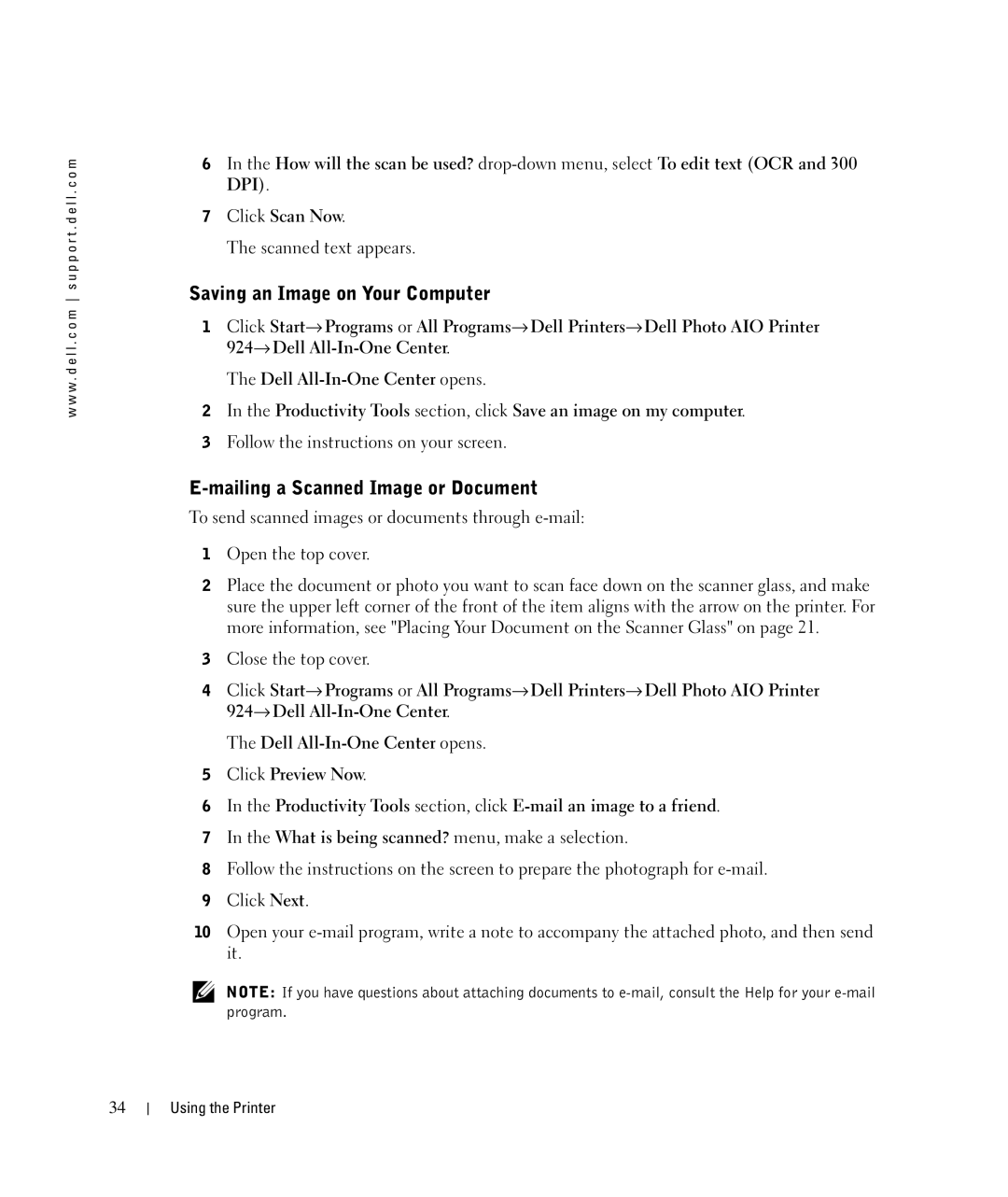w w w . d e l l . c o m s u p p o r t . d e l l . c o m
6In the How will the scan be used?
7Click Scan Now.
The scanned text appears.
Saving an Image on Your Computer
1Click Start→ Programs or All Programs→ Dell Printers→ Dell Photo AIO Printer 924→ Dell
The Dell
2In the Productivity Tools section, click Save an image on my computer.
3Follow the instructions on your screen.
E-mailing a Scanned Image or Document
To send scanned images or documents through
1Open the top cover.
2Place the document or photo you want to scan face down on the scanner glass, and make sure the upper left corner of the front of the item aligns with the arrow on the printer. For more information, see "Placing Your Document on the Scanner Glass" on page 21.
3Close the top cover.
4Click Start→ Programs or All Programs→ Dell Printers→ Dell Photo AIO Printer 924→ Dell
The Dell
5Click Preview Now.
6In the Productivity Tools section, click
7In the What is being scanned? menu, make a selection.
8Follow the instructions on the screen to prepare the photograph for
9Click Next.
10Open your
NOTE: If you have questions about attaching documents to
34
Using the Printer