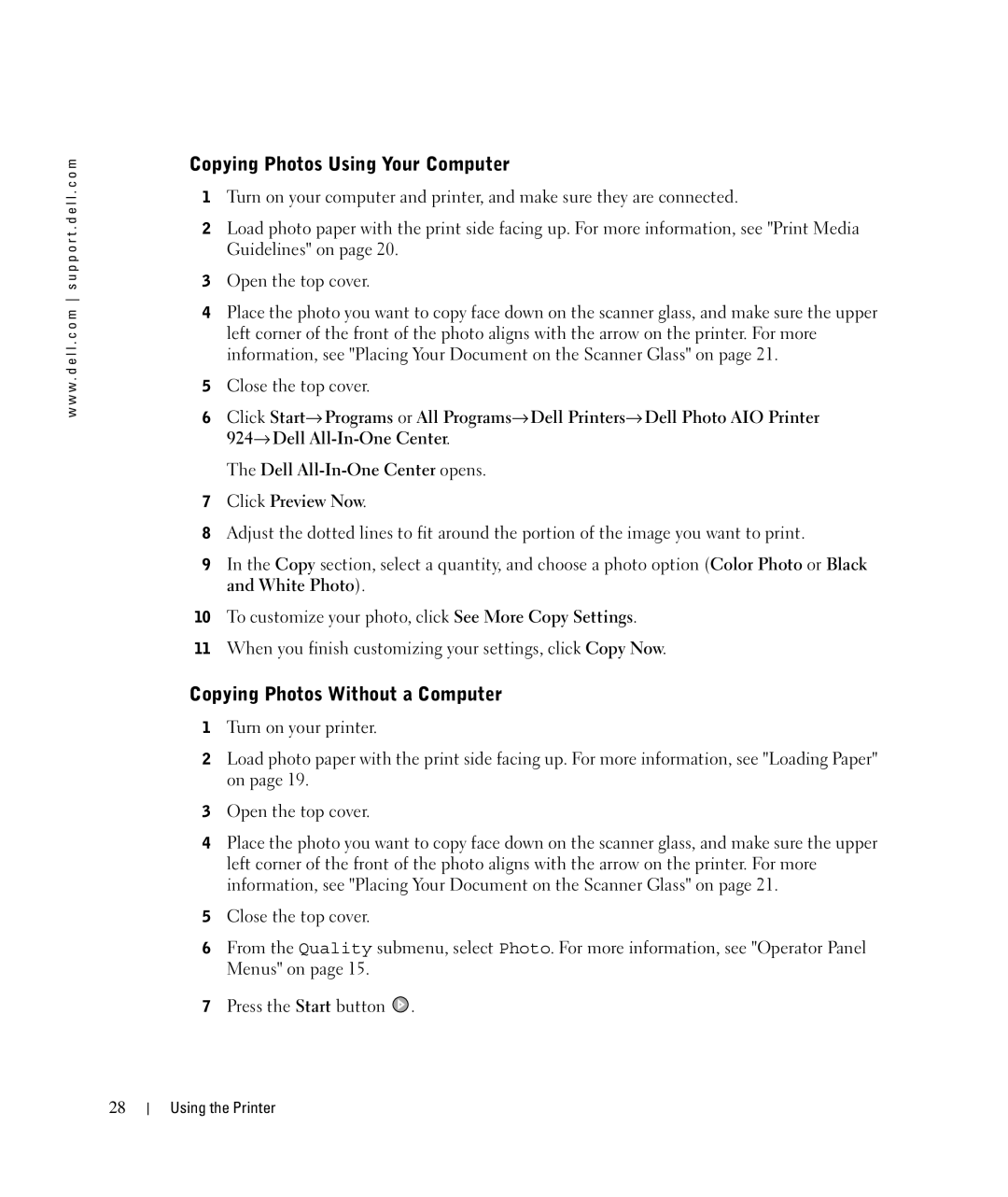w w w . d e l l . c o m s u p p o r t . d e l l . c o m
Copying Photos Using Your Computer
1Turn on your computer and printer, and make sure they are connected.
2Load photo paper with the print side facing up. For more information, see "Print Media Guidelines" on page 20.
3Open the top cover.
4Place the photo you want to copy face down on the scanner glass, and make sure the upper left corner of the front of the photo aligns with the arrow on the printer. For more information, see "Placing Your Document on the Scanner Glass" on page 21.
5Close the top cover.
6Click Start→ Programs or All Programs→ Dell Printers→ Dell Photo AIO Printer 924→ Dell
The Dell
7Click Preview Now.
8Adjust the dotted lines to fit around the portion of the image you want to print.
9In the Copy section, select a quantity, and choose a photo option (Color Photo or Black and White Photo).
10To customize your photo, click See More Copy Settings.
11When you finish customizing your settings, click Copy Now.
Copying Photos Without a Computer
1Turn on your printer.
2Load photo paper with the print side facing up. For more information, see "Loading Paper" on page 19.
3Open the top cover.
4Place the photo you want to copy face down on the scanner glass, and make sure the upper left corner of the front of the photo aligns with the arrow on the printer. For more information, see "Placing Your Document on the Scanner Glass" on page 21.
5Close the top cover.
6From the Quality submenu, select Photo. For more information, see "Operator Panel Menus" on page 15.
7Press the Start button ![]() .
.
28
Using the Printer