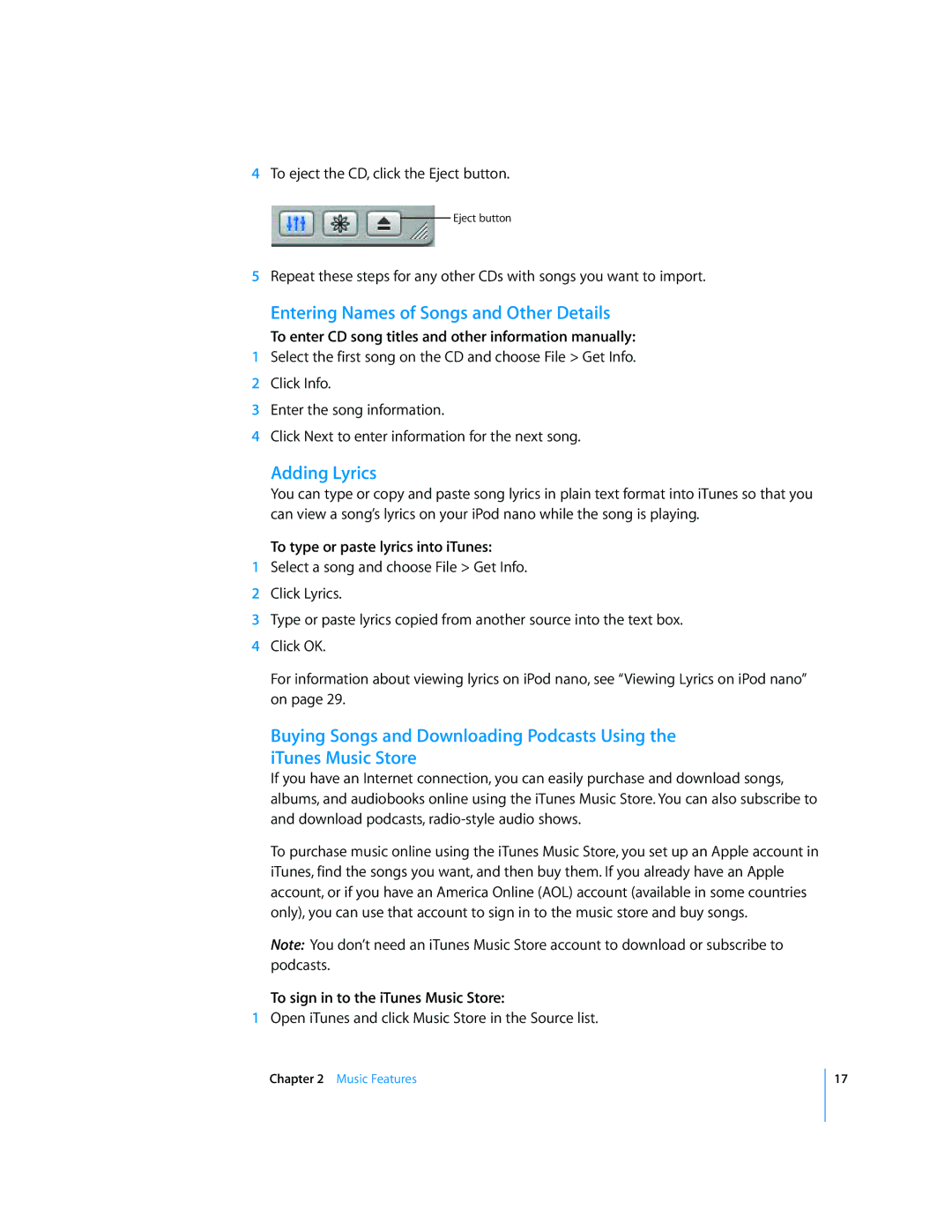iPod nano specifications
The Apple iPod Nano, first introduced in 2005, redefined portable music consumption through its sleek design and impressive functionality. Over the years, it underwent several iterations, each showcasing advancements in technology and aesthetics. The iPod Nano was known for its compact size, making it extremely portable and ideal for music lovers on the go.One of the standout features of the iPod Nano was its intuitive user interface, often controlled via the iconic click wheel, which allowed users to navigate easily through their music libraries. The click wheel became synonymous with the iPod experience, enabling quick access to playlists, albums, and songs with simple finger gestures. With its vibrant color screen, the iPod Nano also allowed users to view album artwork, which personalized the listening experience.
As for storage, the iPod Nano came in various capacities throughout its lifecycle, ranging from 1GB in the earliest models to 16GB in later versions. This storage allowed users to carry thousands of songs in their pockets, making it a revolutionary device at the time of its release. The capability to sync with iTunes further enhanced its utility, enabling users to manage their music libraries seamlessly.
The iPod Nano was also designed with fitness enthusiasts in mind. Some models included features such as a pedometer and compatibility with Nike+, allowing users to track their workouts and listen to music simultaneously. This made the iPod Nano a favorite among those who sought motivation through music while exercising.
In terms of battery life, the iPod Nano excelled, offering up to 24 hours of playback on a single charge, which was impressive compared to other portable music devices. The battery life ensured users could enjoy their favorite tunes throughout the day without the need for frequent recharging.
With the introduction of newer technologies, such as Bluetooth connectivity in later versions, users could wirelessly connect their iPod Nano to headphones and speakers, amplifying the versatility of this beloved device. The iPod Nano also showcased sleek, colorful designs, making it a fashionable accessory in addition to its functionality.
Ultimately, the Apple iPod Nano remains a significant part of music history, encapsulating a period where digital music players became mainstream. It left an indelible mark on how we experience music, merging technology, style, and functionality in a pocket-sized format. Even in its discontinuation, the iPod Nano is fondly remembered as a pioneer in portable music innovation.