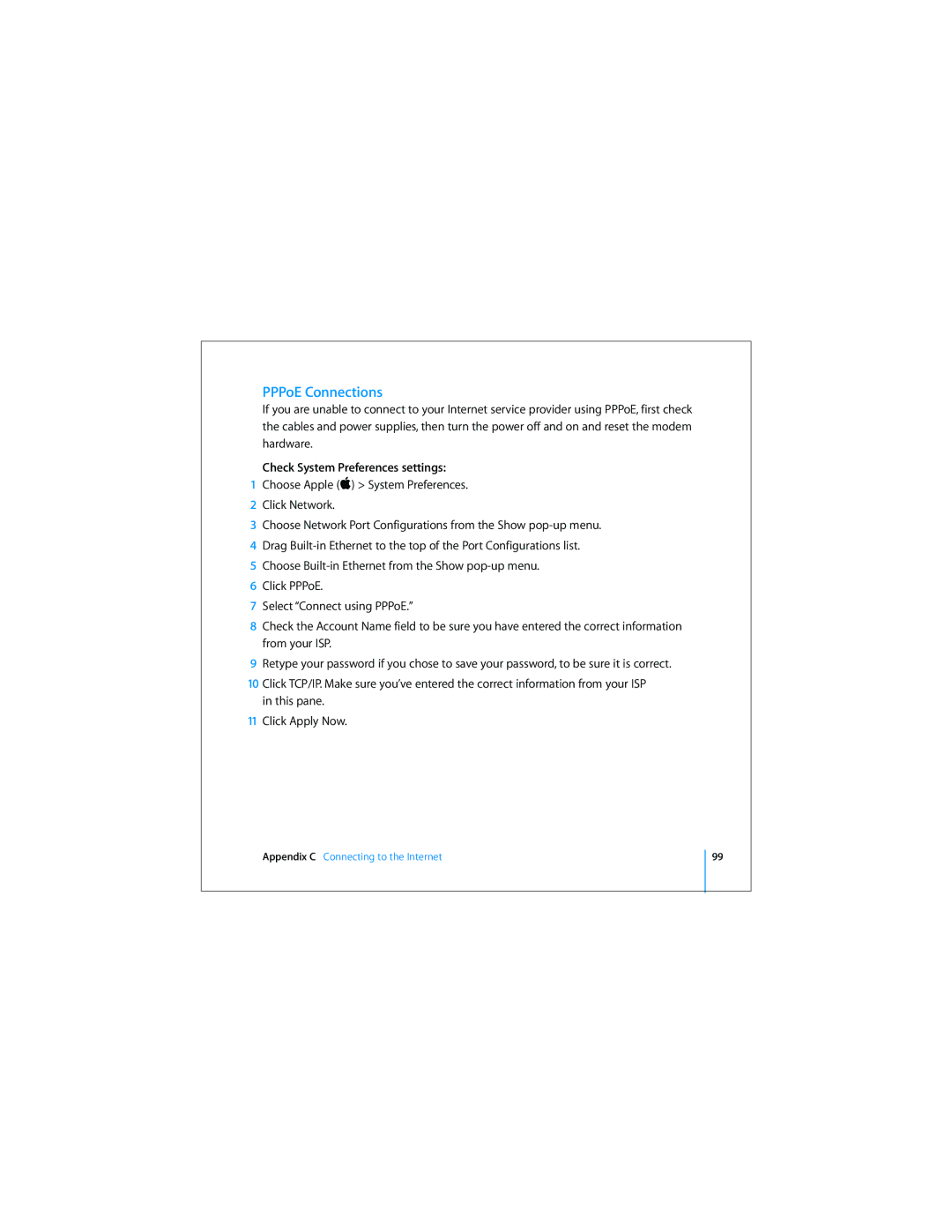Mac Mini 19 specifications
The Apple Mac Mini 19 has emerged as a versatile and compact desktop solution, appealing to both casual users and professionals alike. With a sleek reimagined design, the Mac Mini 19 fits seamlessly into any workspace, while packing an impressive array of features under its aluminum chassis.At the heart of the Mac Mini 19 lies Apple's advanced M2 chip, which provides a remarkable combination of performance and energy efficiency. The M2 chip integrates an 8-core CPU and up to a 10-core GPU, enabling lightning-fast processing speeds and the ability to handle intensive tasks such as video editing, 3D rendering, and gaming without breaking a sweat. This powerhouse allows users to run multiple applications simultaneously while maintaining a smooth and responsive experience.
One of the standout features of the Mac Mini 19 is its support for up to 64GB of unified memory. This innovation ensures that memory is accessed swiftly across the CPU and GPU, significantly enhancing performance in memory-intensive operations. Additionally, it offers storage options up to 8TB of super-fast SSD storage, providing ample space for files, applications, and media libraries, along with rapid access speeds that reduce loading times.
Connectivity is another strong suit of the Mac Mini 19. Equipped with multiple Thunderbolt 4 ports, USB-A ports, HDMI, and Ethernet, it offers extensive options for connecting displays, accessories, and high-speed networks. Notably, the inclusion of Wi-Fi 6E and Bluetooth 5.3 facilitates lightning-fast wireless connections, ensuring that users stay connected with ease.
The Mac Mini 19 also features advanced media capabilities, supporting 8K video output and providing support for HDR content. This makes it an ideal choice for creative professionals who require high-definition visuals for their work. Coupled with the macOS operating system, users can tap into a range of software options optimized for performance on this powerful machine.
In summary, the Apple Mac Mini 19 stands out for its compact design, formidable performance, and versatility. It caters to a wide spectrum of users, from students and home office workers to creative professionals, making it a valuable addition to the Apple lineup. With its impressive features and robust performance, the Mac Mini 19 redefines what a compact desktop can achieve.