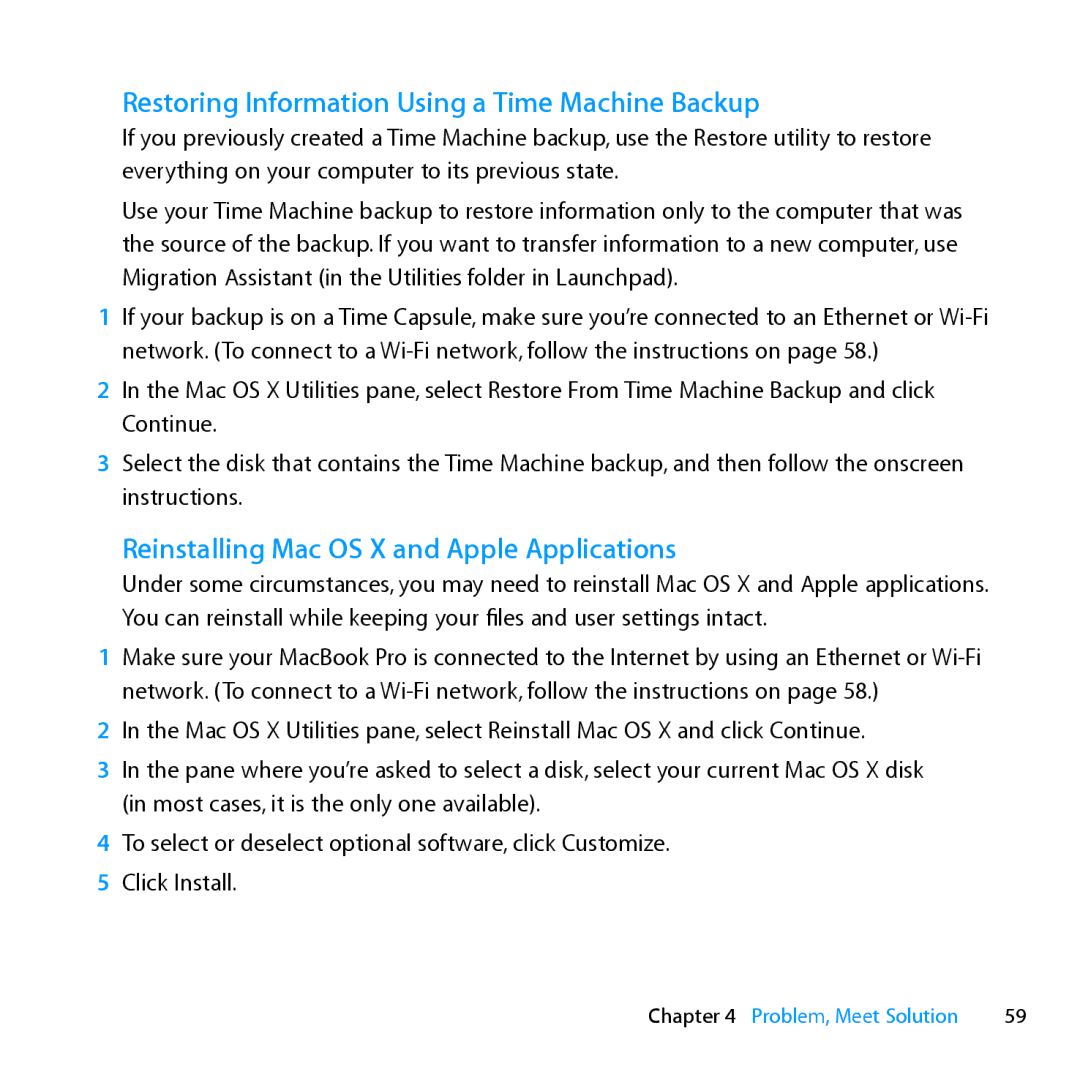Restoring Information Using a Time Machine Backup
If you previously created a Time Machine backup, use the Restore utility to restore everything on your computer to its previous state.
Use your Time Machine backup to restore information only to the computer that was the source of the backup. If you want to transfer information to a new computer, use Migration Assistant (in the Utilities folder in Launchpad).
1If your backup is on a Time Capsule, make sure you’re connected to an Ethernet or
2In the Mac OS X Utilities pane, select Restore From Time Machine Backup and click Continue.
3Select the disk that contains the Time Machine backup, and then follow the onscreen instructions.
Reinstalling Mac OS X and Apple Applications
Under some circumstances, you may need to reinstall Mac OS X and Apple applications. You can reinstall while keeping your files and user settings intact.
1Make sure your MacBook Pro is connected to the Internet by using an Ethernet or
2In the Mac OS X Utilities pane, select Reinstall Mac OS X and click Continue.
3In the pane where you’re asked to select a disk, select your current Mac OS X disk (in most cases, it is the only one available).
4To select or deselect optional software, click Customize.
5 Click Install.
Chapter 4 Problem, Meet Solution | 59 |