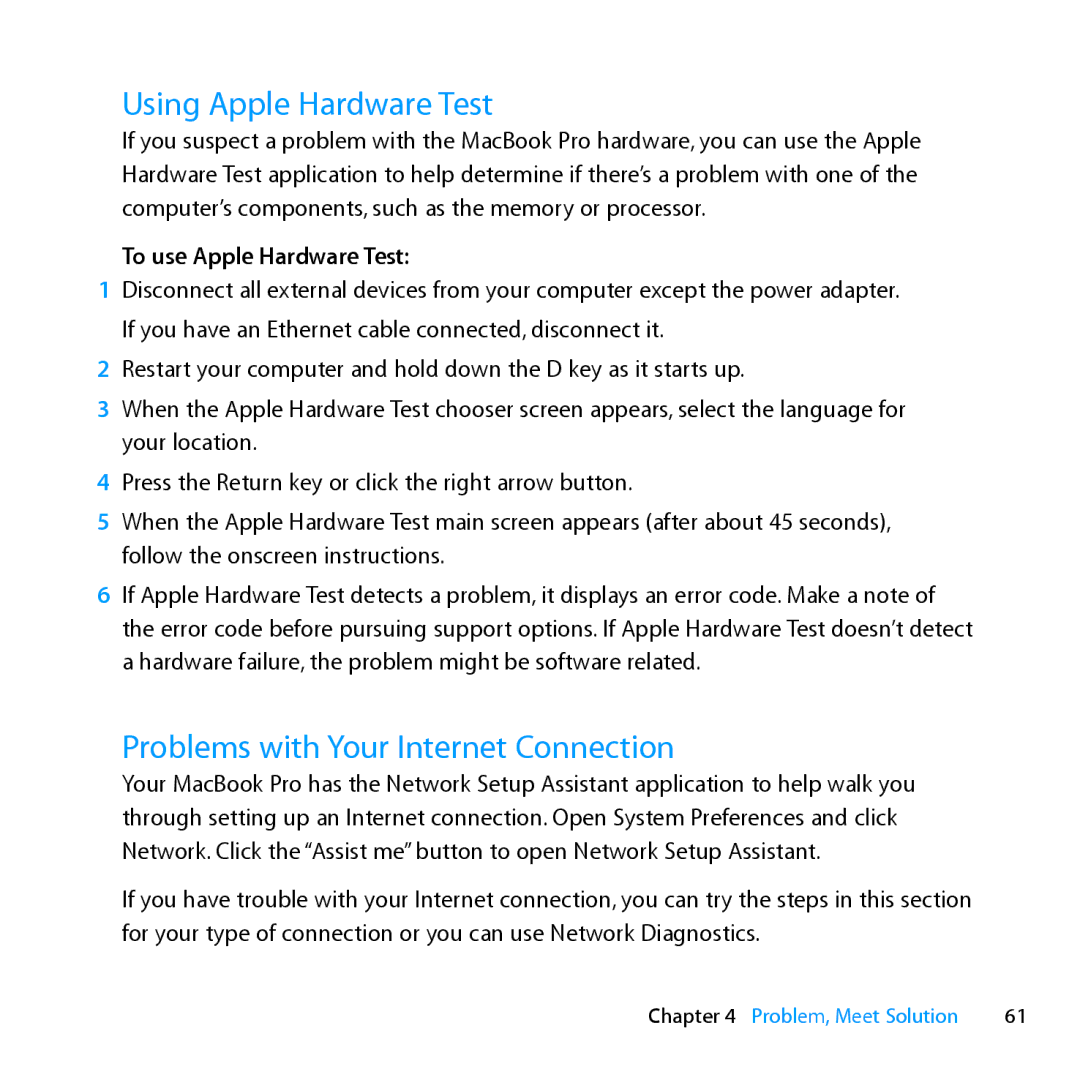Using Apple Hardware Test
If you suspect a problem with the MacBook Pro hardware, you can use the Apple Hardware Test application to help determine if there’s a problem with one of the computer’s components, such as the memory or processor.
To use Apple Hardware Test:
1Disconnect all external devices from your computer except the power adapter.
If you have an Ethernet cable connected, disconnect it.
2Restart your computer and hold down the D key as it starts up.
3When the Apple Hardware Test chooser screen appears, select the language for your location.
4Press the Return key or click the right arrow button.
5When the Apple Hardware Test main screen appears (after about 45 seconds), follow the onscreen instructions.
6If Apple Hardware Test detects a problem, it displays an error code. Make a note of the error code before pursuing support options. If Apple Hardware Test doesn’t detect a hardware failure, the problem might be software related.
Problems with Your Internet Connection
Your MacBook Pro has the Network Setup Assistant application to help walk you through setting up an Internet connection. Open System Preferences and click Network. Click the “Assist me” button to open Network Setup Assistant.
If you have trouble with your Internet connection, you can try the steps in this section for your type of connection or you can use Network Diagnostics.
Chapter 4 Problem, Meet Solution | 61 |