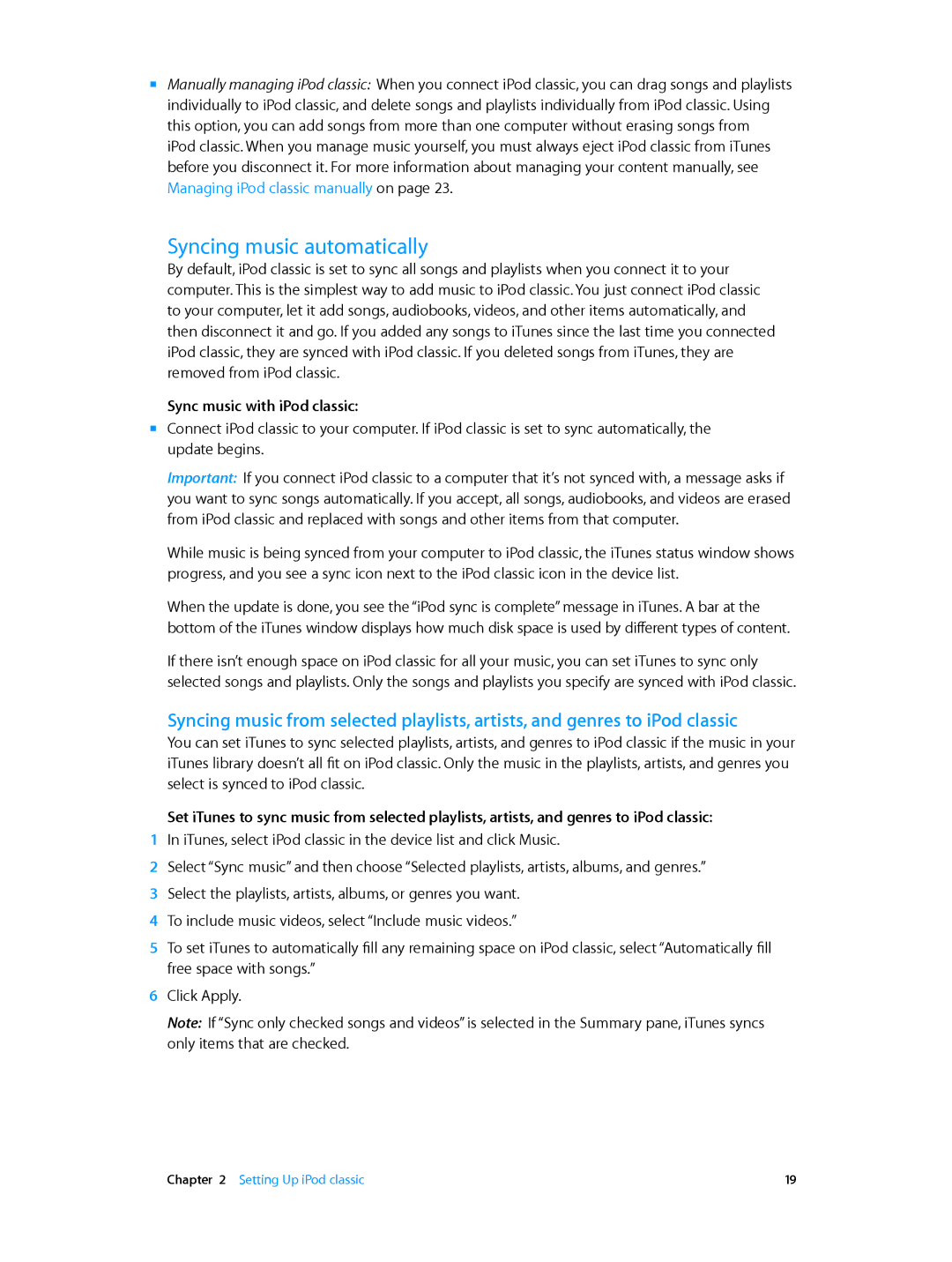MC297LL/A, MC293LL/A specifications
The Apple MC293LL/A and MC297LL/A are iconic models in Apple’s lineup of portable computers, widely recognized for their blend of performance, design, and innovative features. Released as part of Apple's MacBook series, these models represent a commitment to delivering high-quality computing experiences.One of the main features of the MC293LL/A is its lightweight and ultra-thin design, making it an attractive option for students and professionals who are constantly on the go. Weighing around 2.5 pounds and featuring a sleek profile, it is easy to carry without sacrificing functionality. The MC297LL/A, similarly designed, maintains portability while offering distinct enhancements aimed at maximizing user experience.
Both models boast a vibrant LED-backlit display that provides stunning visuals, enhancing everything from video playback to graphic design work. The 13.3-inch display offers a resolution of 1280 x 800, delivering crisp and clear images. This makes them ideal for a wide range of applications, including media consumption and creative tasks.
In terms of performance, the MC293LL/A is powered by an Intel Core 2 Duo processor, ensuring smooth operation for everyday tasks like web browsing, word processing, and engaging with multimedia content. The MC297LL/A, in contrast, pushes the envelope with a more powerful architecture and upgraded components, catering to those who require additional processing power for demanding applications.
These models also come with ample storage options, featuring hard drive capacities of up to 500GB, which allows users to store large amounts of data, including documents, photos, and videos, without the constant need for external storage solutions.
Connectivity is another strong suit of both models. With built-in Wi-Fi and Bluetooth support, users can easily connect to networks and peripherals. They also feature multiple USB ports, an SD card slot, and a headphone jack, providing the flexibility that modern users expect.
Battery life is not to be overlooked. The Apple MC293LL/A and MC297LL/A are designed to provide extended use on a single charge, ensuring that users can stay productive throughout their day without interruption.
In summary, the Apple MC293LL/A and MC297LL/A stand out with their stylish design, powerful performance, and user-friendly features. Combining portability with advanced technology, they offer a versatile computing solution for a variety of users, from students to professionals looking for reliable and stylish laptop options.