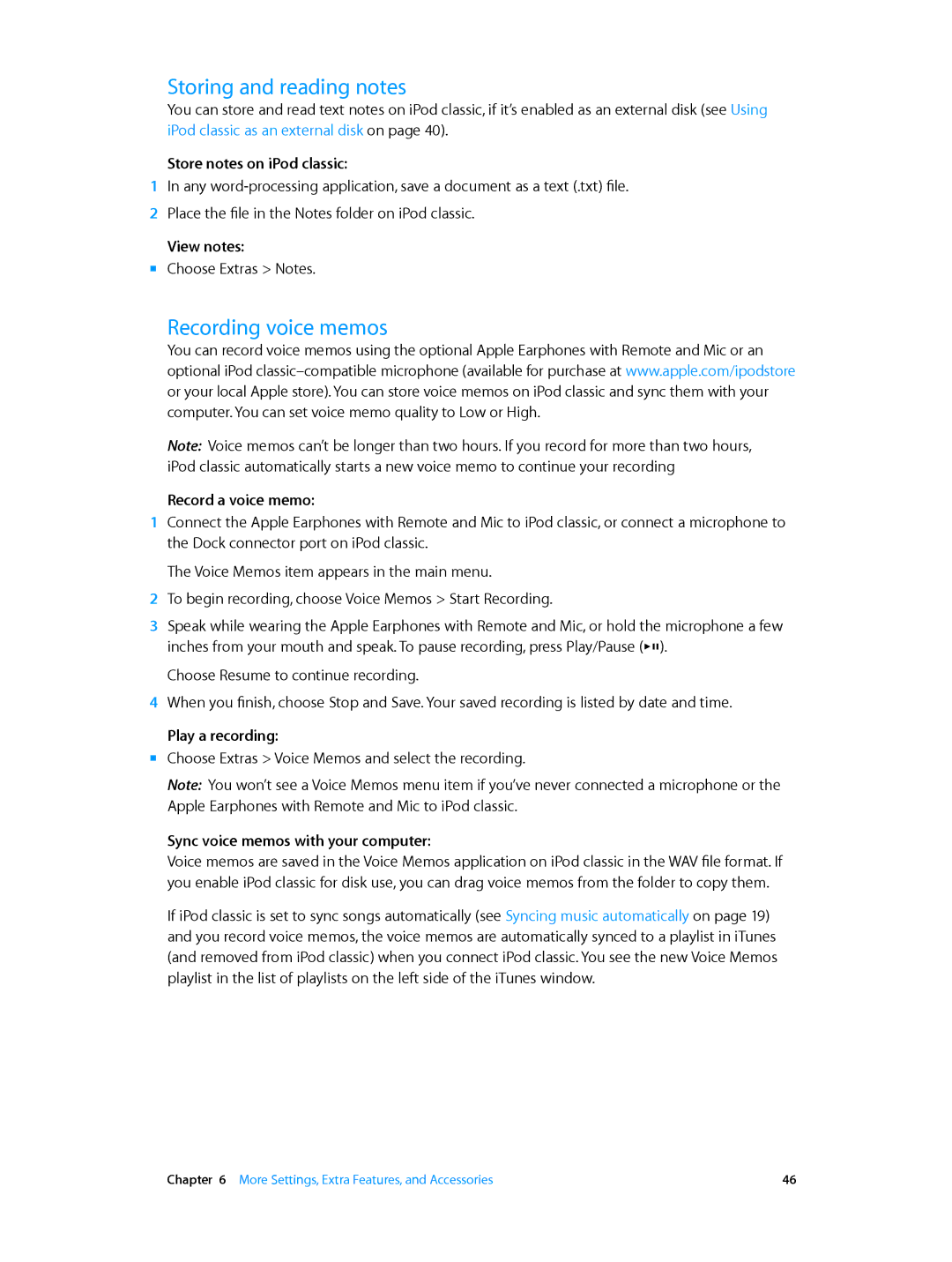IPod classic User Guide
Contents
Safety and Handling
More Settings, Extra Features, and Accessories
Tips and Troubleshooting
Learning More, Service, and Support
IPod classic Basics
Using iPod classic controls
IPod classic at a glance
Access additional options
Disable the iPod classic controls
Reset iPod classic
Change the volume
Play a saved Genius playlist
Disable iPod classic controls
Disabling iPod classic controls
Play a Genius Mix
Setting the backlight timer
Using iPod classic menus
Setting the language
Adding or removing items in the main menu
Turning off the Click Wheel sound
Setting the screen brightness
Resetting all settings
Scrolling quickly through long lists
Disconnecting iPod classic
Connecting and disconnecting iPod classic
Connecting iPod classic
Connect iPod classic to your computer
Eject iPod classic
Disconnect iPod classic
Charging the iPod classic battery
About the iPod classic battery
Charge the battery using your computer
Understanding battery states
Charge the battery using the Apple USB Power Adapter
Setting Up iPod classic
About iTunes
Add songs already on your computer to your iTunes library
Setting up your iTunes library
Purchase songs and download podcasts using the iTunes Store
Import music from your audio CDs into iTunes
Adding more information to your iTunes library
Organizing your music
Importing video to iTunes
Create versions of your own videos to work with iPod classic
Adding content automatically or manually
Adding music, videos, and other content to iPod classic
Connecting iPod classic to a computer for the first time
Use the iPod classic Setup Assistant
Syncing music automatically
Sync music with iPod classic
Syncing Genius playlists and Genius Mixes to iPod classic
Adding videos to iPod classic
Syncing videos automatically
Set iTunes to sync movies to iPod classic
Adding podcasts to iPod classic
Adding video podcasts to iPod classic
Set iTunes to sync TV shows to iPod classic
Adding audiobooks to iPod classic
Adding iTunes U content to iPod classic
Adding other content to iPod classic
Sync audiobooks to iPod classic
Remove a song, video, or other item from iPod classic
Managing iPod classic manually
Add a song, video, or other item to iPod classic
Create a new playlist on iPod classic
Listening to Music
Playing music and other audio
Listen to a different part of a song
Change the playback volume
Browse for and play a song
Create a Genius playlist from the current song
Rating songs
Browsing music using Cover Flow
Accessing additional commands
Viewing lyrics on iPod classic
Create a Genius playlist on iPod classic
Using Genius on iPod classic
Playing Genius Mixes
Play a Genius playlist
Creating On-The-Go Playlists on iPod classic
Setting iPod classic to repeat songs
Setting iPod classic to shuffle songs
Browsing songs by album or artist
Searching music
Setting the maximum volume limit
Customizing the Music menu
Remove the maximum volume limit
Setting songs to play at the same volume level
Change the maximum volume limit
Set iPod classic to use the iTunes volume settings
Using the equalizer
Playing iTunes U content
Playing podcasts
Listening to audiobooks
Set audiobook play speed
Watching video podcasts
Watching Videos
Watching videos on a TV connected to iPod classic
Watching videos downloaded from iTunes U
Set iPod classic to display videos on a TV
Set TV settings
View a video on your TV
Importing photos
Adding and Viewing Photos
Adding photos from your computer to iPod classic
Adding full-resolution image files to iPod classic
Viewing photos and slideshows
Viewing slideshows
Set slideshow settings
Viewing photos
View photos on iPod classic
Adding photos from iPod classic to a computer
Using iPod classic as an external disk
More Settings, Extra Features Accessories
Enable iPod classic as an external disk
Setting and viewing the date and time
Using extra settings
Adding clocks for other time zones
Setting the sleep timer
Setting the alarm
Using the stopwatch
Playing games
Locking the iPod classic screen
Syncing contacts, calendars, and to-do lists
Change a combination you’ve already set
View contacts on iPod classic
Add contact information manually
Add appointments and other calendar events manually
Sort contacts by first or last name
Storing and reading notes
Recording voice memos
Learning about iPod classic accessories
Use the earphones included with iPod classic
Reset iPod classic
Tips and Troubleshooting
5 Rs Reset, Retry, Restart, Reinstall, Restore
General suggestions
If iPod classic displays a Connect to Power message
If iPod classic isn’t playing music
If songs or data sync more slowly over USB 2.0 or
If iPod classic displays a Use iTunes to restore message
If you can’t add a song or other item to iPod classic
If you can’t see videos or photos on your TV
If you want to use iPod classic with a Mac and a Windows PC
Update or restore iPod classic
Updating and restoring iPod software
If you lock the iPod classic screen and can’t unlock it
Safety and Handling
Important safety information
Important handling information
Using Calendar on Mac OS
Learning More, Service Support
Using iPhoto on Mac OS
Obtaining warranty service
Regulatory Compliance Information
FCC compliance statement
Battery Apple and the environment
019-2403/2012-11