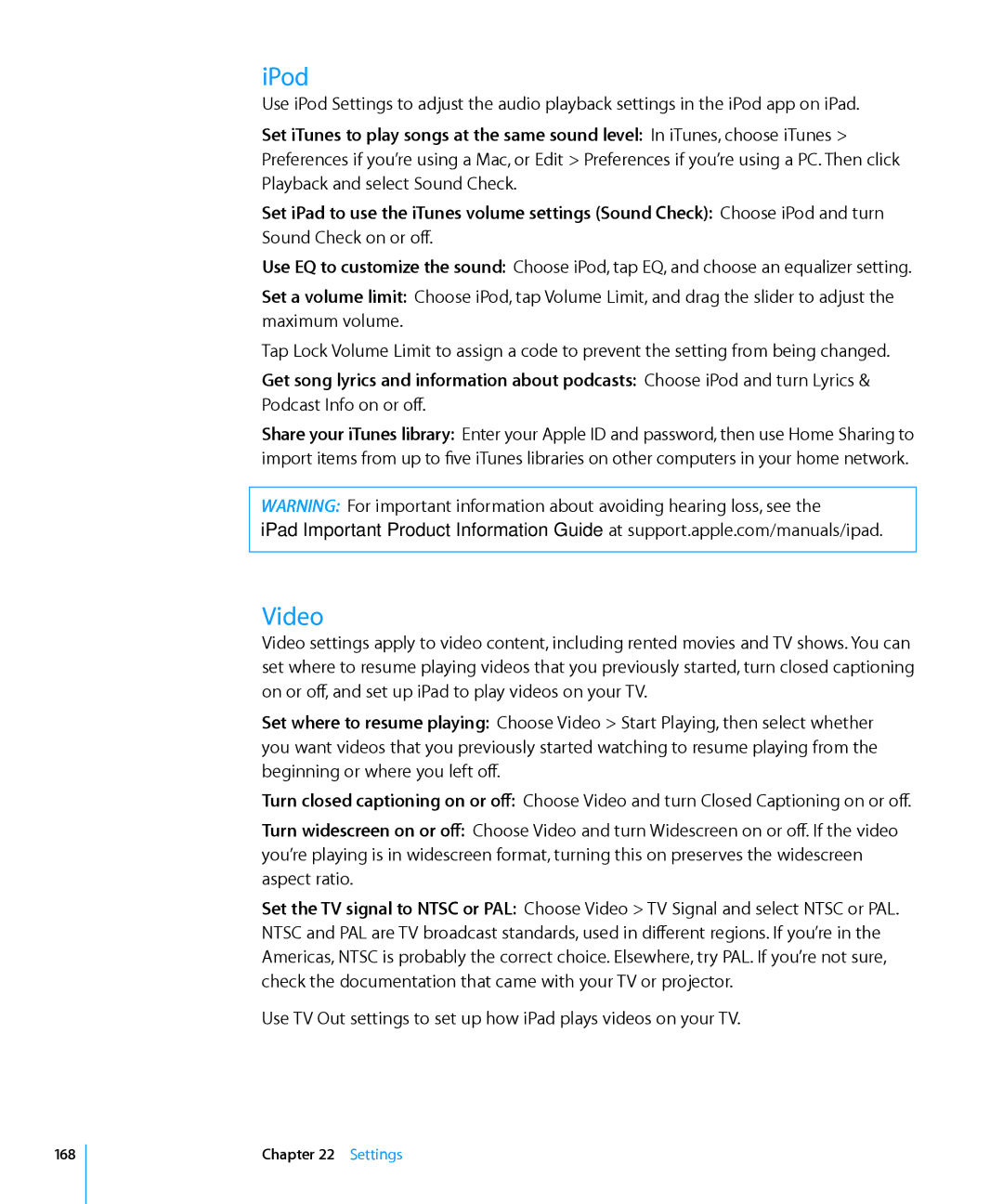User Guide
Contents
Photo Booth
Mail
Camera
FaceTime
YouTube
Calendar
Contacts
Maps
IPod
ITunes Store
App Store
IBooks
Accessibility
Settings
IPad at Work Using Configuration Profiles
Game Center
Appendix C Tips and Troubleshooting
Appendix B International Keyboards
Index
Page
At a Glance
Overview
Accessories
Buttons
Sleep/Wake Button
Volume Buttons
Micro-SIM Card Tray
Open the SIM tray
Home Screen
Status Icons
IPad Apps
Following apps are included with iPad
Photo Booth
App Store
FaceTime
Camera
Viewing in Portrait or Landscape
Adjusting Brightness
Using Lists
Multi-Touch Screen
Onscreen Keyboard
Zooming In or Out
Typing
Enter text
Or symbols
Type letters or symbols that aren’t
Backspace to delete
Previous character Quickly type a period and space
Using an Apple Wireless Keyboard
IPad disconnects the keyboard when it’s out of range
Dictionary
Editing-Cut, Copy, and Paste
Accept or reject dictionary suggestions
Keyboard Layouts
Getting Started
What You Need
Setting Up iPad
Setting Up Syncing
Set up iPad
Syncing with iTunes
ÂÂ Books and audiobooks ÂÂ iTunes U collections
Set up iTunes syncing
IPad Settings Panes in iTunes
Summary Pane
Info Pane
Apps Pane
Music, Movies, TV Shows, Podcasts, and iTunes U Panes
Books Pane
Connecting to the Internet
Joining a Wi-Fi Network
Preventing Automatic Syncing
Photos Pane
Internet Access on an Airplane
Cellular data settings may vary depending on the carrier
Joining a Cellular Data Network
Not all carriers offer 3G data plans
Setting Up MobileMe Accounts
Set up a MobileMe Free Account
Set up a MobileMe Paid Subscription
Adding Mail, Contacts, and Calendar Accounts
Setting Up Google, Yahoo!, and AOL Accounts
Setting Up Other Accounts
Set up an account
Disconnecting iPad from Your Computer
Battery
Charging the Battery
Cancel a sync Drag the slider on iPad
Maximizing Battery Life Replacing the Battery
Using and Cleaning iPad
Using iPad Comfortably
Cleaning iPad
Using Apps
Opening and Switching Apps
Basics
Open an app Tap its icon on the Home screen
Scrolling
Basics
Rearranging App Icons
Rearrange icons
Organizing with Folders
Printing
Printing a Document
Print a document
Searching
Using Bluetooth Devices
Pairing Bluetooth Devices
Pair a Bluetooth device with iPad
Bluetooth Status
Unpairing a Bluetooth Device from iPad
Unpair a Bluetooth device
File Sharing
Using AirPlay
Start streaming to an AirPlay-enabled device
Stop steaming to an AirPlay-enabled device
Transfer a file from iPad to your computer
Security Features
Passcodes and Data Protection
Find My iPad
Safari
About Safari
Viewing Webpages
Opening Webpages
Zooming and Scrolling
Scroll around a webpage
Scroll within a frame on a webpage
Navigating Webpages
Opening Multiple Pages
Follow a link on a webpage Tap the link
Close a page Tap and tap
Searching the Web
Entering Text and Filling Out Forms
Search the web
When you finish, tap Done
Bookmarks
Sync bookmarks with your computer
Web Clips
Delete a web clip
Setting Up Email Accounts
Mail
About Mail
Sending Email
Compose and send a message
Checking and Reading Email
Check for new messages Choose a mailbox, tap Inbox, or tap
Mail
Zoom in on part of a message
Resize any column of text to fit the screen
Resize a message
Follow a link
Searching Email
Open a meeting invitation Tap the invitation
Printing Messages and Attachments
Organizing Email
Camera
About Camera
Taking Photos and Recording Videos
Viewing and Sharing Photos and Videos
Trimming Videos
Uploading Photos and Videos to Your Computer
Trim a video
FaceTime
About FaceTime
Signing
Sign in to FaceTime
Create a new account
Switch between the front and back cameras Tap
Making a FaceTime Call
While You’re Talking
Photo Booth
About Photo Booth
Selecting an Effect
Taking a Photo
Viewing and Sharing Photos
Uploading Photos to Your Computer
Upload photos to your computer Connect iPad to your computer
Photos
About Photos
Syncing Photos and Videos with Your Computer
Importing Photos and Videos from iPhone or a Digital Camera
Viewing Photos and Videos
Import photos
View photos
Photos, tap Photo, Albums, Events, Faces, or Places
Photos
Sharing Photos
Slideshows
Sending a Photo or Video in an Email Message
View a slideshow
Adding a Photo or Video to a MobileMe Gallery
Saving Photos from Email Messages or Webpages
Copy a photo or video
Assigning a Photo to a Contact
Printing Photos
Wallpaper and Lock Screen Photos
Assign a photo to a contact
Using Picture Frame
Start or stop Picture Frame
Videos
About Videos
Playing Videos
Controlling Video Playback
Syncing Videos
Watching Rented Movies
Watching Videos on a TV
Deleting Videos from iPad
To save space, you can delete videos from iPad
YouTube
Finding and Viewing Videos
Search for a video
Play a video Tap the video
Show or hide the video controls Tap the screen
Managing Videos
Watching YouTube on a TV
Calendar
About Calendar
Syncing Calendars
Adding, Editing, and Deleting Calendar Events
Viewing Your Calendars
You can create and edit calendar events directly on iPad
Edit an event
See the details of an event Tap the event
Searching Calendars
Subscribing to Calendars
Subscribe to a CalDAV or .ics calendar
Responding to Meeting Invitations
Respond to an invitation in Calendar
Importing Calendar Files from Mail
Alerts
Contacts
About Contacts
Syncing and Adding Contacts
Searching Contacts
Using Contact Information
Managing Contacts
Unified Contacts
Writing and Reading Notes
Searching Notes
Emailing Notes
Syncing Notes
Maps
About Maps
Finding and Viewing Locations
Searching for Locations
Find a location and see a map
Zoom
Zoom out
ÂÂ See a street view when available
Finding Your Current Location
Marking a Location with a Drop Pin
Bookmarking Locations
100 Maps
Map Views
Maps 101
Getting Directions
Get directions
See driving or walking directions Tap or
See public transit directions Tap
Showing Traffic Conditions
Finding and Contacting Businesses
Find businesses in an area
ÂÂ restaurants san francisco ca ÂÂ apple inc new york
Sharing Location Information
From there, you can do the following
104 Maps
IPod
Adding Music and More to iPad
Playing Music and Other Audio
Playing Songs
When you play a song, the Now Playing screen appears
Controlling Song Playback
Additional Song Controls
Set iPad to repeat songs
Skip to any point in a song
Set iPad to shuffle songs
Podcast and Audiobook Controls
Send an email link to this podcast Tap
Change the playback speed Tap to change the speed
Play back the last 30 seconds Tap
Using Playlists
Viewing All Tracks on an Album
Searching Music
Creating Playlists
Making Genius Playlists
110 IPod
Playing Genius Mixes
Make a Genius playlist on iPad
Play a Genius Mix Tap the mix
IPod 111
Transferring Content
Home Sharing
Play music or video on iPad from your iTunes library
112 IPod
ITunes Store
About the iTunes Store
113
Finding Music, Videos, and More
Following Artists and Friends
114 ITunes Store
Purchasing Music or Audiobooks
Preview an audiobook Tap the item
ITunes Store 115
Purchasing or Renting Videos
Purchase and download a song, album, or audiobook
Preview a video Tap Preview Purchase or rent a video
116 ITunes Store
Listening to or Watching Podcasts
Checking Download Status
See the status of items being downloaded Tap Downloads
See the status of pre-ordered items Tap Downloads
Syncing Content
Viewing Apple ID Information
Verifying Purchases
Verify your purchases
App Store
About the App Store
119
Browsing and Searching
Getting More Information
120 App Store
Buying Apps
Purchase and download an app
App Store 121
Update an app
Updating Apps
Writing Reviews
You can write and submit app reviews on iPad
Deleting Apps
Syncing Purchases
Delete an App Store app
App Store 123
IBooks
About iBooks
124
Using the iBookstore
IBooks 125
Reading Books
126 IBooks
Changing a Book’s Appearance
IBooks 127
Looking up the Definition of a Word
Having a Book Read to You
128 IBooks
Organizing the Bookshelf
IBooks 129
Setting Up Game Center
Game Center
About Game Center
Allow notifications Tap OK
Change Game Center settings for your Apple ID
Sign in using a different Apple ID
Game Center 131
Games
Purchasing and Downloading Games
Playing Games
132 Game Center
Leaderboards
Other players may invite you to play the game
Rotate iPad to see a leaderboard in landscape orientation
Game Center 133
Friends
Achievements
Recently Played
Add a friend to Game Center
Your Status and Account Information
Game Center 135
Parental Controls
136 Game Center
Accessibility21
Universal Access Features
137
Turn accessibility features on or off in iTunes
138 Accessibility
VoiceOver
Setting Up VoiceOver
VoiceOver Settings
Accessibility 139
Use phonetics
140 Accessibility
VoiceOver Gestures
Accessibility 141
Here’s a summary of VoiceOver gestures
Select and Activate
ÂÂ Double-tapActivate selected item
Rotor Control
Reading text
Using VoiceOver
Using a control
Accessibility 143
Entering text
Entering and Editing Text
Accessibility 145
Controlling VoiceOver Using an Apple Wireless Keyboard
VoiceOver Keyboard Commands
VO = Control-Option
Quick Nav
Using Maps
Using a Braille Display with VoiceOver
Setting Up a Braille Display Set up a braille display
148 Accessibility
Zoom
Controlling VoiceOver with Your Braille Display
Accessibility 149
Large Text
White on Black
Mono Audio
Closed Captioning and Other Helpful Features
Triple-Click Home
Settings
About Settings
Airplane Mode
151
Wi-Fi
152 Settings
Location Services
Settings 153
Notifications
154 Settings
Carrier
Cellular Data
Brightness & Wallpaper
Picture Frame
General
About
Activate Picture Frame Tap on the Lock screen
156 Settings
Usage
Sounds
Network
Bluetooth
Settings 157
Spotlight Search
Auto-Lock
158 Settings
IPad Cover Lock/Unlock
Restrictions
Turn on restrictions
Installing Apps
Settings 159
ITunes
Ping
Side Switch
Side Switch doesn’t mute audio or video playback
Date and Time
Restrict multiplayer games Turn off Multiplayer Games
Settings 161
Keyboard
International
Resetting iPad
Reset all settings Choose General Reset Reset All Settings
162 Settings
Settings 163
Mail, Contacts, Calendars
Accounts
ÂÂ CalDAV or iCalendar .ics accounts for Calendars
164 Settings
Fetch New Data
Settings 165
166 Settings
Safari
Calendars
General
Settings 167
Security
Developer
168 Settings
IPod
Video
Settings 169
Photos
FaceTime
170 Settings
Store
IPad at Work Using Configuration Profiles
Installing configuration profiles
IPad in the Enterprise
171
Setting Up Microsoft Exchange Accounts
VPN Access
Set up an Exchange account on iPad
172
Set up an Ldap or CardDAV account
Ldap and CardDAV Accounts
173
Switching Keyboards
To enter text in a different language, switch keyboards
International Keyboards
Adding Keyboards
Chinese
Entering Simplified or Traditional Chinese Pinyin
Entering Chinese Cangjie
Entering Simplified Chinese Stroke Wubi Hua
Entering Handwritten Simplified or Traditional Chinese
Converting Between Simplified and Traditional Chinese
Drawing Chinese Characters
176
Japanese
Korean
Vietnamese
Entering Japanese Romaji
Creating Dictionaries
178
Tips and Troubleshooting
Tips and Troubleshooting
IPad Doesn’t Respond
179
ITunes and Syncing
Encrypt iPad backups
Backing Up iPad
Backing Up
181
Removing a Backup
Updating and Restoring iPad Software
About Updating and Restoring Software
Updating iPad
Restoring from a Backup
Restore iPad
Restore iPad from a backup
Restoring iPad
Safari, Mail, and Contacts
Can’t Send Email
Can’t Receive Email
If iPad is unable to send email, try the following
Sound, Music, and Video
Email Attachment Won’t Open
No Sound
185
No Video or Sound when Using AirPlay
Song, Video, or Other Item Won’t Play
186
No Image on TV or Projector Connected to iPad
Can’t make or receive FaceTime calls
Improving FaceTime quality
187
Restarting and Resetting iPad
IPad Still Doesn’t Respond After Reset
Safety, Service, and Support Information
ITunes Store and App Store
Disposal and Recycling Information
Apple and the Environment
Index
190
See also events Camera Connection Kit 70 Camera
191
Editing
192
193
Numbered badge
194
195
SIM PIN
196
USB
197
019-2019/2011-03-07