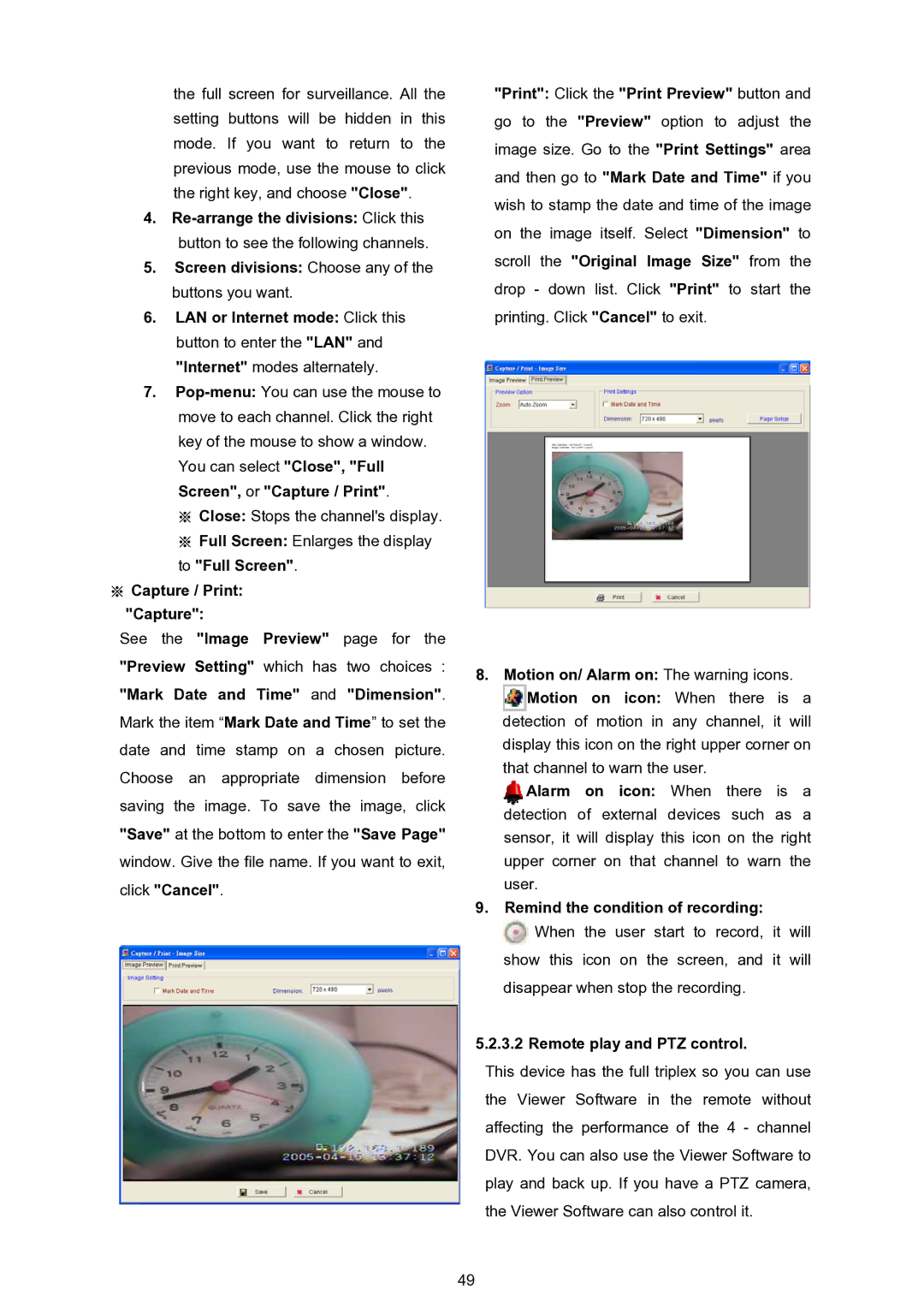DVR-3024 specifications
The Approach Tech DVR-3024 is a cutting-edge digital video recorder that excels in providing high-quality surveillance solutions for both residential and commercial applications. Packed with advanced technologies and features, it sets a new standard in video security systems.One of the standout features of the DVR-3024 is its impressive video recording capabilities. Supporting up to 24 channels, this device allows users to monitor multiple areas simultaneously, ensuring comprehensive coverage of any environment. Each channel can record in high-definition, with resolutions reaching up to 1080p, which guarantees crystal-clear video footage. The DVR utilizes H.264 video compression technology, which not only preserves the quality of the recordings but also optimizes storage space, allowing for longer retention periods without compromising on video quality.
Another significant characteristic of the DVR-3024 is its robust storage options. The device can accommodate large capacity hard drives, enabling extended recording times. Users have the flexibility to configure storage settings based on their specific needs, whether they require continuous recording or motion-detection recording for efficient space management.
Networking capabilities are another critical aspect of the DVR-3024. With built-in Ethernet support, users can remotely access their surveillance feeds from anywhere in the world. This real-time viewing feature is particularly useful for business owners who want to keep an eye on their premises or for homeowners monitoring their property while away. Additionally, the DVR can send alerts and notifications directly to users via mobile devices, enhancing security responsiveness.
The user interface of the DVR-3024 is designed with simplicity in mind. It includes an intuitive menu system that makes navigating through settings and retrieved footage seamless, even for those with limited technical expertise. Furthermore, the device supports multiple output formats, including HDMI and VGA, allowing for versatile integration with display systems.
The Approach Tech DVR-3024 is not just about recording; it also includes advanced playback features. Users can easily search for specific footage through various filtering options, such as date and time, making it efficient to retrieve critical information when needed.
In summary, the Approach Tech DVR-3024 emerges as a powerful surveillance tool, combining high-definition recording, expansive storage, real-time access, and user-friendly features. Whether safeguarding a home or a business, the DVR-3024 proves to be an invaluable asset in enhancing security measures.