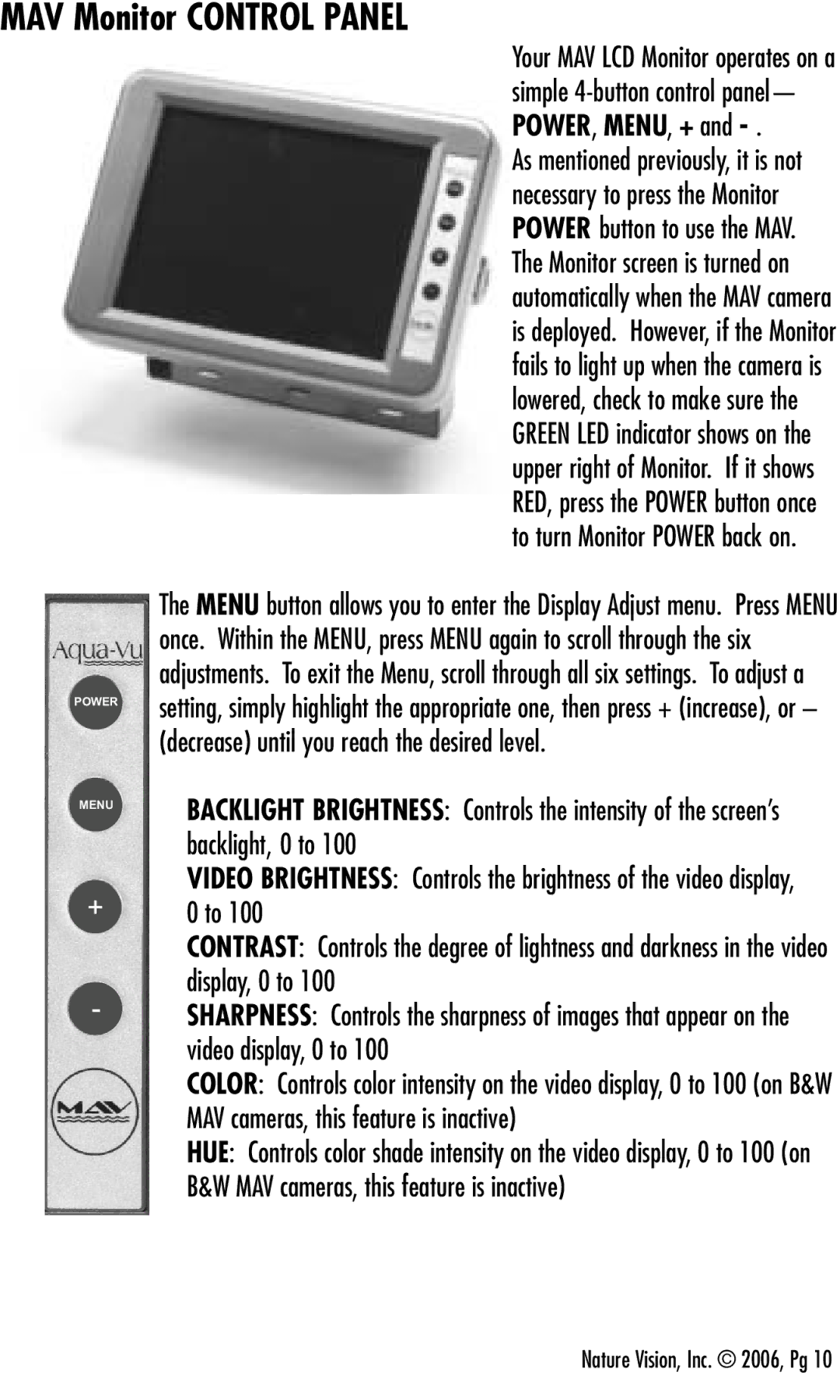MAV Monitor CONTROL PANEL
Your MAV LCD Monitor operates on a simple
As mentioned previously, it is not necessary to press the Monitor POWER button to use the MAV. The Monitor screen is turned on automatically when the MAV camera is deployed. However, if the Monitor fails to light up when the camera is lowered, check to make sure the GREEN LED indicator shows on the upper right of Monitor. If it shows RED, press the POWER button once to turn Monitor POWER back on.
The MENU button allows you to enter the Display Adjust menu. Press MENU once. Within the MENU, press MENU again to scroll through the six adjustments. To exit the Menu, scroll through all six settings. To adjust a
POWER setting, simply highlight the appropriate one, then press + (increase), or – (decrease) until you reach the desired level.
MENU | BACKLIGHT BRIGHTNESS: Controls the intensity of the screen’s |
| backlight, 0 to 100 |
| VIDEO BRIGHTNESS: Controls the brightness of the video display, |
+0 to 100
CONTRAST: Controls the degree of lightness and darkness in the video display, 0 to 100
-SHARPNESS: Controls the sharpness of images that appear on the video display, 0 to 100
COLOR: Controls color intensity on the video display, 0 to 100 (on B&W MAV cameras, this feature is inactive)
HUE: Controls color shade intensity on the video display, 0 to 100 (on B&W MAV cameras, this feature is inactive)
Nature Vision, Inc. © 2006, Pg 10