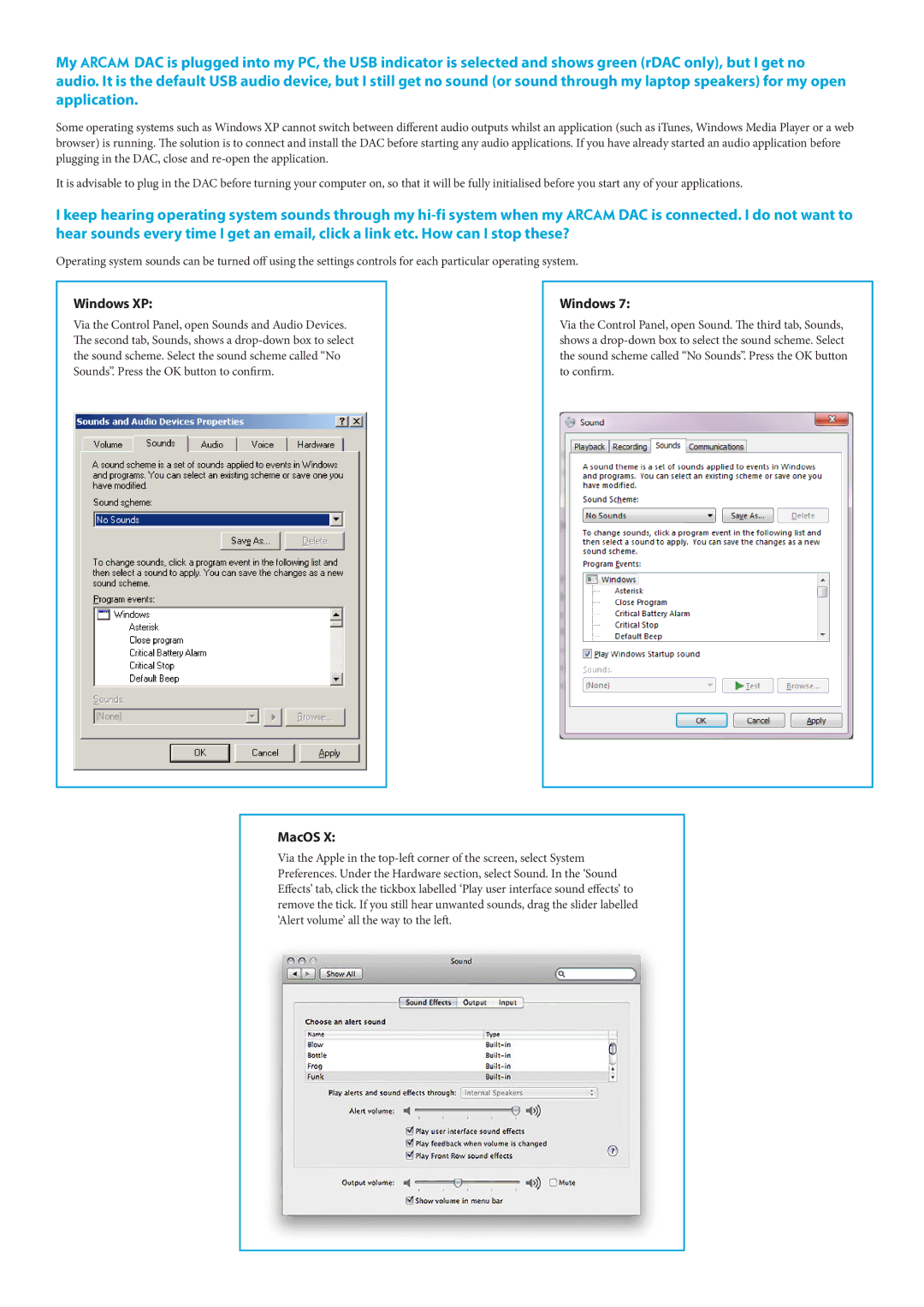My 23425 DAC is plugged into my PC, the USB indicator is selected and shows green (rDAC only), but I get no audio. It is the default USB audio device, but I still get no sound (or sound through my laptop speakers) for my open application.
Some operating systems such as Windows XP cannot switch between different audio outputs whilst an application (such as iTunes, Windows Media Player or a web browser) is running. The solution is to connect and install the DAC before starting any audio applications. If you have already started an audio application before plugging in the DAC, close and
It is advisable to plug in the DAC before turning your computer on, so that it will be fully initialised before you start any of your applications.
I keep hearing operating system sounds through my
Operating system sounds can be turned off using the settings controls for each particular operating system.
Windows XP:
Via the Control Panel, open Sounds and Audio Devices. The second tab, Sounds, shows a
Windows 7:
Via the Control Panel, open Sound. The third tab, Sounds, shows a
MacOS X:
Via the Apple in the