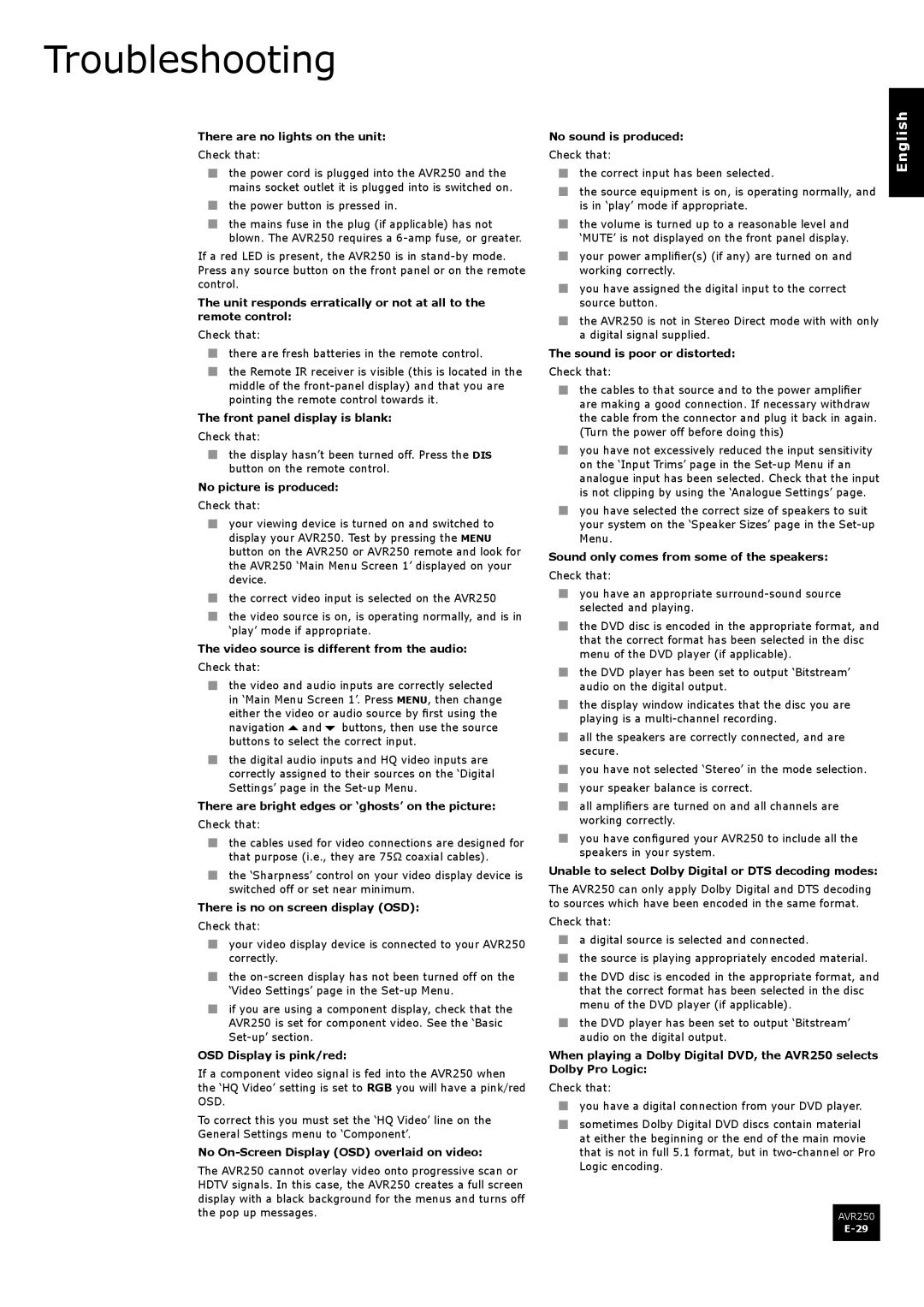AVR250 specifications
The Arcam AVR250 is a distinguished model in the realm of home theater receivers, embodying high-performance audio and video processing capabilities that cater to discerning audiophiles and home cinema enthusiasts alike. Designed by Arcam, a company renowned for its commitment to delivering premium sound, the AVR250 stands out through its thoughtful engineering and robust feature set.At the heart of the AVR250 lies a powerful amplification stage capable of delivering a peak output of 100 watts per channel into 8 ohms, ensuring that even the most demanding speakers can be driven with ease. This level of power translates into dynamic audio experiences, whether you're enjoying your favorite movies, music, or gaming. The receiver also incorporates a sophisticated digital signal processing engine that enhances sound quality and ensures accurate reproduction of all audio formats.
One of the standout features of the AVR250 is its support for multiple surround sound formats, including Dolby Digital, DTS, and Dolby Pro Logic II. This enables users to experience surround sound in its full glory, bringing their favorite films to life with immersive audio tracks that add depth and realism to the viewing experience. The AVR250 also boasts an array of connectivity options, including HDMI inputs that support high-definition video and audio signals, allowing seamless integration with modern multimedia devices such as Blu-ray players, gaming consoles, and streaming devices.
In addition to its robust audio capabilities, the Arcam AVR250 is also equipped with video processing technologies. It can upscale standard definition content to high-definition resolution, ensuring that older media looks sharper and more vibrant on modern displays. The receiver also features video switching capabilities, allowing users to connect multiple video sources and effortlessly switch between them.
User-friendliness is another hallmark of the AVR250, featuring an intuitive on-screen display and remote control that make setup and operation straightforward. The receiver also offers advanced room correction technologies, which utilize microphone measurements to optimize sound performance in various room acoustics. This ensures that audiences receive the best possible sound quality tailored to their specific environment.
In summary, the Arcam AVR250 exemplifies a blend of power, quality, and versatility. With its advanced audio technologies, comprehensive connectivity options, and user-friendly design, this home theater receiver is poised to elevate cinematic experiences and music reproduction in any home. Whether you are an audiophile or a casual viewer, the AVR250 caters to a wide array of listening preferences, making it a worthy addition to any audio setup.