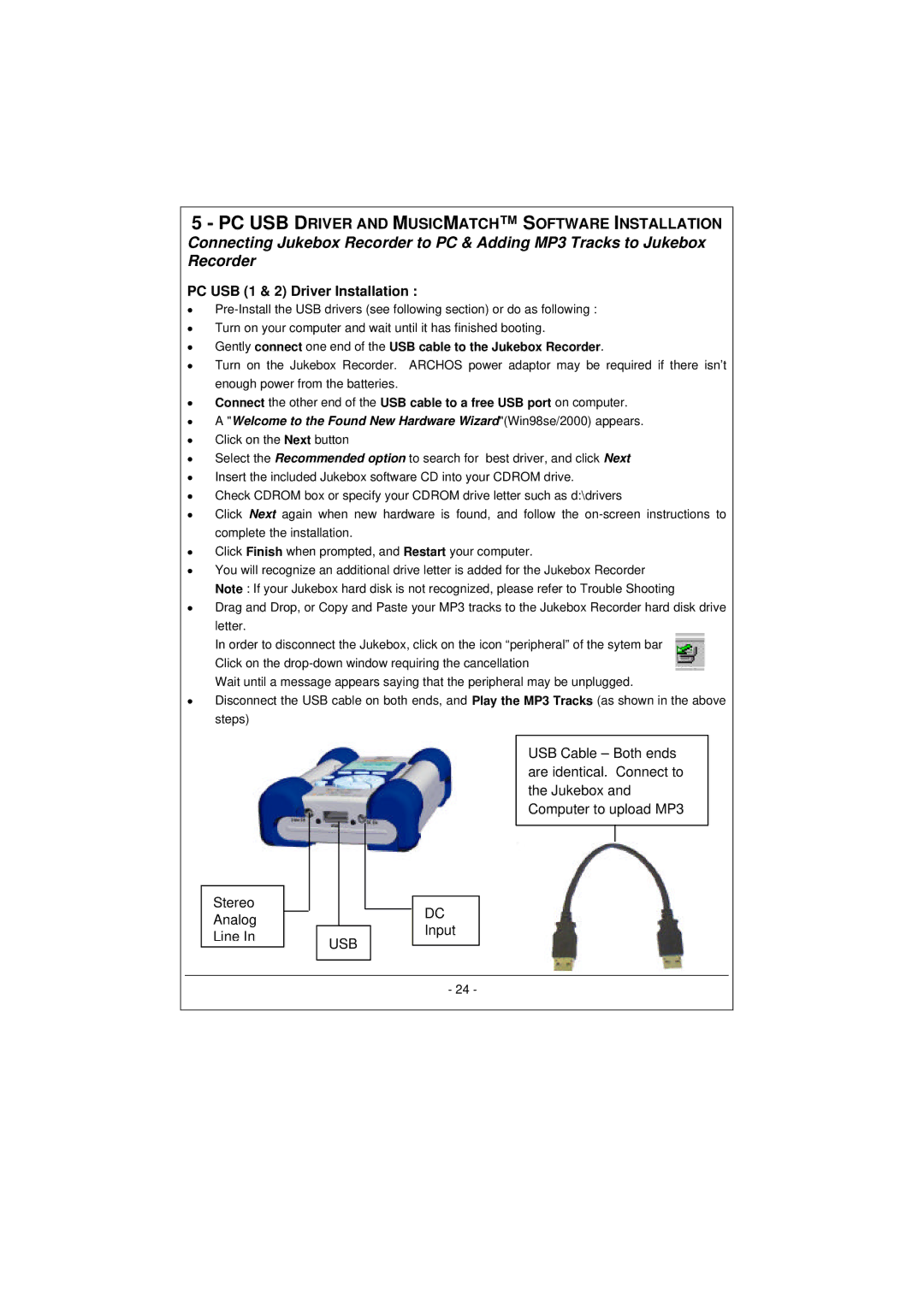100628 specifications
The Archos 100628 stands out as a versatile tablet that caters to a wide audience, combining impressive specifications with user-friendly features. Known for its sleek design and powerful performance, the Archos 100628 is particularly appealing to those who seek a reliable device for both entertainment and productivity.At the heart of the Archos 100628 lies a robust processor that ensures seamless multitasking and smooth operation of applications. With a suitable balance of performance and efficiency, this tablet is equipped to handle everyday tasks such as web browsing, photo editing, and video streaming with ease. The device boasts a generous amount of RAM, enabling users to run multiple applications simultaneously without experiencing lag.
One of the standout features of the Archos 100628 is its vibrant display. The tablet is outfitted with a high-resolution screen that delivers sharp images and vivid colors, making it an excellent choice for watching movies, playing games, or reading digital content. The touch responsiveness further enhances user interaction, ensuring a smooth and intuitive experience.
In terms of storage, the Archos 100628 provides ample space for applications, media files, and documents. With expandable storage options available, users can easily increase the device's capacity by inserting a microSD card, allowing for the storage of large files or extensive media collections without the worry of running out of space.
The Archos 100628 also places a significant emphasis on connectivity. It features various connectivity options, including Wi-Fi and Bluetooth, ensuring users can easily connect to the internet or pair with other devices such as headphones and keyboards. This flexibility is perfect for users on the go or those who require a connected environment for work or leisure.
Furthermore, the build quality of the Archos 100628 reflects attention to detail and durability. Lightweight yet sturdy, it is designed for portability, making it easy to carry around for both personal and professional use. Battery life is another key consideration, with the tablet offering sufficient endurance to last through extended usage sessions, allowing users to enjoy their favorite activities without frequent recharging.
In conclusion, the Archos 100628 combines a powerful processor, impressive display, expandable storage options, and robust connectivity, making it a well-rounded tablet suitable for a diverse range of users. Whether for entertainment, education, or productivity, this device delivers an experience that caters to modern digital lifestyles.