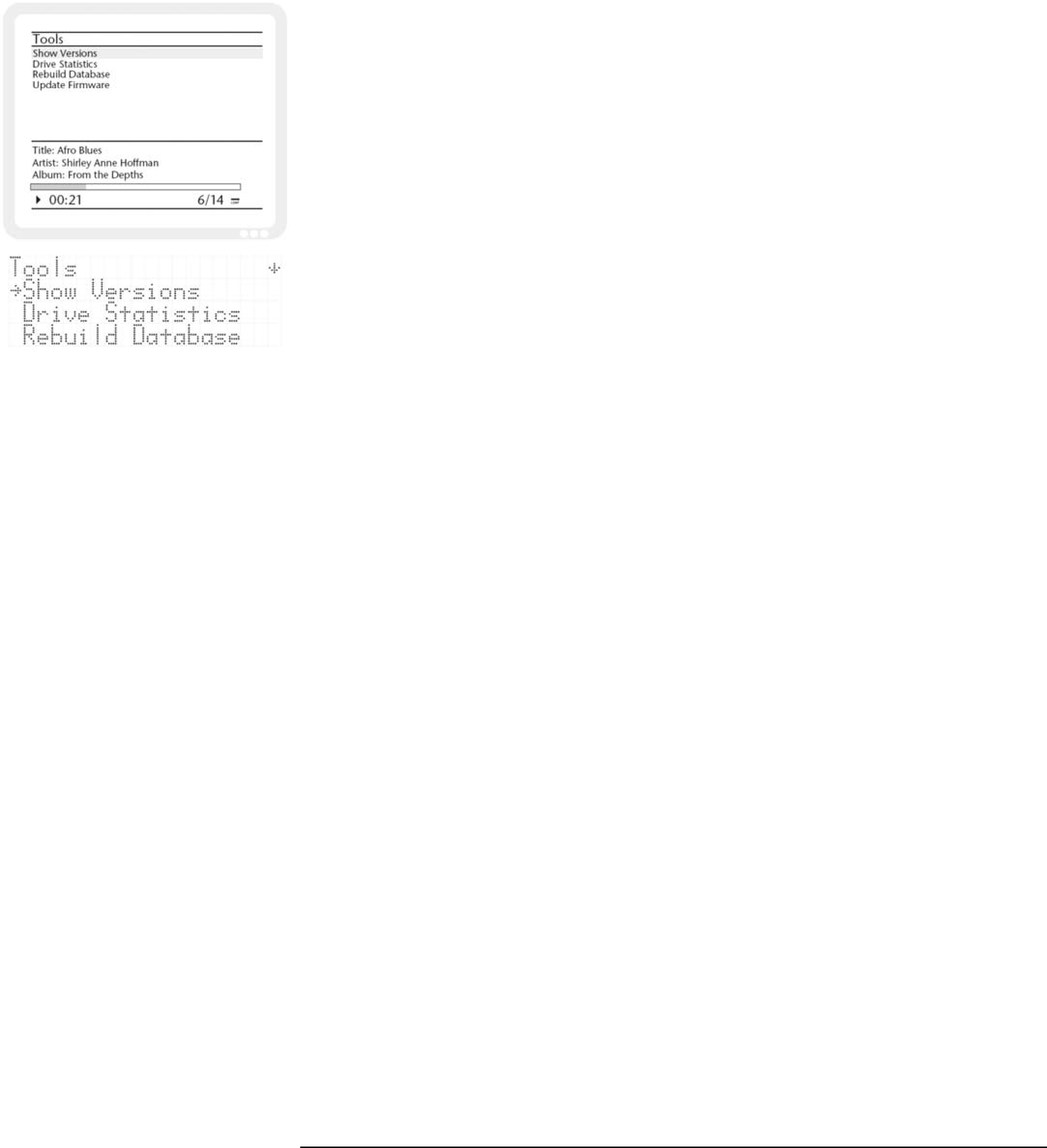
10.7.8Get station list
The DAR300 creates a station list of the radio stations currently being received.
10.8Tools menu
Use or to select the desired menu item and press OK to go to
10.8.1Copy CD
Copies the CD currently in the drive. Please observe copy protection regulations.
10.8.2Backup
The DAR300 saves files on an internal hard drive. You can save the data externally in case you need to restore it later.
You can choose to backup all files, or just the music, pictures or file folders. Once you have selected the folders for backup, the DAR300 asks whether you want to save to your network or an external USB hard drive. Follow the relative instructions on the display.
The procedure can take several minutes depending on the amount of data and the speed of your connection.
You cannot operate the DAR300 during the procedure for security purposes.
10.8.3Restore
If you have performed a data backup already, you can restore the data from the Restore menu item.
You are first asked to specify the location of your backup. The data is then restored.
The procedure can take several minutes depending on the amount of data and the speed of your connection.
You cannot operate the DAR300 during the procedure for security purposes.
10.8.4Formatting an external device
If you want to save data on an external source (e.g. external hard drive, USB stick), it must be formatted before it can be used for the first time. Please note that any data already on the external memory source will be deleted by this procedure.
10.8.5Rebuild Music DB
The DAR300 automatically recognises audio files and adds them to its database. However, if for some reason music files that you have copied to the DAR300 are not displayed in the menus, you can rebuild the database using this function.
The database must also be rebuilt after a firmware update. Press OK.
36