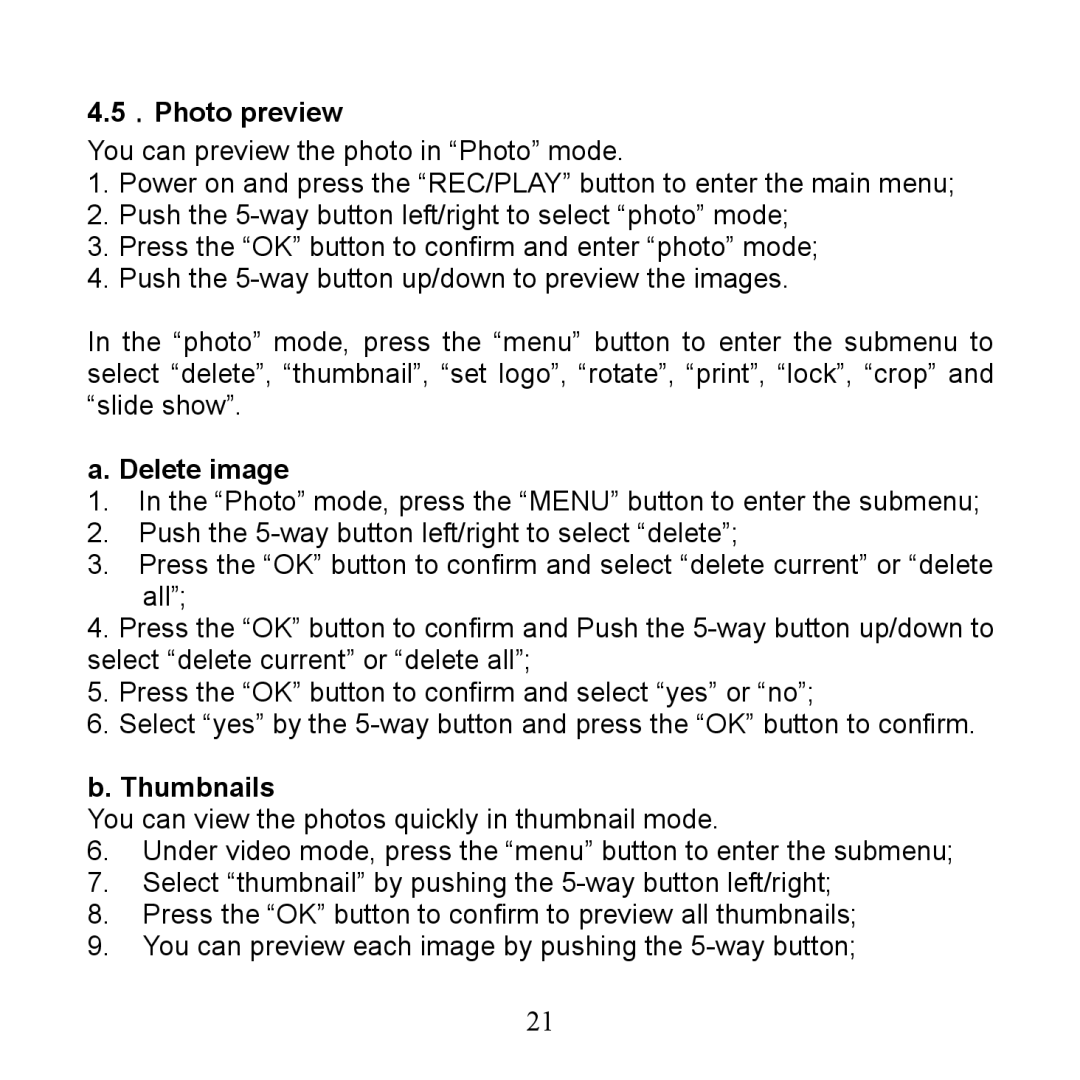4.5.Photo preview
You can preview the photo in “Photo” mode.
1.Power on and press the “REC/PLAY” button to enter the main menu;
2.Push the 5way button left/right to select “photo” mode;
3.Press the “OK” button to confirm and enter “photo” mode;
4.Push the 5way button up/down to preview the images.
In the “photo” mode, press the “menu” button to enter the submenu to select “delete”, “thumbnail”, “set logo”, “rotate”, “print”, “lock”, “crop” and “slide show”.
a. Delete image
1.In the “Photo” mode, press the “MENU” button to enter the submenu;
2.Push the 5way button left/right to select “delete”;
3.Press the “OK” button to confirm and select “delete current” or “delete all”;
4.Press the “OK” button to confirm and Push the 5way button up/down to select “delete current” or “delete all”;
5.Press the “OK” button to confirm and select “yes” or “no”;
6.Select “yes” by the 5way button and press the “OK” button to confirm.
b. Thumbnails
You can view the photos quickly in thumbnail mode.
6.Under video mode, press the “menu” button to enter the submenu;
7.Select “thumbnail” by pushing the 5way button left/right;
8.Press the “OK” button to confirm to preview all thumbnails;
9.You can preview each image by pushing the 5way button;
21