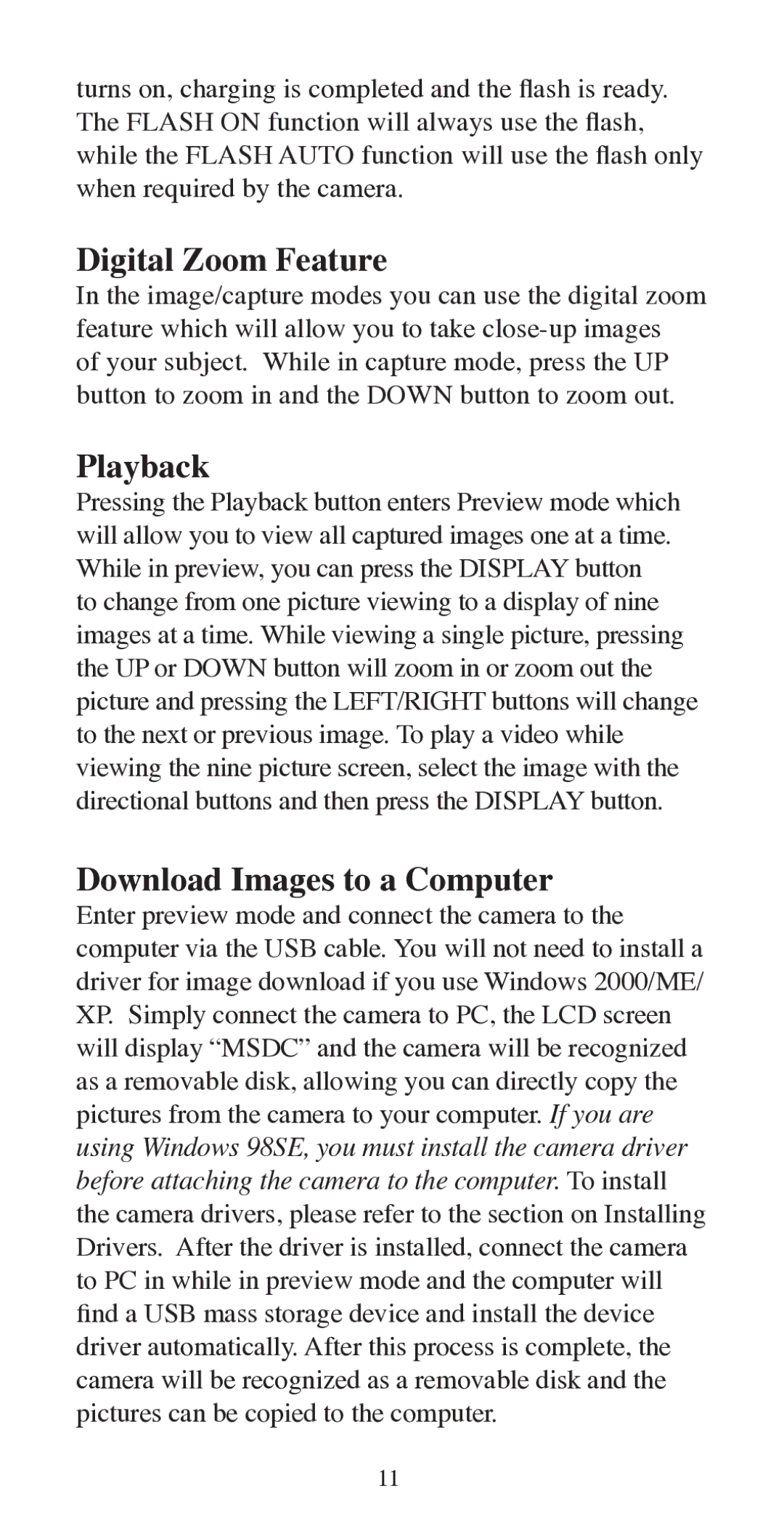turns on, charging is completed and the flash is ready. The FLASH ON function will always use the flash, while the FLASH AUTO function will use the flash only when required by the camera.
Digital Zoom Feature
In the image/capture modes you can use the digital zoom feature which will allow you to take
Playback
Pressing the Playback button enters Preview mode which will allow you to view all captured images one at a time. While in preview, you can press the DISPLAY button to change from one picture viewing to a display of nine images at a time. While viewing a single picture, pressing the UP or DOWN button will zoom in or zoom out the picture and pressing the LEFT/RIGHT buttons will change to the next or previous image. To play a video while viewing the nine picture screen, select the image with the directional buttons and then press the DISPLAY button.
Download Images to a Computer
Enter preview mode and connect the camera to the computer via the USB cable. You will not need to install a driver for image download if you use Windows 2000/ME/ XP. Simply connect the camera to PC, the LCD screen will display “MSDC” and the camera will be recognized as a removable disk, allowing you can directly copy the pictures from the camera to your computer. If you are using Windows 98SE, you must install the camera driver before attaching the camera to the computer. To install the camera drivers, please refer to the section on Installing Drivers. After the driver is installed, connect the camera to PC in while in preview mode and the computer will find a USB mass storage device and install the device driver automatically. After this process is complete, the camera will be recognized as a removable disk and the pictures can be copied to the computer.
11