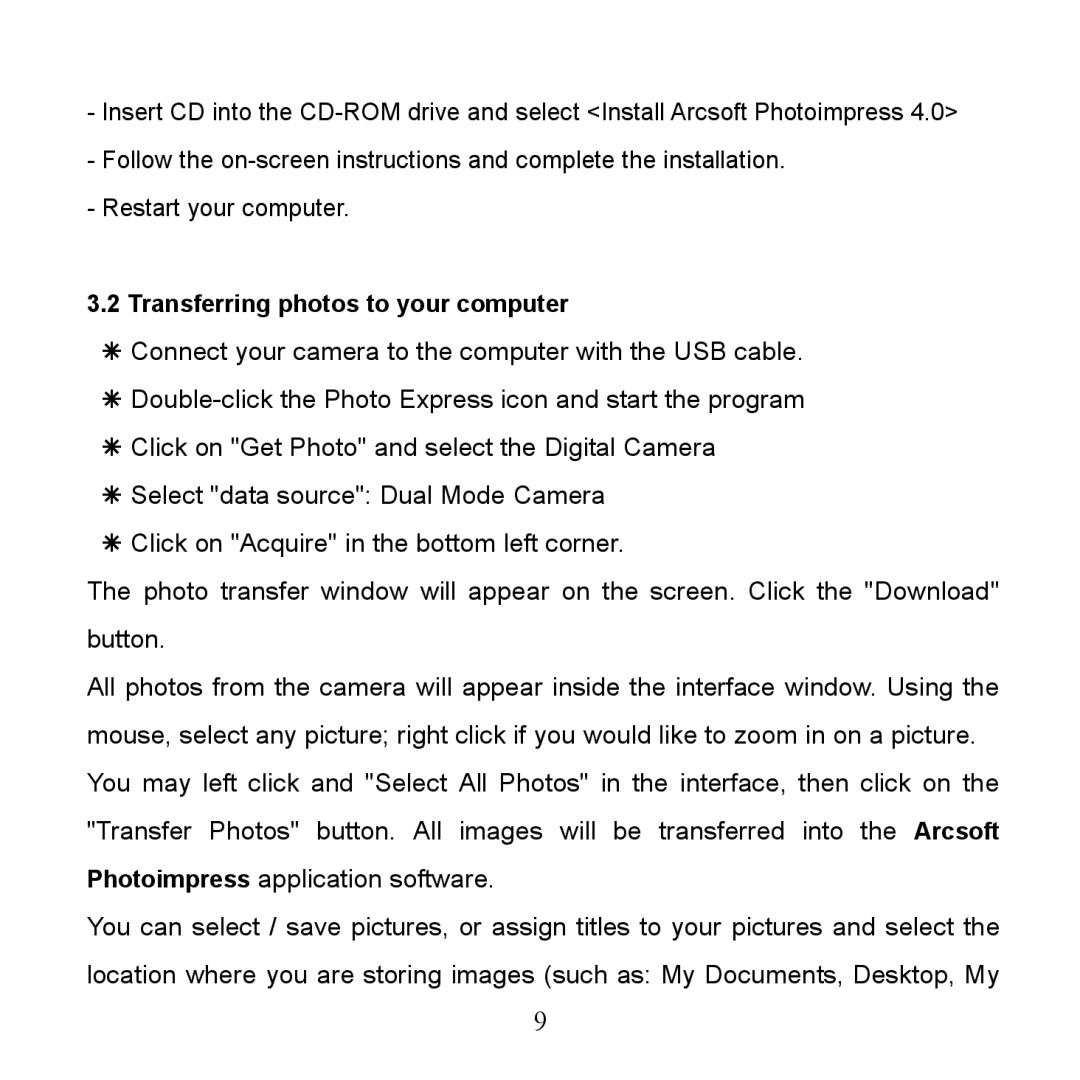Insert CD into the CDROM drive and select <Install Arcsoft Photoimpress 4.0>
Follow the onscreen instructions and complete the installation.
Restart your computer.
3.2Transferring photos to your computer
âConnect your camera to the computer with the USB cable.
âDoubleclick the Photo Express icon and start the program
âClick on "Get Photo" and select the Digital Camera
âSelect "data source": Dual Mode Camera
âClick on "Acquire" in the bottom left corner.
The photo transfer window will appear on the screen. Click the "Download" button.
All photos from the camera will appear inside the interface window. Using the mouse, select any picture; right click if you would like to zoom in on a picture. You may left click and "Select All Photos" in the interface, then click on the "Transfer Photos" button. All images will be transferred into the Arcsoft Photoimpress application software.
You can select / save pictures, or assign titles to your pictures and select the location where you are storing images (such as: My Documents, Desktop, My
9