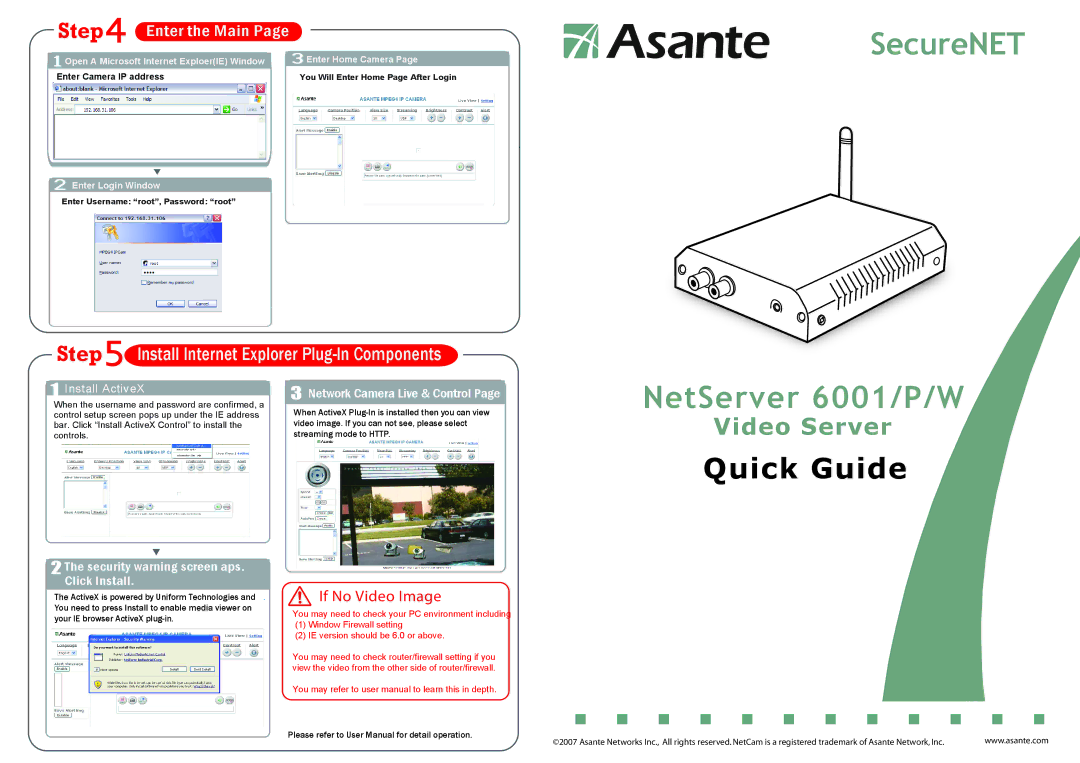Step | Enter the Main Page |
| |||
|
|
|
| ||
|
|
|
| 3 Enter Home Camera Page | |
1 Open A Microsoft Internet Exploer(IE) Window | |||||
|
|
| |||
Enter Camera IP address | You Will Enter Home Page After Login | ||||
.
2Enter Login Window
Enter Username: “root”, Password: “root”
Step ![]() Install Internet Explorer
Install Internet Explorer
SecureNET
1 Install ActiveX
When the username and password are confirmed, a control setup screen pops up under the IE address bar. Click “Install ActiveX Control” to install the controls.
2 The security warning screen aps. Click Install.
The ActiveX is powered by Uniform Technologies and . You need to press Install to enable media viewer on your IE browser ActiveX
3 Network Camera Live & Control Page
When ActiveX
If No Video Image
You may need to check your PC environment including
(1)Window Firewall setting
(2)IE version should be 6.0 or above.
You may need to check router/firewall setting if you view the video from the other side of router/firewall.
You may refer to user manual to learn this in depth.
NetServer 6001/P/W
Video Server
Quick Guide
Please refer to User Manual for detail operation.
©2007 Asante Networks Inc., All rights reserved. NetCam is a registered trademark of Asante Network, Inc. | www.asante.com |