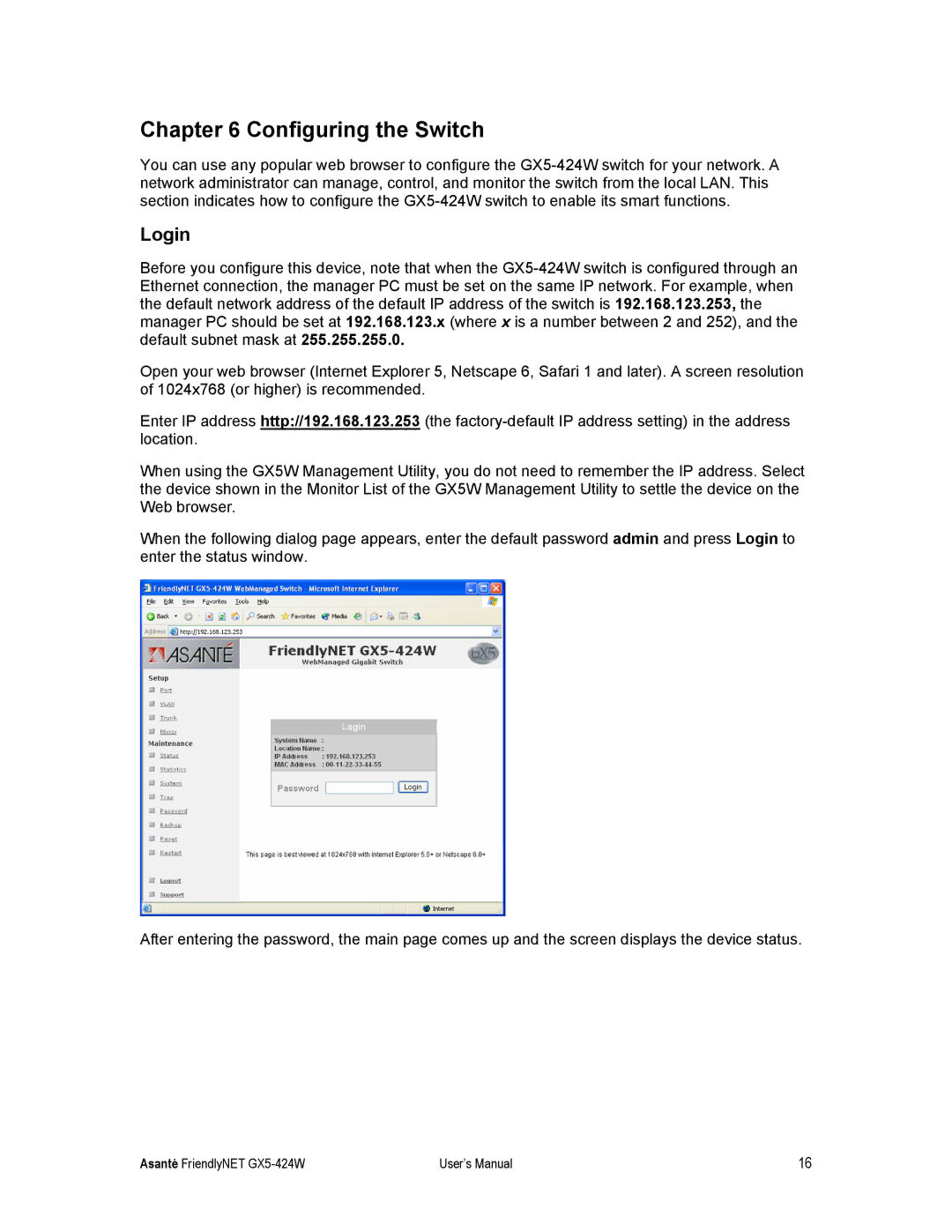GX5-424W specifications
Asante Technologies is known for providing high-performance networking solutions tailored for today’s demanding applications. Among their offerings, the GX5 series includes the GX5-424W and GX5-2400W models, both designed to enhance network efficiency and reliability in various environments.The GX5-424W model is a high-capacity switch that is equipped with robust features aimed at ensuring seamless connectivity across extensive networks. It boasts 24 Gigabit Ethernet ports plus 4 10-Gigabit SFP+ uplink ports, making it ideal for businesses looking to expand their network without sacrificing speed. Its Layer 2 and Layer 3 switching capabilities allow for advanced routing and traffic management, making it suitable for both small and medium-sized enterprises. The device integrates Power over Ethernet (PoE) functionality, enabling it to power compatible devices such as IP cameras and VoIP phones directly through the Ethernet cable, therefore simplifying installations and reducing cabling needs.
On the other hand, the GX5-2400W is a more powerful solution, featuring 48 10/100/1000 Mbps ports and 4 10-Gigabit SFP+ uplinks. It primarily targets larger organizations that require a robust infrastructure to handle a greater number of simultaneous connections. It is designed for environments with high bandwidth demands, such as data centers and large corporate networks. The GX5-2400W also incorporates advanced Layer 3 features, allowing for static routing and efficient inter-VLAN routing, thereby enhancing overall network performance.
Both models emphasize low latency and high throughput, thanks to Asante's cutting-edge switching technologies. They are built with a comprehensive suite of management features, including SNMP, RMON, and a web-based GUI for easy configuration and monitoring. Security is also paramount; these switches come with VLAN support, access control lists, and port security to safeguard network integrity.
Additionally, their efficient energy management design contributes to lower operational costs, making them a sustainable choice for organizations aiming to reduce their carbon footprint. With Asante's GX5-424W and GX5-2400W, users can expect high reliability, performance, and scalability to meet the demands of a connected future. Whether it’s for a small office or a large enterprise, these switches offer flexibility and power for diverse networking needs.