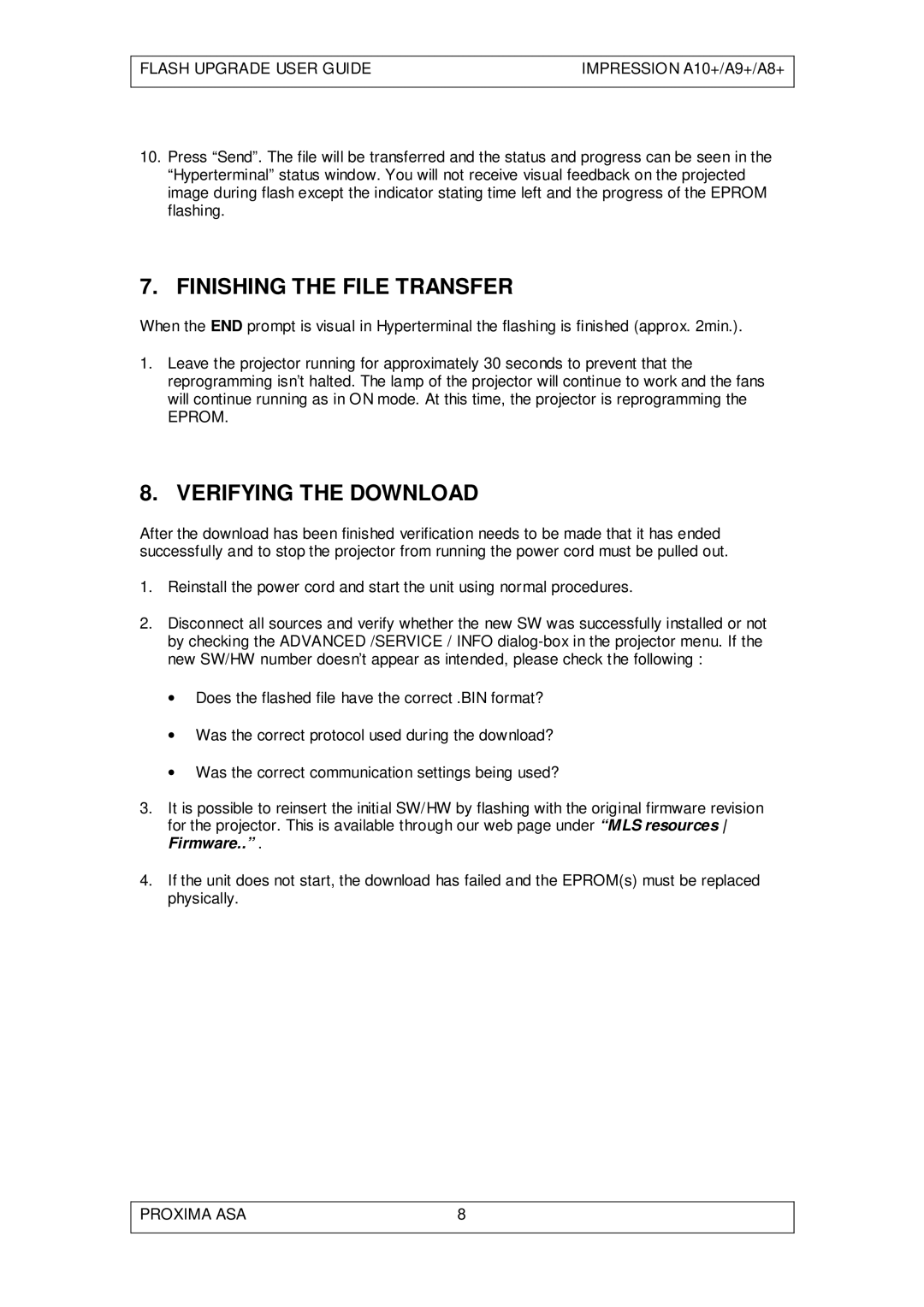A10+, A8+, A9+ specifications
The Ask Proxima series is a line of advanced devices tailored for business professionals, particularly in environments demanding high-performance projections and interactive display functions. Among the most notable models are the Proxima A10+, A8+, and A9+. Each of these models is meticulously engineered to cater to distinct user needs while sharing a core set of cutting-edge features and technologies.The Ask Proxima A10+ stands out as the flagship model in this series. It boasts an impressive brightness level of up to 5000 lumens, making it suitable for both dimly-lit rooms and well-lit environments. One of its key characteristics is its 4K resolution capability, offering stunning image clarity and vivid colors. Professional users will appreciate its advanced connectivity options, including HDMI, USB-C, and wireless capabilities, which facilitate seamless integration with various devices. The A10+ also features a long lamp life of up to 20,000 hours, significantly reducing maintenance costs and downtime.
The Proxima A8+ is designed for versatility, striking a balance between performance and affordability. With a brightness of 4000 lumens, it effectively handles varied lighting conditions. This model supports Full HD resolution, ensuring crisp visuals that are ideal for presentations and video conferencing. The device's lightweight design enhances portability, making it an excellent choice for on-the-go professionals. Additionally, the A8+ is equipped with built-in speakers, eliminating the need for additional audio equipment during meetings.
Next in line is the Proxima A9+, which combines features from both the A10+ and A8+ models. It delivers a brightness of 4500 lumens, making it versatile for a myriad of settings. Users will benefit from its 1080p resolution, striking a perfect balance between quality and performance. The A9+ introduces a quick-connect feature that allows for immediate pairing with devices, streamlining the setup for presentations.
Across the Ask Proxima series, the devices emphasize user-friendliness with intuitive interfaces and easily navigable menus. Moreover, all models incorporate energy-saving technology, ensuring efficient power consumption while maintaining performance.
In summary, the Ask Proxima A10+, A8+, and A9+ collectively represent a blend of innovation, quality, and practical features that cater to the evolving needs of today’s professionals in dynamic workspaces.