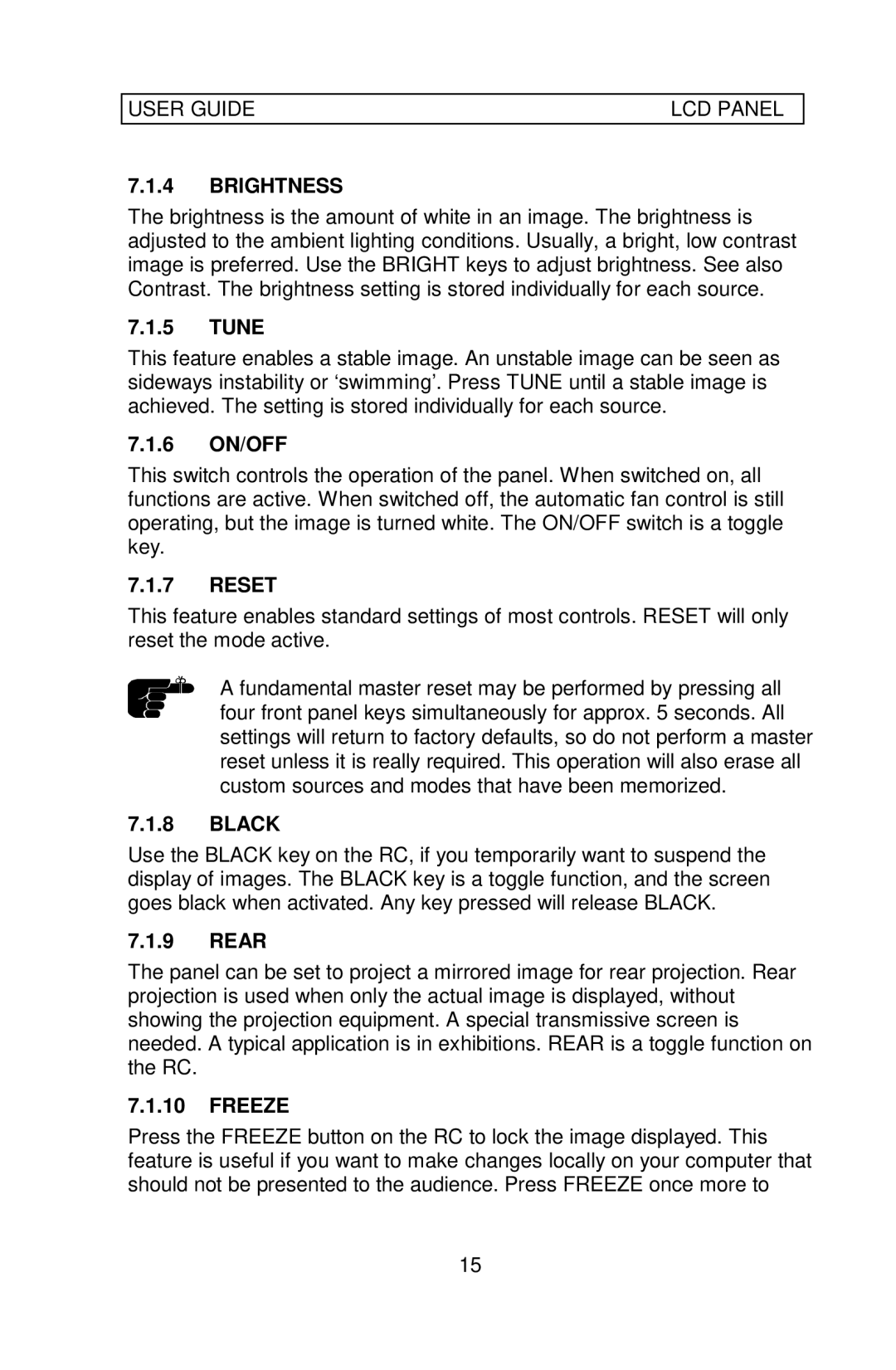USER GUIDE | LCD PANEL |
7.1.4BRIGHTNESS
The brightness is the amount of white in an image. The brightness is adjusted to the ambient lighting conditions. Usually, a bright, low contrast image is preferred. Use the BRIGHT keys to adjust brightness. See also Contrast. The brightness setting is stored individually for each source.
7.1.5TUNE
This feature enables a stable image. An unstable image can be seen as sideways instability or ‘swimming’. Press TUNE until a stable image is achieved. The setting is stored individually for each source.
7.1.6ON/OFF
This switch controls the operation of the panel. When switched on, all functions are active. When switched off, the automatic fan control is still operating, but the image is turned white. The ON/OFF switch is a toggle key.
7.1.7RESET
This feature enables standard settings of most controls. RESET will only reset the mode active.
A fundamental master reset may be performed by pressing all four front panel keys simultaneously for approx. 5 seconds. All settings will return to factory defaults, so do not perform a master reset unless it is really required. This operation will also erase all custom sources and modes that have been memorized.
7.1.8BLACK
Use the BLACK key on the RC, if you temporarily want to suspend the display of images. The BLACK key is a toggle function, and the screen goes black when activated. Any key pressed will release BLACK.
7.1.9REAR
The panel can be set to project a mirrored image for rear projection. Rear projection is used when only the actual image is displayed, without showing the projection equipment. A special transmissive screen is needed. A typical application is in exhibitions. REAR is a toggle function on the RC.
7.1.10FREEZE
Press the FREEZE button on the RC to lock the image displayed. This feature is useful if you want to make changes locally on your computer that should not be presented to the audience. Press FREEZE once more to
15