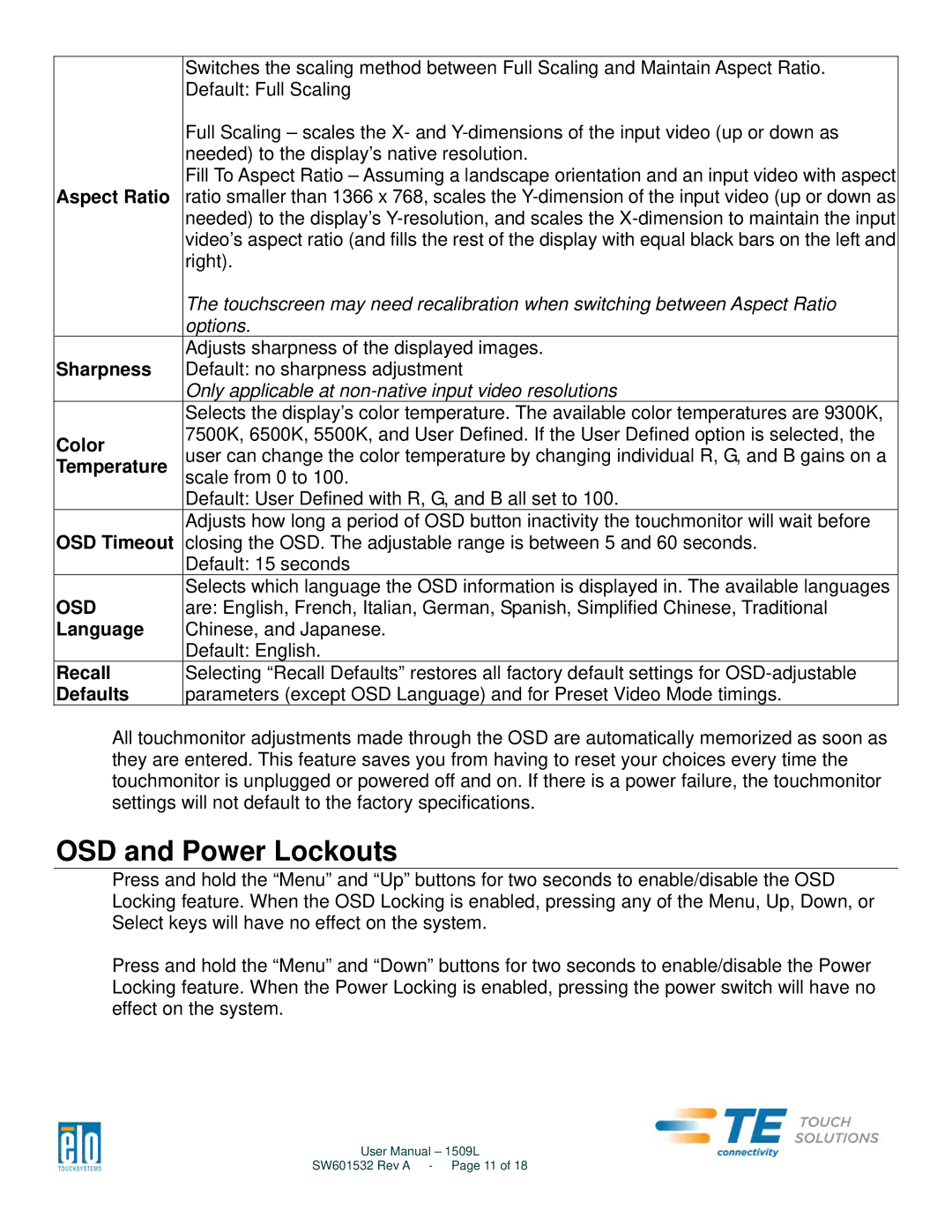| Switches the scaling method between Full Scaling and Maintain Aspect Ratio. | |
| Default: Full Scaling | |
| Full Scaling – scales the X- and | |
| needed) to the display’s native resolution. | |
Aspect Ratio | Fill To Aspect Ratio – Assuming a landscape orientation and an input video with aspect | |
ratio smaller than 1366 x 768, scales the | ||
| needed) to the display’s | |
| video’s aspect ratio (and fills the rest of the display with equal black bars on the left and | |
| right). | |
| The touchscreen may need recalibration when switching between Aspect Ratio | |
| options. | |
Sharpness | Adjusts sharpness of the displayed images. | |
Default: no sharpness adjustment | ||
| Only applicable at | |
| Selects the display’s color temperature. The available color temperatures are 9300K, | |
Color | 7500K, 6500K, 5500K, and User Defined. If the User Defined option is selected, the | |
user can change the color temperature by changing individual R, G, and B gains on a | ||
Temperature | ||
scale from 0 to 100. | ||
| Default: User Defined with R, G, and B all set to 100. | |
OSD Timeout | Adjusts how long a period of OSD button inactivity the touchmonitor will wait before | |
closing the OSD. The adjustable range is between 5 and 60 seconds. | ||
| Default: 15 seconds | |
OSD | Selects which language the OSD information is displayed in. The available languages | |
are: English, French, Italian, German, Spanish, Simplified Chinese, Traditional | ||
Language | Chinese, and Japanese. | |
| Default: English. | |
Recall | Selecting “Recall Defaults” restores all factory default settings for | |
Defaults | parameters (except OSD Language) and for Preset Video Mode timings. |
All touchmonitor adjustments made through the OSD are automatically memorized as soon as they are entered. This feature saves you from having to reset your choices every time the touchmonitor is unplugged or powered off and on. If there is a power failure, the touchmonitor settings will not default to the factory specifications.
OSD and Power Lockouts
Press and hold the “Menu” and “Up” buttons for two seconds to enable/disable the OSD Locking feature. When the OSD Locking is enabled, pressing any of the Menu, Up, Down, or Select keys will have no effect on the system.
Press and hold the “Menu” and “Down” buttons for two seconds to enable/disable the Power Locking feature. When the Power Locking is enabled, pressing the power switch will have no effect on the system.
User Manual – 1509L
SW601532 Rev A - Page 11 of 18