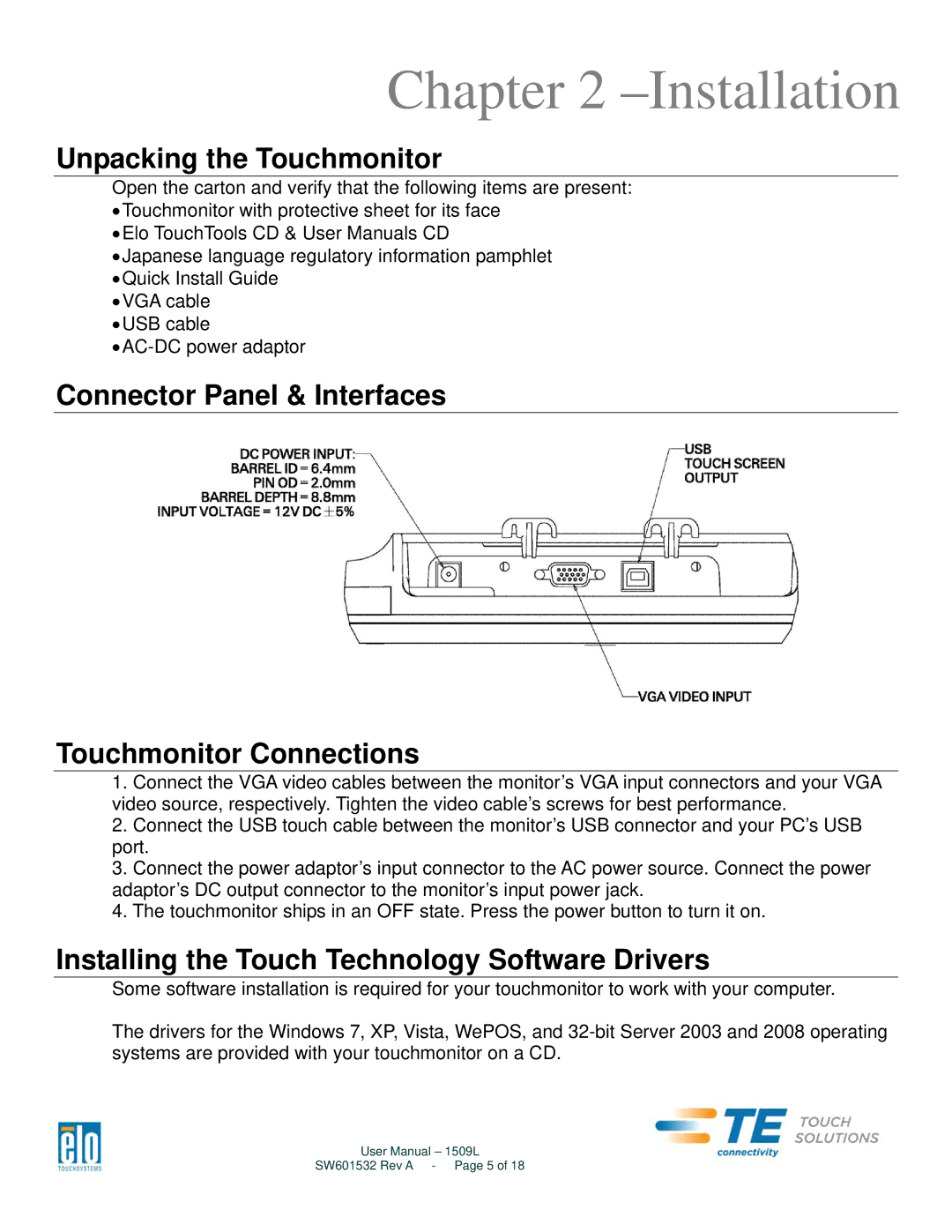Chapter 2 –Installation
Unpacking the Touchmonitor
Open the carton and verify that the following items are present:
∙Touchmonitor with protective sheet for its face
∙Elo TouchTools CD & User Manuals CD
∙Japanese language regulatory information pamphlet
∙Quick Install Guide
∙VGA cable ∙USB cable
∙
Connector Panel & Interfaces
Touchmonitor Connections
1.Connect the VGA video cables between the monitor’s VGA input connectors and your VGA video source, respectively. Tighten the video cable’s screws for best performance.
2.Connect the USB touch cable between the monitor’s USB connector and your PC’s USB port.
3.Connect the power adaptor’s input connector to the AC power source. Connect the power adaptor’s DC output connector to the monitor’s input power jack.
4.The touchmonitor ships in an OFF state. Press the power button to turn it on.
Installing the Touch Technology Software Drivers
Some software installation is required for your touchmonitor to work with your computer.
The drivers for the Windows 7, XP, Vista, WePOS, and
User Manual – 1509L
SW601532 Rev A - Page 5 of 18