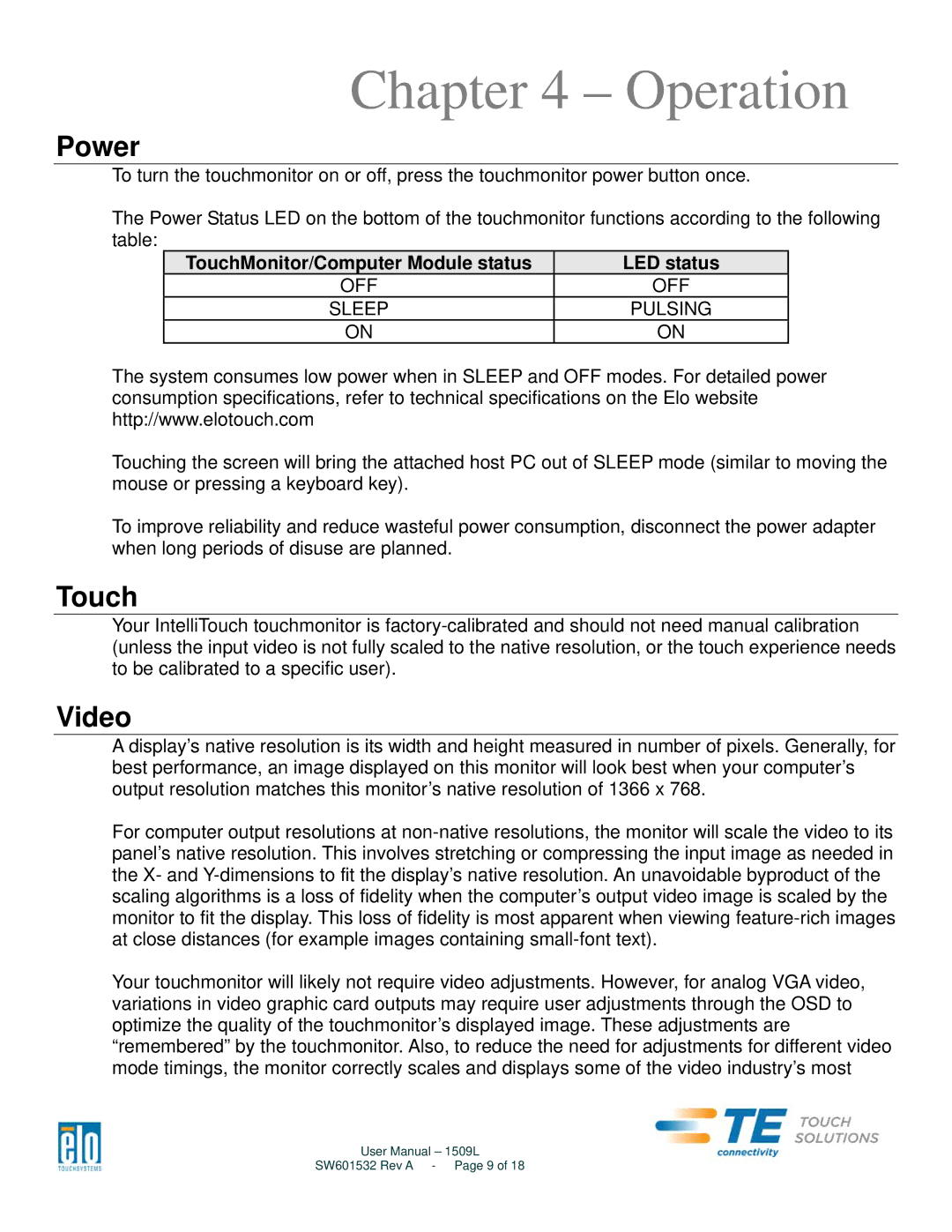Chapter 4 – Operation
Power
To turn the touchmonitor on or off, press the touchmonitor power button once.
The Power Status LED on the bottom of the touchmonitor functions according to the following table:
TouchMonitor/Computer Module status | LED status |
OFF | OFF |
SLEEP | PULSING |
ON | ON |
The system consumes low power when in SLEEP and OFF modes. For detailed power consumption specifications, refer to technical specifications on the Elo website http://www.elotouch.com
Touching the screen will bring the attached host PC out of SLEEP mode (similar to moving the mouse or pressing a keyboard key).
To improve reliability and reduce wasteful power consumption, disconnect the power adapter when long periods of disuse are planned.
Touch
Your IntelliTouch touchmonitor is
Video
A display’s native resolution is its width and height measured in number of pixels. Generally, for best performance, an image displayed on this monitor will look best when your computer’s output resolution matches this monitor’s native resolution of 1366 x 768.
For computer output resolutions at
Your touchmonitor will likely not require video adjustments. However, for analog VGA video, variations in video graphic card outputs may require user adjustments through the OSD to optimize the quality of the touchmonitor’s displayed image. These adjustments are “remembered” by the touchmonitor. Also, to reduce the need for adjustments for different video mode timings, the monitor correctly scales and displays some of the video industry’s most
User Manual – 1509L
SW601532 Rev A - Page 9 of 18