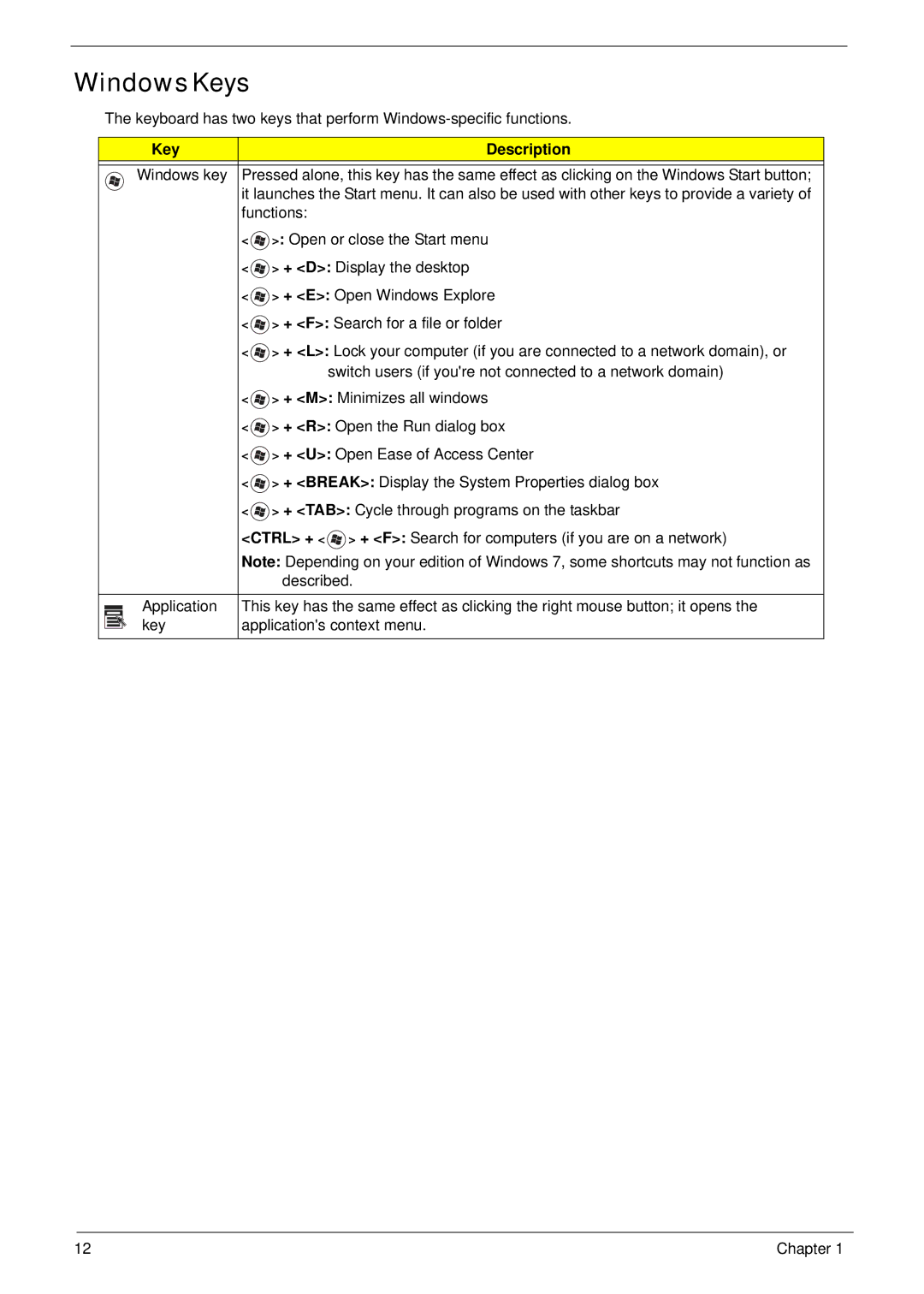Windows Keys
The keyboard has two keys that perform
|
|
| Key | Description |
|
|
|
|
|
|
|
| Windows key | Pressed alone, this key has the same effect as clicking on the Windows Start button; |
|
|
|
| it launches the Start menu. It can also be used with other keys to provide a variety of |
|
|
|
| functions: |
|
|
|
| < >: Open or close the Start menu |
|
|
|
| < > + <D>: Display the desktop |
|
|
|
| < > + <E>: Open Windows Explore |
|
|
|
| < > + <F>: Search for a file or folder |
|
|
|
| < > + <L>: Lock your computer (if you are connected to a network domain), or |
|
|
|
| switch users (if you're not connected to a network domain) |
|
|
|
| < > + <M>: Minimizes all windows |
|
|
|
| < > + <R>: Open the Run dialog box |
|
|
|
| < > + <U>: Open Ease of Access Center |
|
|
|
| < > + <BREAK>: Display the System Properties dialog box |
|
|
|
| < > + <TAB>: Cycle through programs on the taskbar |
|
|
|
| <CTRL> + < > + <F>: Search for computers (if you are on a network) |
|
|
|
| Note: Depending on your edition of Windows 7, some shortcuts may not function as |
|
|
|
| described. |
|
|
|
|
|
|
|
| Application | This key has the same effect as clicking the right mouse button; it opens the |
|
|
| ||
|
|
| key | application's context menu. |
|
|
| ||
|
|
|
|
|
12 | Chapter 1 |