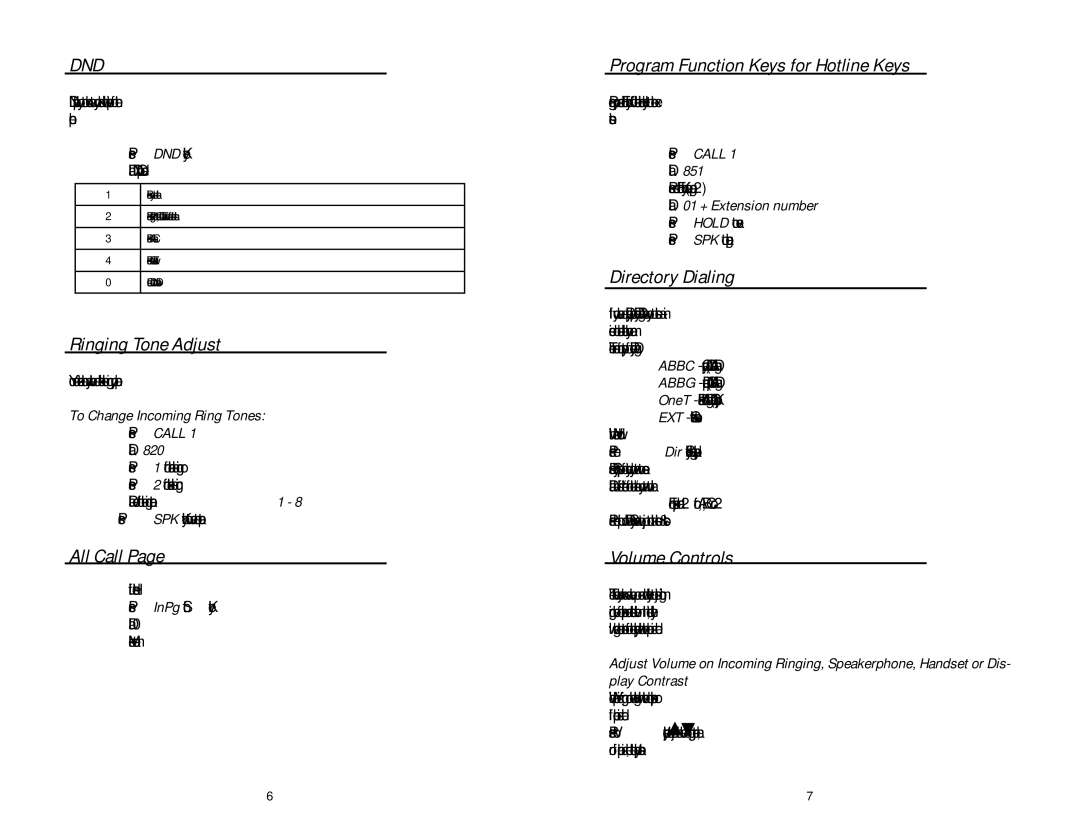Telephone & Voicemail specifications
Aspire Digital Telephone & Voicemail is a leading solution designed for businesses seeking advanced communication technologies. This system integrates cutting-edge features that enhance productivity and streamline operations, making it a preferred choice for firms focusing on efficiency and customer satisfaction.One of the standout features of Aspire Digital Telephone is its intuitive user interface. Users can easily navigate through various functions, ensuring that they can manage calls, voicemails, and contact directories with minimal disruption. This ease of use is essential in fast-paced business environments where time is of the essence.
Aspire’s voicemail system is highly regarded for its flexibility and reliability. Users can receive messages via email, allowing them to access voicemails anytime, anywhere. This feature is particularly beneficial for mobile professionals who are often on the go. Additionally, users can customize voicemail greetings, set up call forwarding, and designate out-of-office responses, ensuring seamless communication even during absences.
The telephone system is built on Voice over Internet Protocol (VoIP) technology, which delivers superior call quality and reduces costs associated with traditional phone lines. VoIP allows multiple calls to be made over a single internet connection, thus optimizing bandwidth usage. This technology not only enhances sound clarity but also enables features such as video conferencing and integration with customer relationship management (CRM) systems.
Aspire Digital Telephone & Voicemail also offers robust security measures to protect sensitive business communications. Encryption protocols, secure access features, and regular system updates help mitigate risks associated with unauthorized access and cyber threats.
Scalability is another key characteristic of Aspire’s solution. As businesses grow, their communication needs evolve. Aspire allows for easy addition of new lines and extensions, making it a future-proof investment. Whether a small business or a large corporation, Aspire’s flexibility ensures it can meet various operational demands.
In conclusion, Aspire Digital Telephone & Voicemail combines user-friendly design, extensive features, and advanced technologies to empower businesses in their communication efforts. With its commitment to enhancing productivity and ensuring secure, reliable connectivity, Aspire positions itself as a valuable partner for any organization aiming to improve its communication infrastructure.