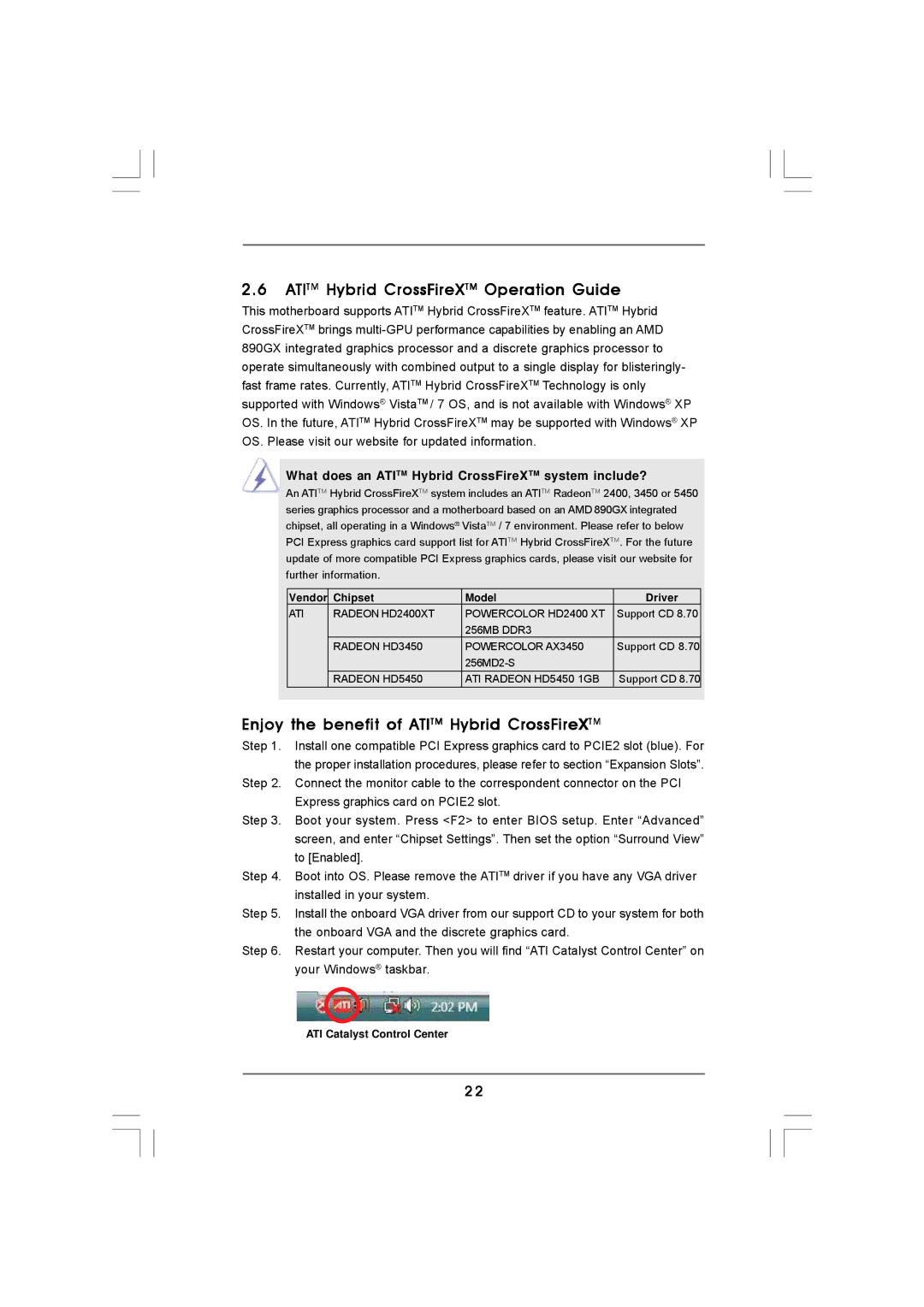2.6ATITM Hybrid CrossFireXTM Operation Guide
This motherboard supports ATITM Hybrid CrossFireXTM feature. ATITM Hybrid CrossFireXTM brings
What does an ATITM Hybrid CrossFireXTM system include?
An ATITM Hybrid CrossFireXTM system includes an ATITM RadeonTM 2400, 3450 or 5450 series graphics processor and a motherboard based on an AMD 890GX integrated chipset, all operating in a Windows® VistaTM / 7 environment. Please refer to below PCI Express graphics card support list for ATITM Hybrid CrossFireXTM. For the future update of more compatible PCI Express graphics cards, please visit our website for further information.
Vendor | Chipset | Model | Driver |
ATI | RADEON HD2400XT | POWERCOLOR HD2400 XT | Support CD 8.70 |
|
| 256MB DDR3 |
|
| RADEON HD3450 | POWERCOLOR AX3450 | Support CD 8.70 |
|
|
| |
| RADEON HD5450 | ATI RADEON HD5450 1GB | Support CD 8.70 |
Enjoy the benefit of ATITM Hybrid CrossFireXTM
Step 1. Install one compatible PCI Express graphics card to PCIE2 slot (blue). For the proper installation procedures, please refer to section “Expansion Slots”.
Step 2. Connect the monitor cable to the correspondent connector on the PCI Express graphics card on PCIE2 slot.
Step 3. Boot your system. Press <F2> to enter BIOS setup. Enter “Advanced” screen, and enter “Chipset Settings”. Then set the option “Surround View” to [Enabled].
Step 4. Boot into OS. Please remove the ATITM driver if you have any VGA driver installed in your system.
Step 5. Install the onboard VGA driver from our support CD to your system for both the onboard VGA and the discrete graphics card.
Step 6. Restart your computer. Then you will find “ATI Catalyst Control Center” on your Windows® taskbar.
ATI Catalyst Control Center
2 2