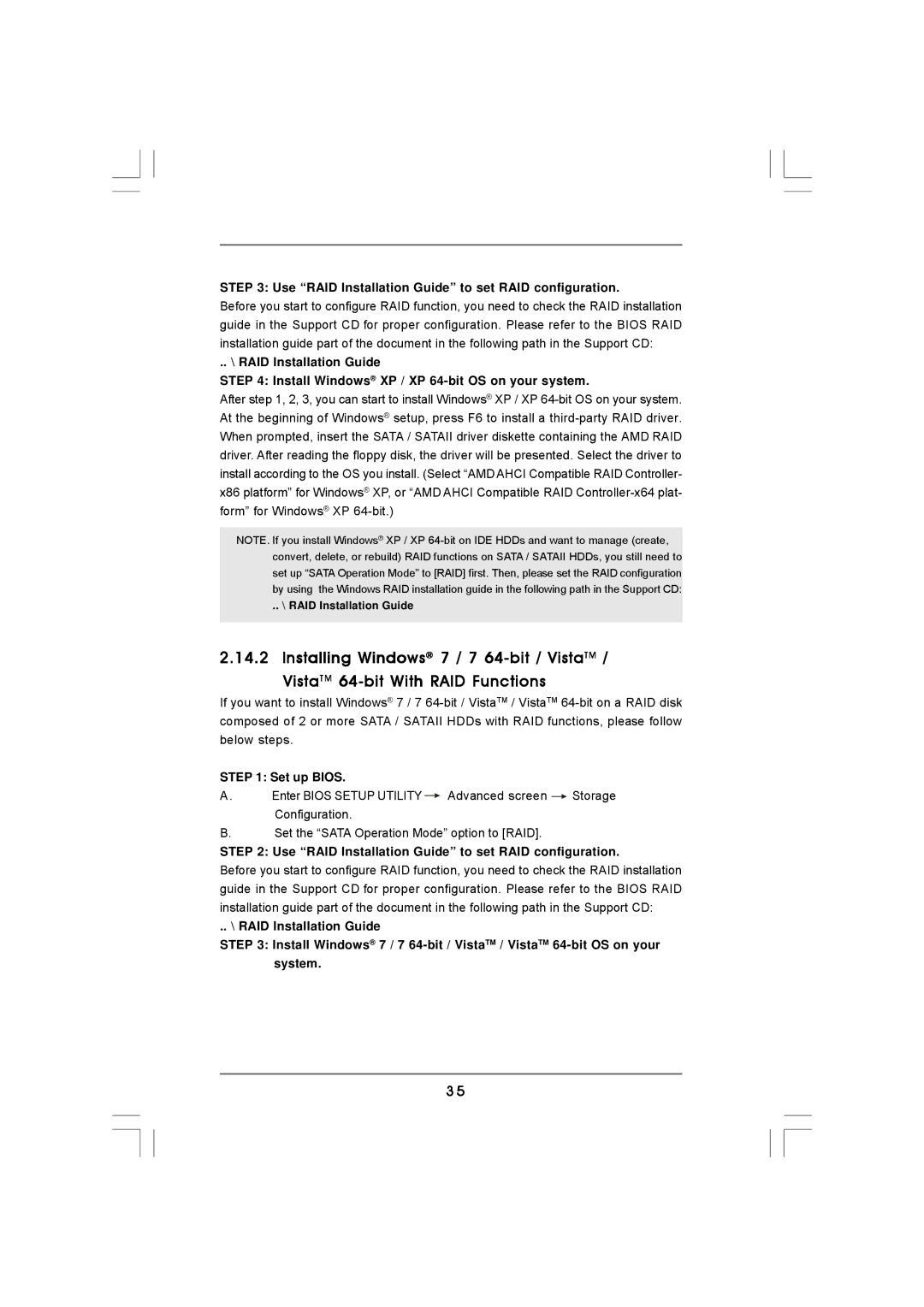STEP 3: Use “RAID Installation Guide” to set RAID configuration.
Before you start to configure RAID function, you need to check the RAID installation guide in the Support CD for proper configuration. Please refer to the BIOS RAID installation guide part of the document in the following path in the Support CD:
.. \ RAID Installation Guide
STEP 4: Install Windows® XP / XP
After step 1, 2, 3, you can start to install Windows® XP / XP
NOTE. If you install Windows® XP / XP
.. \ RAID Installation Guide
2.14.2 Installing Windows® 7 / 7
VistaTM
If you want to install Windows® 7 / 7
STEP 1: Set up BIOS.
A. Enter BIOS SETUP UTILITY ![]() Advanced screen
Advanced screen ![]() Storage Configuration.
Storage Configuration.
B.Set the “SATA Operation Mode” option to [RAID].
STEP 2: Use “RAID Installation Guide” to set RAID configuration.
Before you start to configure RAID function, you need to check the RAID installation guide in the Support CD for proper configuration. Please refer to the BIOS RAID installation guide part of the document in the following path in the Support CD:
.. \ RAID Installation Guide
STEP 3: Install Windows® 7 / 7
3 5