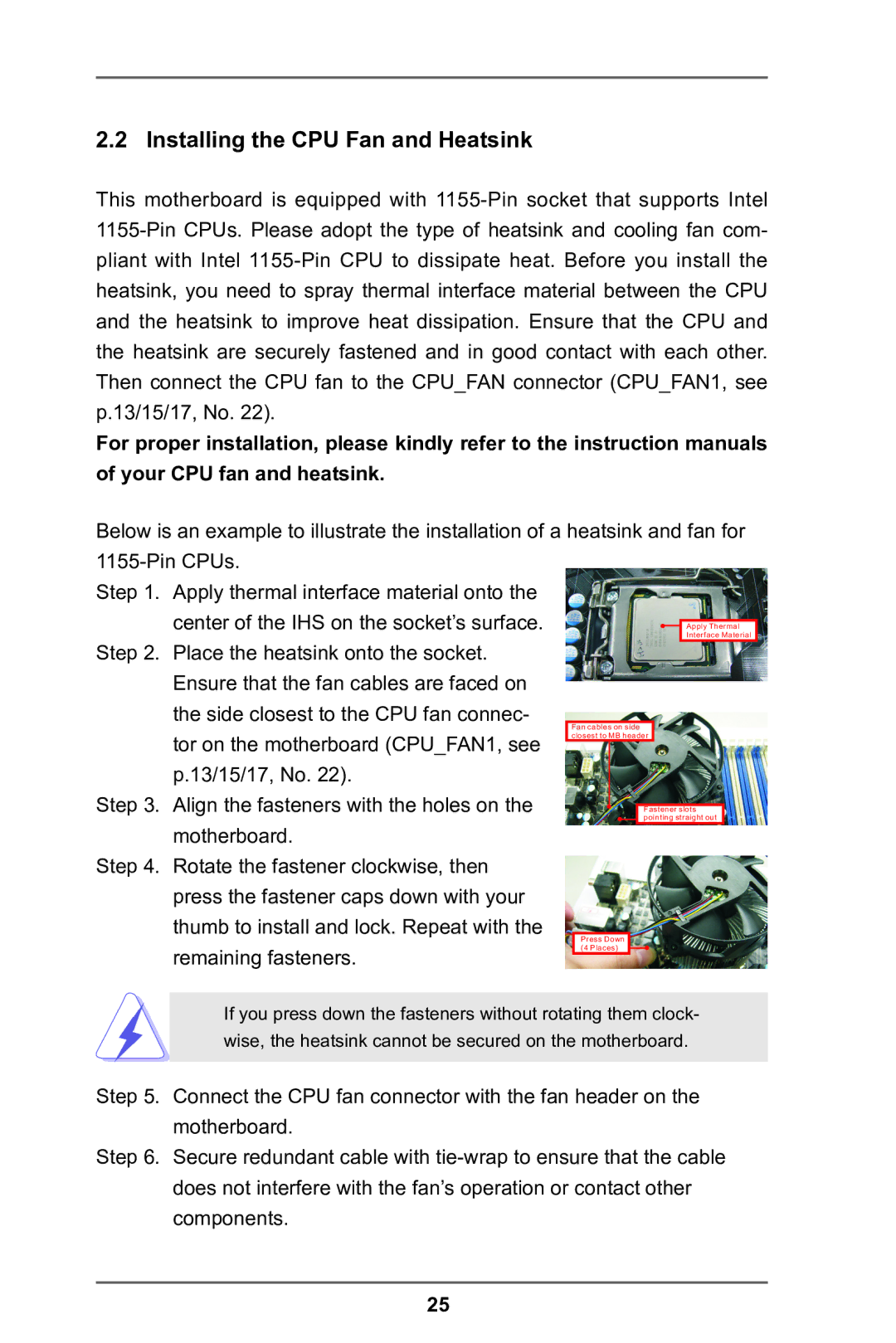2.2 Installing the CPU Fan and Heatsink
This motherboard is equipped with
For proper installation, please kindly refer to the instruction manuals of your CPU fan and heatsink.
Below is an example to illustrate the installation of a heatsink and fan for
Step 1. Apply thermal interface material onto the center of the IHS on the socket’s surface.
Step 2. Place the heatsink onto the socket. Ensure that the fan cables are faced on the side closest to the CPU fan connec-
tor on the motherboard (CPU_FAN1, see p.13/15/17, No. 22).
Step 3. Align the fasteners with the holes on the motherboard.
Step 4. Rotate the fastener clockwise, then press the fastener caps down with your thumb to install and lock. Repeat with the remaining fasteners.
If you press down the fasteners without rotating them clock- wise, the heatsink cannot be secured on the motherboard.
Step 5. Connect the CPU fan connector with the fan header on the motherboard.
Step 6. Secure redundant cable with
25