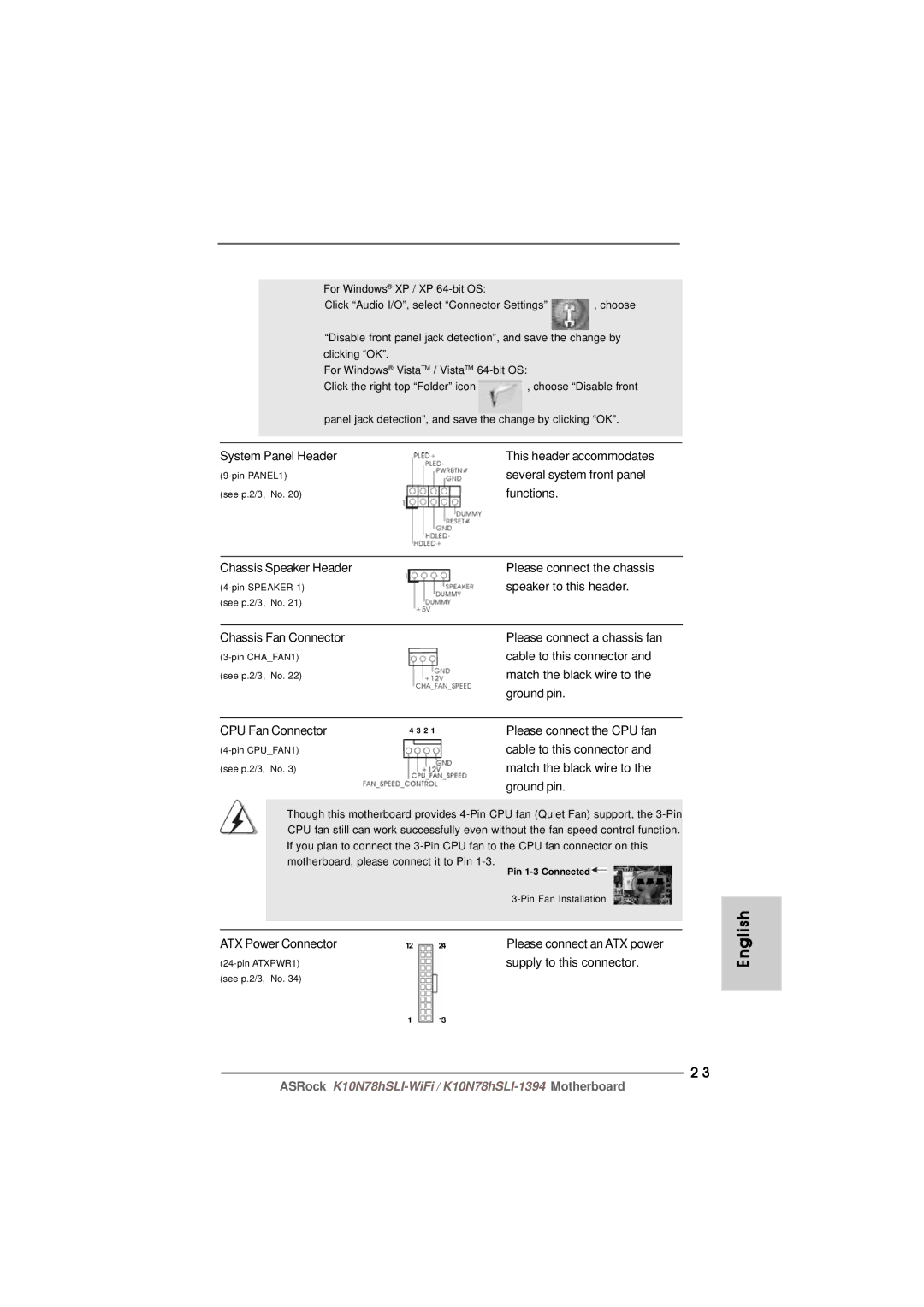| For Windows® XP / XP |
|
|
| Click “Audio I/O”, select “Connector Settings” | , choose | |
| “Disable front panel jack detection”, and save the change by | ||
| clicking “OK”. |
|
|
| For Windows® VistaTM / VistaTM |
| |
| Click the | , choose “Disable front | |
| panel jack detection”, and save the change by clicking “OK”. | ||
|
|
| |
|
| ||
System Panel Header | This header accommodates | ||
several system front panel | |||
(see p.2/3, No. 20) | functions. |
| |
Chassis Speaker Header |
| Please connect the chassis |
| speaker to this header. | |
(see p.2/3, No. 21) |
|
|
|
|
|
Chassis Fan Connector |
| Please connect a chassis fan |
| cable to this connector and | |
(see p.2/3, No. 22) |
| match the black wire to the |
|
| ground pin. |
|
|
|
CPU Fan Connector | 4 3 2 1 | Please connect the CPU fan |
| cable to this connector and | |
(see p.2/3, No. 3) |
| match the black wire to the |
|
| ground pin. |
Though this motherboard provides
|
|
| Pin |
|
|
| |
|
|
|
|
ATX Power Connector | 12 | 24 | Please connect an ATX power |
|
| supply to this connector. | |
(see p.2/3, No. 34) |
|
|
|
| 1 | 13 |
|
2 3
English
ASRock