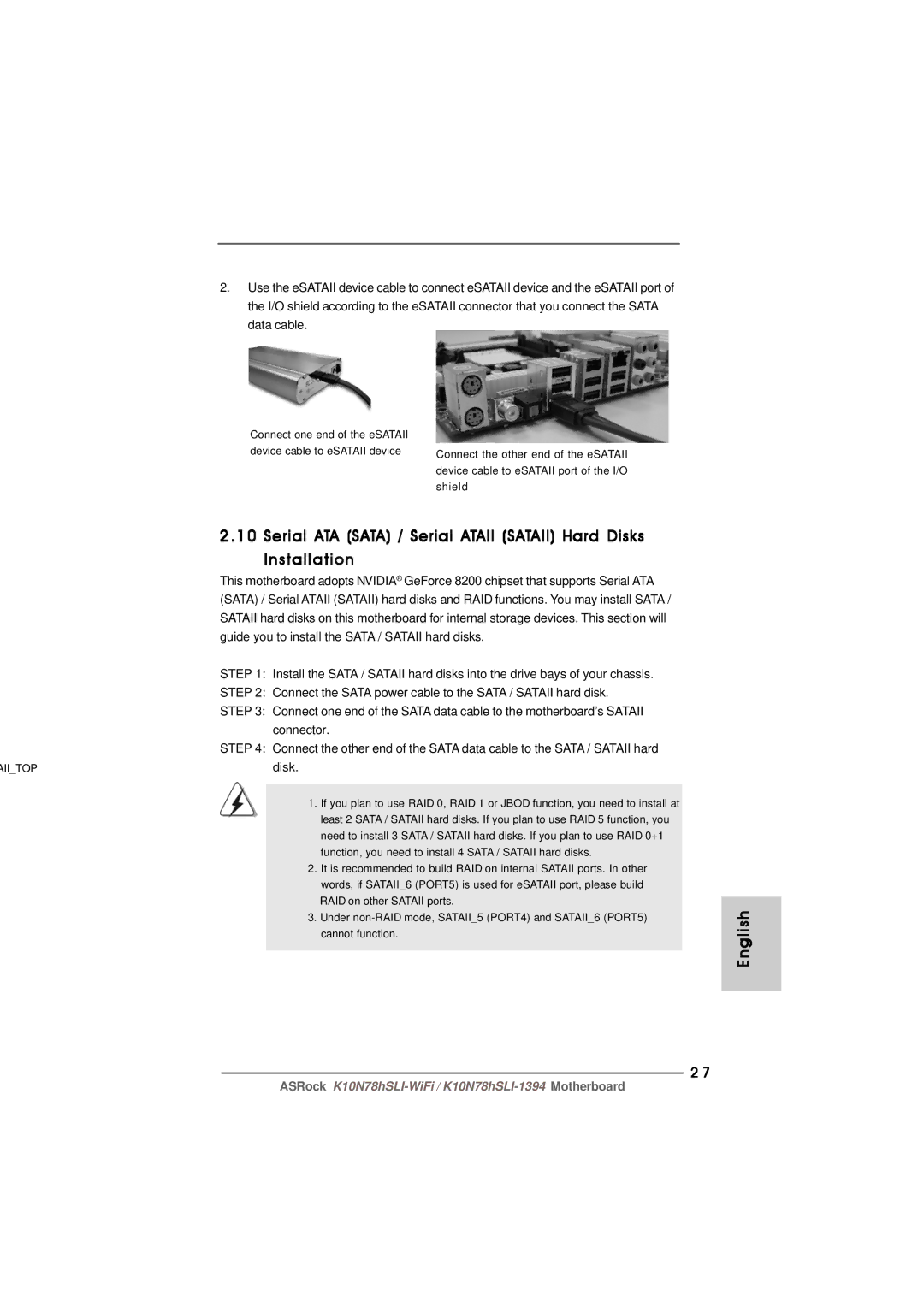2.Use the eSATAII device cable to connect eSATAII device and the eSATAII port of the I/O shield according to the eSATAII connector that you connect the SATA data cable.
Connect one end of the eSATAII |
|
device cable to eSATAII device | Connect the other end of the eSATAII |
| device cable to eSATAII port of the I/O |
| shield |
2.10 Serial ATA (SATA) / Serial ATAII (SATAII) Hard Disks
Installation
| This motherboard adopts NVIDIA® GeForce 8200 chipset that supports Serial ATA | |
| (SATA) / Serial ATAII (SATAII) hard disks and RAID functions. You may install SATA / | |
| SATAII hard disks on this motherboard for internal storage devices. This section will | |
| guide you to install the SATA / SATAII hard disks. | |
| STEP 1: Install the SATA / SATAII hard disks into the drive bays of your chassis. | |
| STEP 2: Connect the SATA power cable to the SATA / SATAII hard disk. | |
| STEP 3: Connect one end of the SATA data cable to the motherboard’s SATAII | |
|
| connector. |
| STEP 4: Connect the other end of the SATA data cable to the SATA / SATAII hard | |
AII_TOP |
| disk. |
|
|
|
|
| 1. If you plan to use RAID 0, RAID 1 or JBOD function, you need to install at |
|
| least 2 SATA / SATAII hard disks. If you plan to use RAID 5 function, you |
|
| need to install 3 SATA / SATAII hard disks. If you plan to use RAID 0+1 |
|
| function, you need to install 4 SATA / SATAII hard disks. |
|
| 2. It is recommended to build RAID on internal SATAII ports. In other |
|
| words, if SATAII_6 (PORT5) is used for eSATAII port, please build |
|
| RAID on other SATAII ports. |
|
| 3. Under |
|
| cannot function. |
|
|
|
2 7
English
ASRock