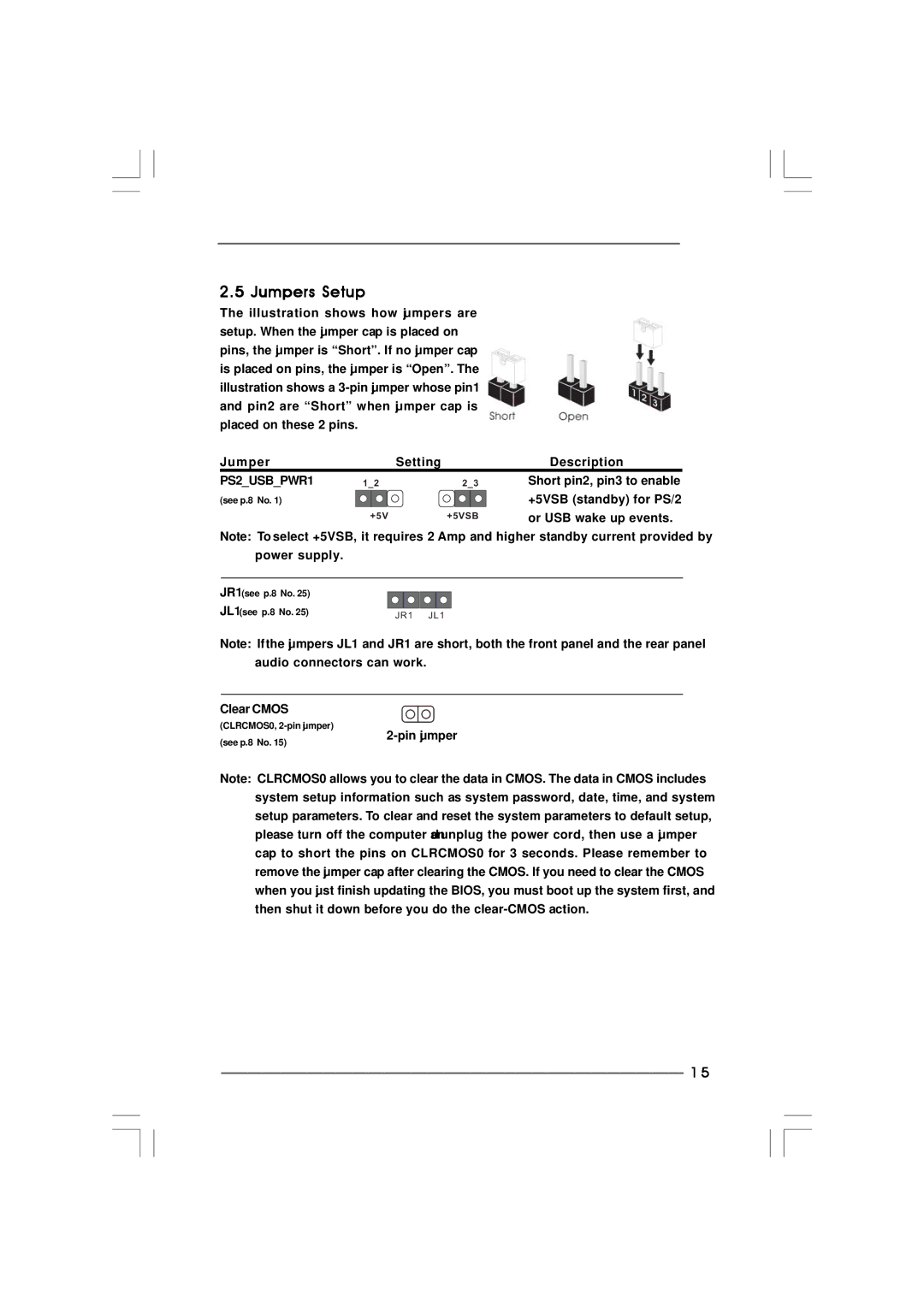2.5 Jumpers Setup
The illustration shows how jumpers are setup. When the jumper cap is placed on pins, the jumper is “Short”. If no jumper cap is placed on pins, the jumper is “Open”. The illustration shows a
Jumper |
| Setting | Description |
PS2_USB_PWR1 | 1_2 | 2_3 | Short pin2, pin3 to enable |
(see p.8 No. 1) |
|
| +5VSB (standby) for PS/2 |
| +5V | +5VSB | or USB wake up events. |
|
|
|
Note: To select +5VSB, it requires 2 Amp and higher standby current provided by power supply.
JR1(see p.8 No. 25) |
|
JL1(see p.8 No. 25) | JR1 JL1 |
Note: If the jumpers JL1 and JR1 are short, both the front panel and the rear panel audio connectors can work.
Clear CMOS
(CLRCMOS0,
(see p.8 No. 15)
Note: CLRCMOS0 allows you to clear the data in CMOS. The data in CMOS includes system setup information such as system password, date, time, and system setup parameters. To clear and reset the system parameters to default setup, please turn off the computer and unplug the power cord, then use a jumper cap to short the pins on CLRCMOS0 for 3 seconds. Please remember to remove the jumper cap after clearing the CMOS. If you need to clear the CMOS when you just finish updating the BIOS, you must boot up the system first, and then shut it down before you do the
1 5