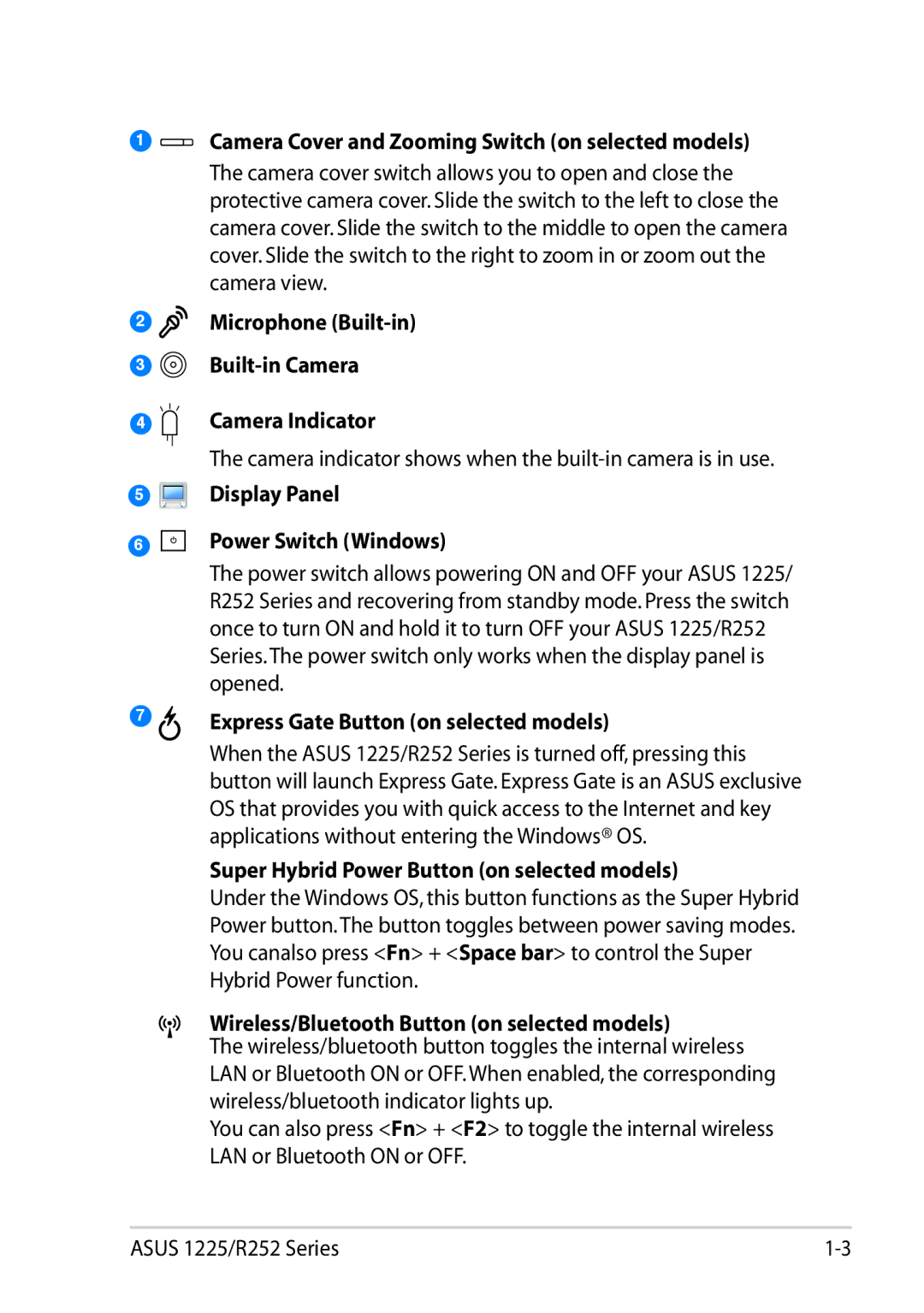1
2
3
4
5
6
7
Camera Cover and Zooming Switch (on selected models)
The camera cover switch allows you to open and close the protective camera cover. Slide the switch to the left to close the camera cover. Slide the switch to the middle to open the camera cover. Slide the switch to the right to zoom in or zoom out the camera view.
Microphone (Built-in)
Built-in Camera
Camera Indicator
The camera indicator shows when the
Display Panel
Power Switch (Windows)
The power switch allows powering ON and OFF your ASUS 1225/ R252 Series and recovering from standby mode. Press the switch once to turn ON and hold it to turn OFF your ASUS 1225/R252 Series.The power switch only works when the display panel is opened.
Express Gate Button (on selected models)
When the ASUS 1225/R252 Series is turned off, pressing this button will launch Express Gate. Express Gate is an ASUS exclusive OS that provides you with quick access to the Internet and key applications without entering the Windows® OS.
Super Hybrid Power Button (on selected models)
Under the Windows OS, this button functions as the Super Hybrid Power button.The button toggles between power saving modes. You canalso press <Fn> + <Space bar> to control the Super Hybrid Power function.
Wireless/Bluetooth Button (on selected models)
The wireless/bluetooth button toggles the internal wireless LAN or Bluetooth ON or OFF. When enabled, the corresponding wireless/bluetooth indicator lights up.
You can also press <Fn> + <F2> to toggle the internal wireless LAN or Bluetooth ON or OFF.
ASUS 1225/R252 Series |