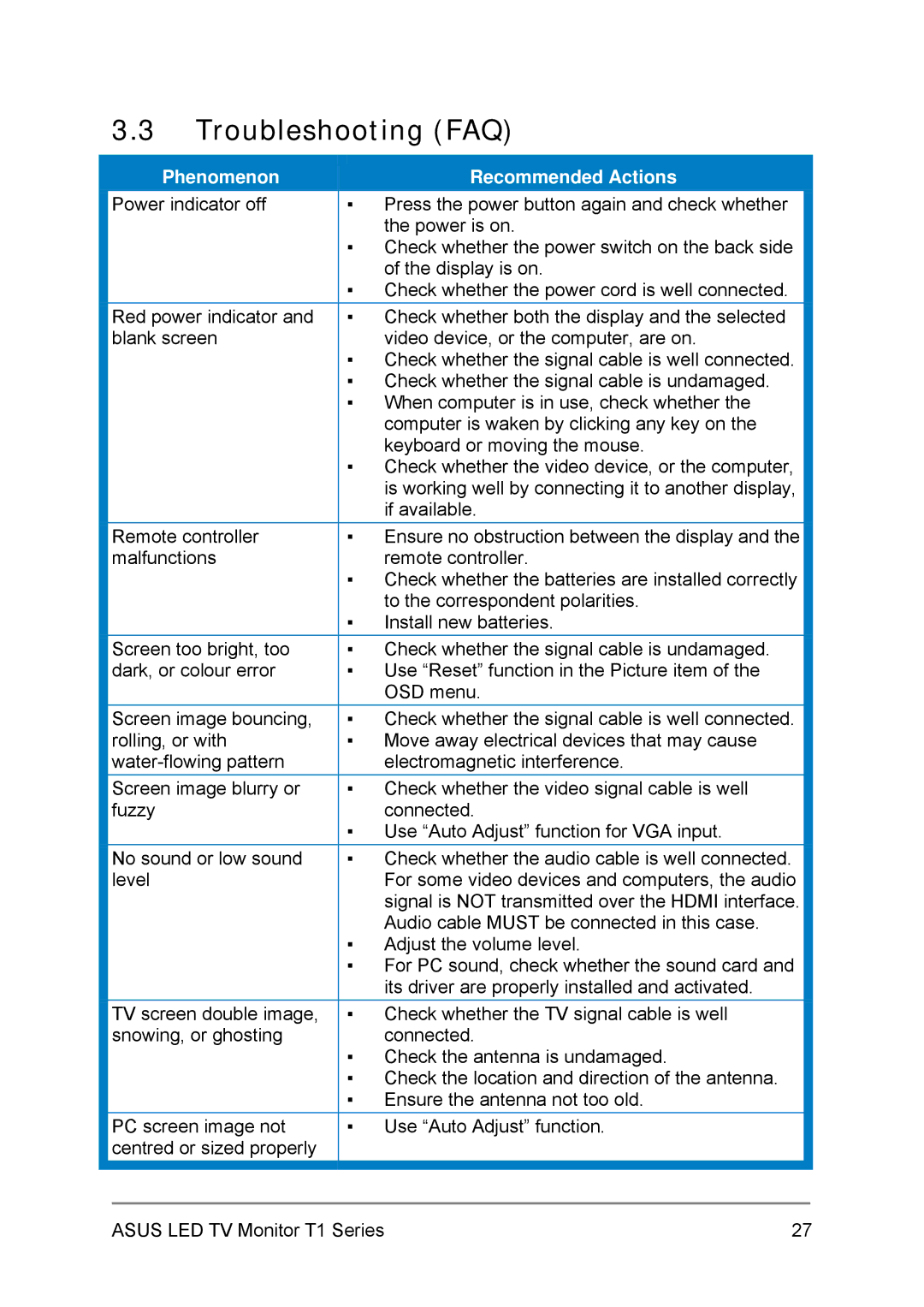3.3Troubleshooting (FAQ)
| Phenomenon |
| Recommended Actions |
|
|
|
| ||
| Power indicator off | ▪ Press the power button again and check whether |
| |
|
|
| the power is on. |
|
▪Check whether the power switch on the back side of the display is on.
▪Check whether the power cord is well connected.
| Red power indicator and | ▪ | Check whether both the display and the selected |
|
| blank screen |
| video device, or the computer, are on. |
|
|
| ▪ Check whether the signal cable is well connected. |
| |
|
| ▪ Check whether the signal cable is undamaged. |
| |
|
| ▪ When computer is in use, check whether the |
| |
|
|
| computer is waken by clicking any key on the |
|
|
|
| keyboard or moving the mouse. |
|
|
| ▪ Check whether the video device, or the computer, |
| |
|
|
| is working well by connecting it to another display, |
|
|
|
| if available. |
|
| Remote controller | ▪ | Ensure no obstruction between the display and the |
|
| malfunctions |
| remote controller. |
|
|
| ▪ Check whether the batteries are installed correctly |
| |
|
|
| to the correspondent polarities. |
|
|
| ▪ | Install new batteries. |
|
| Screen too bright, too | ▪ | Check whether the signal cable is undamaged. |
|
| dark, or colour error | ▪ | Use “Reset” function in the Picture item of the |
|
|
|
| OSD menu. |
|
| Screen image bouncing, | ▪ | Check whether the signal cable is well connected. |
|
| rolling, or with | ▪ | Move away electrical devices that may cause |
|
|
| electromagnetic interference. |
| |
| Screen image blurry or | ▪ | Check whether the video signal cable is well |
|
| fuzzy |
| connected. |
|
|
| ▪ Use “Auto Adjust” function for VGA input. |
| |
| No sound or low sound | ▪ | Check whether the audio cable is well connected. |
|
| level |
| For some video devices and computers, the audio |
|
|
|
| signal is NOT transmitted over the HDMI interface. |
|
|
|
| Audio cable MUST be connected in this case. |
|
|
| ▪ Adjust the volume level. |
| |
|
| ▪ For PC sound, check whether the sound card and |
| |
|
|
| its driver are properly installed and activated. |
|
| TV screen double image, | ▪ | Check whether the TV signal cable is well |
|
| snowing, or ghosting |
| connected. |
|
|
| ▪ Check the antenna is undamaged. |
| |
|
| ▪ Check the location and direction of the antenna. |
| |
|
| ▪ Ensure the antenna not too old. |
| |
| PC screen image not | ▪ | Use “Auto Adjust” function. |
|
| centred or sized properly |
|
|
|
|
|
|
|
|
ASUS LED TV Monitor T1 Series | 27 |