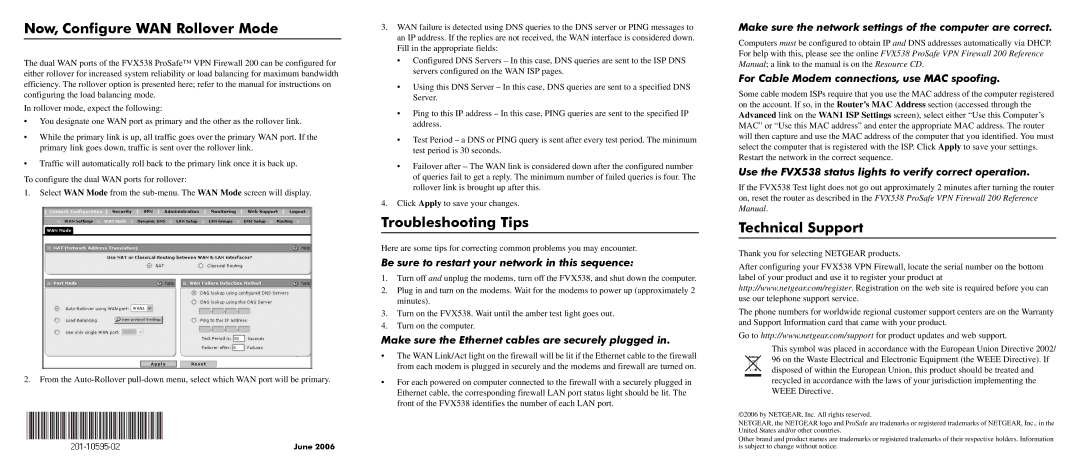Now, Configure WAN Rollover Mode
The dual WAN ports of the FVX538 ProSafe™ VPN Firewall 200 can be configured for either rollover for increased system reliability or load balancing for maximum bandwidth efficiency. The rollover option is presented here; refer to the manual for instructions on configuring the load balancing mode.
In rollover mode, expect the following:
•You designate one WAN port as primary and the other as the rollover link.
•While the primary link is up, all traffic goes over the primary WAN port. If the primary link goes down, traffic is sent over the rollover link.
•Traffic will automatically roll back to the primary link once it is back up.
To configure the dual WAN ports for rollover:
1.Select WAN Mode from the
2.From the
June 2006
3.WAN failure is detected using DNS queries to the DNS server or PING messages to an IP address. If the replies are not received, the WAN interface is considered down. Fill in the appropriate fields:
•Configured DNS Servers – In this case, DNS queries are sent to the ISP DNS servers configured on the WAN ISP pages.
•Using this DNS Server – In this case, DNS queries are sent to a specified DNS Server.
•Ping to this IP address – In this case, PING queries are sent to the specified IP address.
•Test Period – a DNS or PING query is sent after every test period. The minimum test period is 30 seconds.
•Failover after – The WAN link is considered down after the configured number of queries fail to get a reply. The minimum number of failed queries is four. The rollover link is brought up after this.
4.Click Apply to save your changes.
Troubleshooting Tips
Here are some tips for correcting common problems you may encounter.
Be sure to restart your network in this sequence:
1.Turn off and unplug the modems, turn off the FVX538, and shut down the computer.
2.Plug in and turn on the modems. Wait for the modems to power up (approximately 2 minutes).
3.Turn on the FVX538. Wait until the amber test light goes out.
4.Turn on the computer.
Make sure the Ethernet cables are securely plugged in.
•The WAN Link/Act light on the firewall will be lit if the Ethernet cable to the firewall from each modem is plugged in securely and the modems and firewall are turned on.
•For each powered on computer connected to the firewall with a securely plugged in Ethernet cable, the corresponding firewall LAN port status light should be lit. The front of the FVX538 identifies the number of each LAN port.
Make sure the network settings of the computer are correct.
Computers must be configured to obtain IP and DNS addresses automatically via DHCP. For help with this, please see the online FVX538 ProSafe VPN Firewall 200 Reference Manual; a link to the manual is on the Resource CD.
For Cable Modem connections, use MAC spoofing.
Some cable modem ISPs require that you use the MAC address of the computer registered on the account. If so, in the Router’s MAC Address section (accessed through the Advanced link on the WAN1 ISP Settings screen), select either “Use this Computer’s MAC” or “Use this MAC address” and enter the appropriate MAC address. The router will then capture and use the MAC address of the computer that you identified. You must select the computer that is registered with the ISP. Click Apply to save your settings. Restart the network in the correct sequence.
Use the FVX538 status lights to verify correct operation.
If the FVX538 Test light does not go out approximately 2 minutes after turning the router on, reset the router as described in the FVX538 ProSafe VPN Firewall 200 Reference Manual.
Technical Support
Thank you for selecting NETGEAR products.
After configuring your FVX538 VPN Firewall, locate the serial number on the bottom label of your product and use it to register your product at http://www.netgear.com/register. Registration on the web site is required before you can use our telephone support service.
The phone numbers for worldwide regional customer support centers are on the Warranty and Support Information card that came with your product.
Go to http://www.netgear.com/support for product updates and web support.
This symbol was placed in accordance with the European Union Directive 2002/ 96 on the Waste Electrical and Electronic Equipment (the WEEE Directive). If disposed of within the European Union, this product should be treated and recycled in accordance with the laws of your jurisdiction implementing the WEEE Directive.
©2006 by NETGEAR, Inc. All rights reserved.
NETGEAR, the NETGEAR logo and ProSafe are tradenarks or registered trademarks of NETGEAR, Inc., in the United States and/or other countries.
Other brand and product names are trademarks or registered trademarks of their respective holders. Information is subject to change without notice.