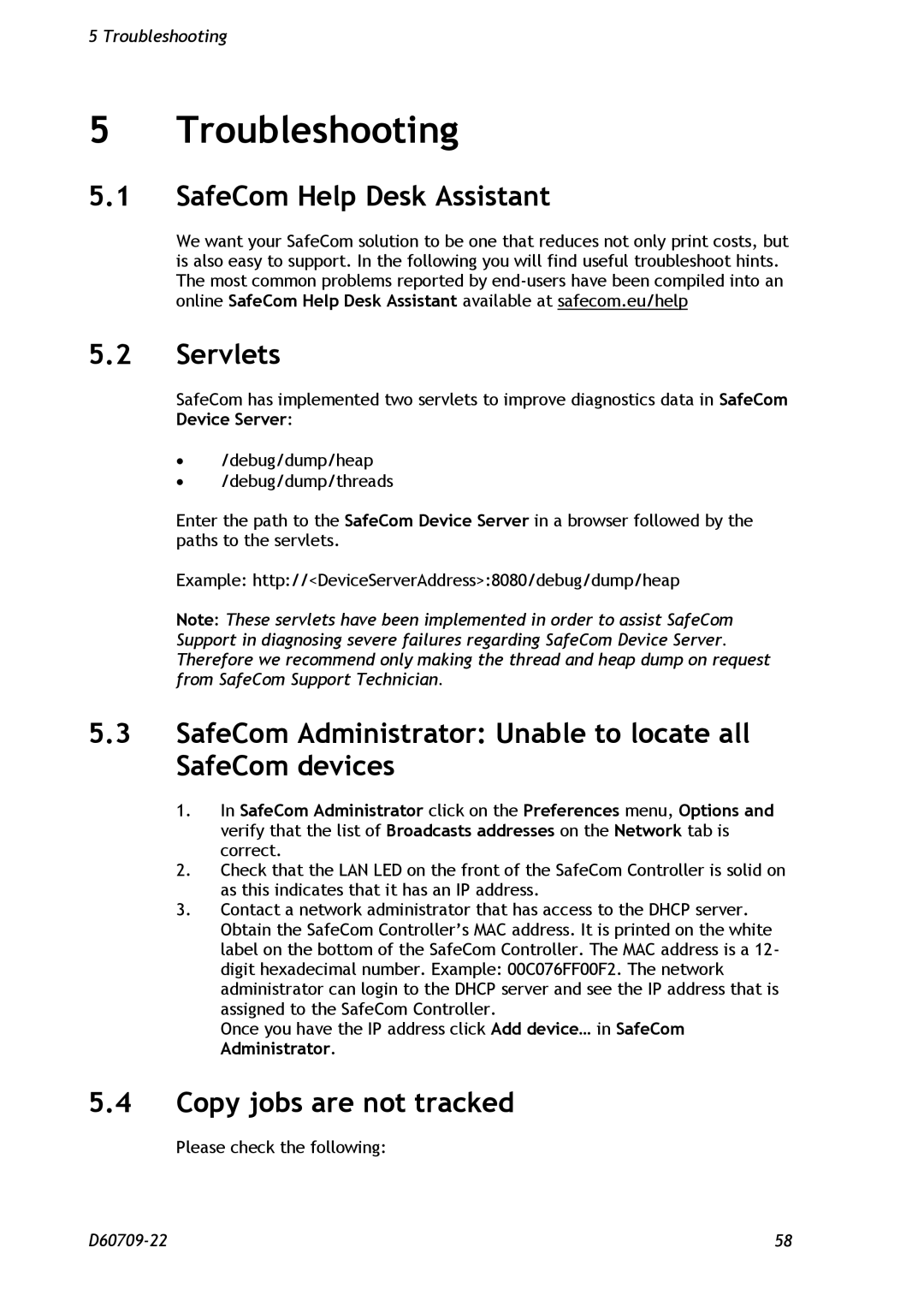5 Troubleshooting
5 Troubleshooting
5.1SafeCom Help Desk Assistant
We want your SafeCom solution to be one that reduces not only print costs, but is also easy to support. In the following you will find useful troubleshoot hints. The most common problems reported by
5.2Servlets
SafeCom has implemented two servlets to improve diagnostics data in SafeCom Device Server:
∙/debug/dump/heap
∙/debug/dump/threads
Enter the path to the SafeCom Device Server in a browser followed by the paths to the servlets.
Example: http://<DeviceServerAddress>:8080/debug/dump/heap
Note: These servlets have been implemented in order to assist SafeCom Support in diagnosing severe failures regarding SafeCom Device Server. Therefore we recommend only making the thread and heap dump on request from SafeCom Support Technician.
5.3SafeCom Administrator: Unable to locate all SafeCom devices
1.In SafeCom Administrator click on the Preferences menu, Options and verify that the list of Broadcasts addresses on the Network tab is correct.
2.Check that the LAN LED on the front of the SafeCom Controller is solid on as this indicates that it has an IP address.
3.Contact a network administrator that has access to the DHCP server.
Obtain the SafeCom Controller’s MAC address. It is printed on the white label on the bottom of the SafeCom Controller. The MAC address is a 12- digit hexadecimal number. Example: 00C076FF00F2. The network administrator can login to the DHCP server and see the IP address that is assigned to the SafeCom Controller.
Once you have the IP address click Add device… in SafeCom Administrator.
5.4Copy jobs are not tracked
Please check the following:
58 |