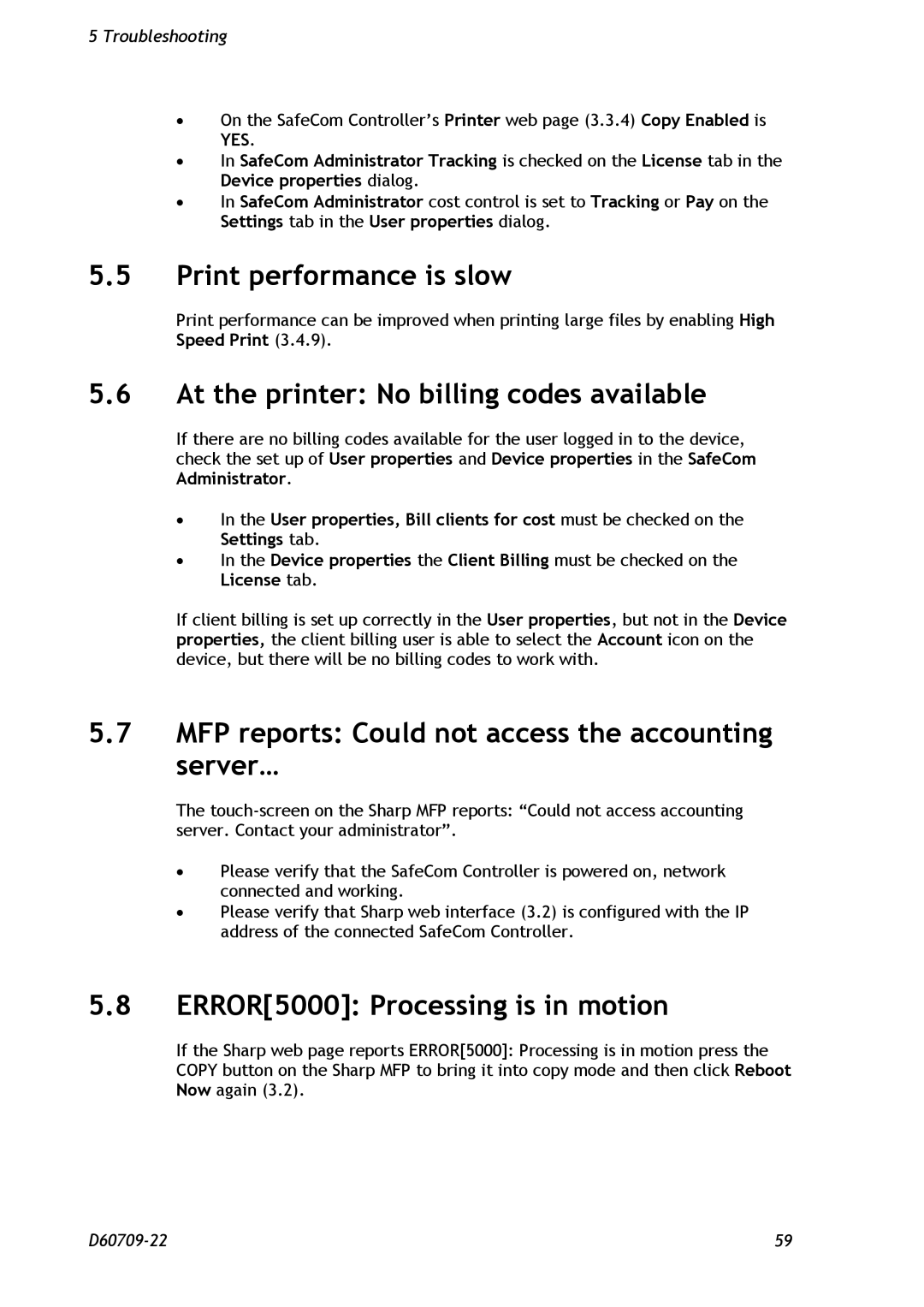5Troubleshooting
∙On the SafeCom Controller’s Printer web page (3.3.4) Copy Enabled is YES.
∙In SafeCom Administrator Tracking is checked on the License tab in the Device properties dialog.
∙In SafeCom Administrator cost control is set to Tracking or Pay on the Settings tab in the User properties dialog.
5.5Print performance is slow
Print performance can be improved when printing large files by enabling High Speed Print (3.4.9).
5.6At the printer: No billing codes available
If there are no billing codes available for the user logged in to the device, check the set up of User properties and Device properties in the SafeCom Administrator.
∙In the User properties, Bill clients for cost must be checked on the Settings tab.
∙In the Device properties the Client Billing must be checked on the License tab.
If client billing is set up correctly in the User properties, but not in the Device properties, the client billing user is able to select the Account icon on the device, but there will be no billing codes to work with.
5.7MFP reports: Could not access the accounting server…
The
∙Please verify that the SafeCom Controller is powered on, network connected and working.
∙Please verify that Sharp web interface (3.2) is configured with the IP address of the connected SafeCom Controller.
5.8ERROR[5000]: Processing is in motion
If the Sharp web page reports ERROR[5000]: Processing is in motion press the COPY button on the Sharp MFP to bring it into copy mode and then click Reboot Now again (3.2).
59 |