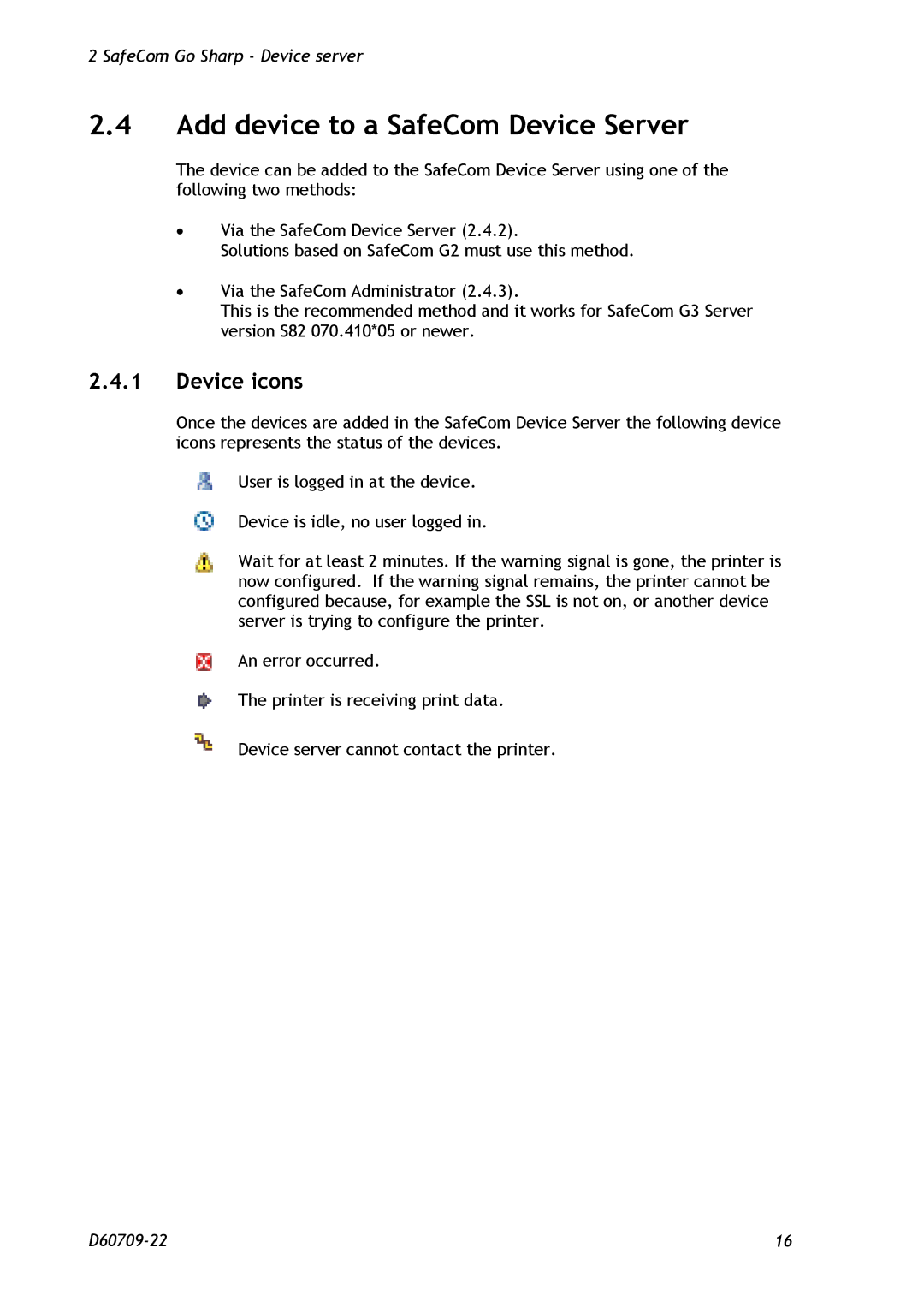2 SafeCom Go Sharp - Device server
2.4Add device to a SafeCom Device Server
The device can be added to the SafeCom Device Server using one of the following two methods:
∙Via the SafeCom Device Server (2.4.2).
Solutions based on SafeCom G2 must use this method.
∙Via the SafeCom Administrator (2.4.3).
This is the recommended method and it works for SafeCom G3 Server version S82 070.410*05 or newer.
2.4.1Device icons
Once the devices are added in the SafeCom Device Server the following device icons represents the status of the devices.
User is logged in at the device.
Device is idle, no user logged in.
Wait for at least 2 minutes. If the warning signal is gone, the printer is now configured. If the warning signal remains, the printer cannot be configured because, for example the SSL is not on, or another device server is trying to configure the printer.
An error occurred.
The printer is receiving print data.
Device server cannot contact the printer.
16 |