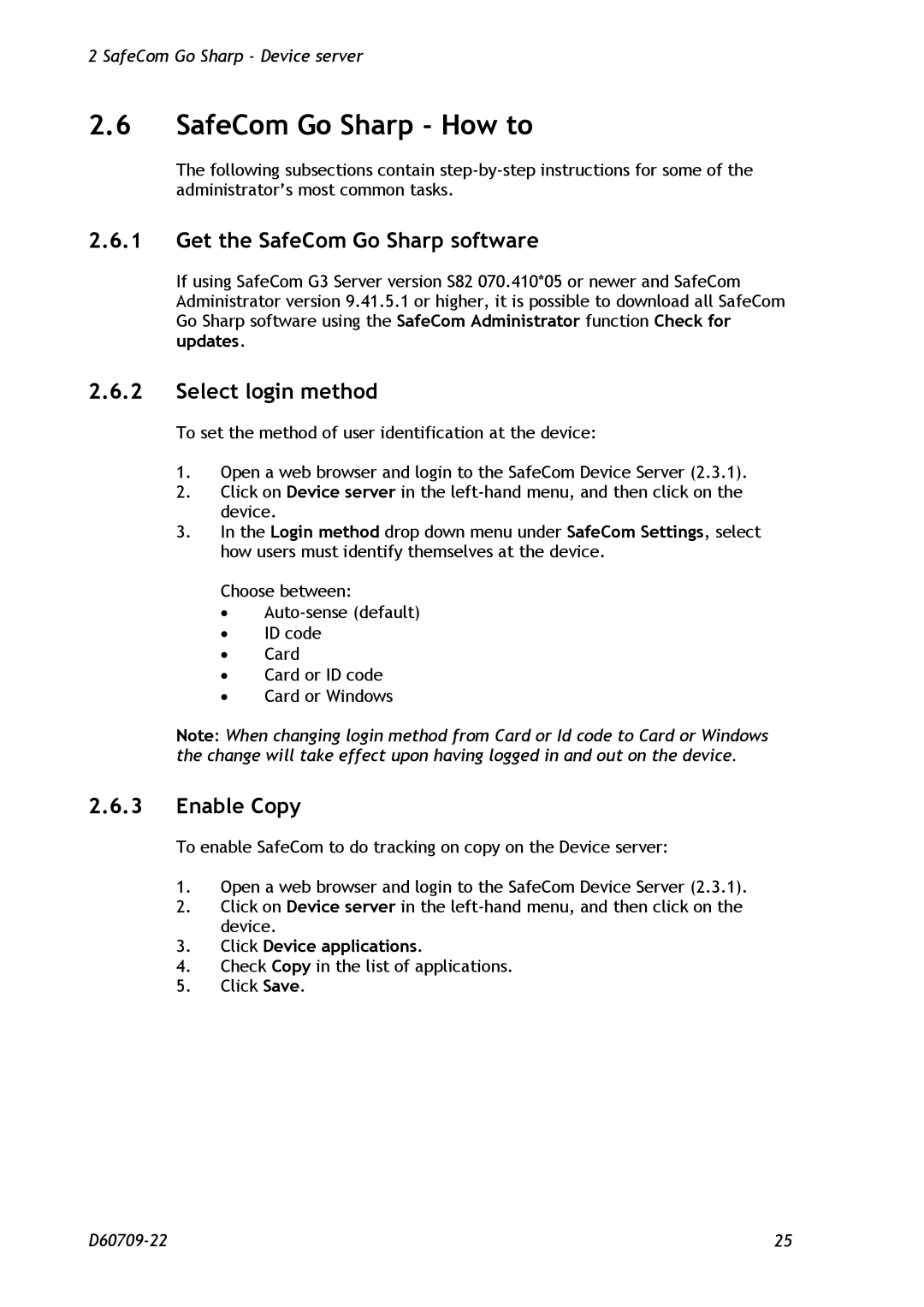2 SafeCom Go Sharp - Device server
2.6SafeCom Go Sharp - How to
The following subsections contain
2.6.1Get the SafeCom Go Sharp software
If using SafeCom G3 Server version S82 070.410*05 or newer and SafeCom Administrator version 9.41.5.1 or higher, it is possible to download all SafeCom Go Sharp software using the SafeCom Administrator function Check for updates.
2.6.2Select login method
To set the method of user identification at the device:
1.Open a web browser and login to the SafeCom Device Server (2.3.1).
2.Click on Device server in the
3.In the Login method drop down menu under SafeCom Settings, select how users must identify themselves at the device.
Choose between:
∙
∙ID code
∙Card
∙Card or ID code
∙Card or Windows
Note: When changing login method from Card or Id code to Card or Windows the change will take effect upon having logged in and out on the device.
2.6.3Enable Copy
To enable SafeCom to do tracking on copy on the Device server:
1.Open a web browser and login to the SafeCom Device Server (2.3.1).
2.Click on Device server in the
3.Click Device applications.
4.Check Copy in the list of applications.
5.Click Save.
25 |