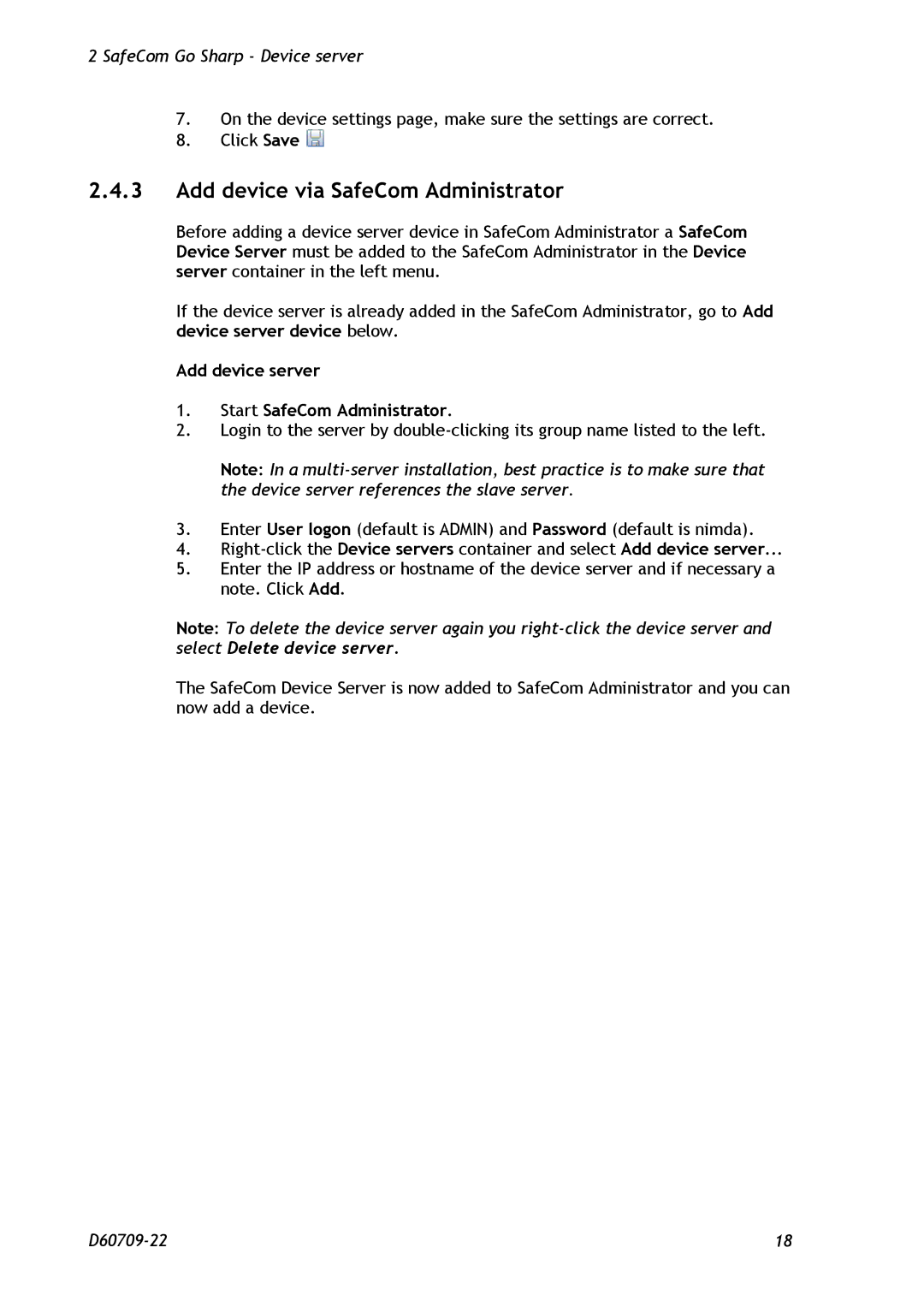2 SafeCom Go Sharp - Device server
7.On the device settings page, make sure the settings are correct.
8.Click Save ![]()
2.4.3Add device via SafeCom Administrator
Before adding a device server device in SafeCom Administrator a SafeCom Device Server must be added to the SafeCom Administrator in the Device server container in the left menu.
If the device server is already added in the SafeCom Administrator, go to Add device server device below.
Add device server
1.Start SafeCom Administrator.
2.Login to the server by
Note: In a
3.Enter User logon (default is ADMIN) and Password (default is nimda).
4.
5.Enter the IP address or hostname of the device server and if necessary a note. Click Add.
Note: To delete the device server again you
The SafeCom Device Server is now added to SafeCom Administrator and you can now add a device.
18 |